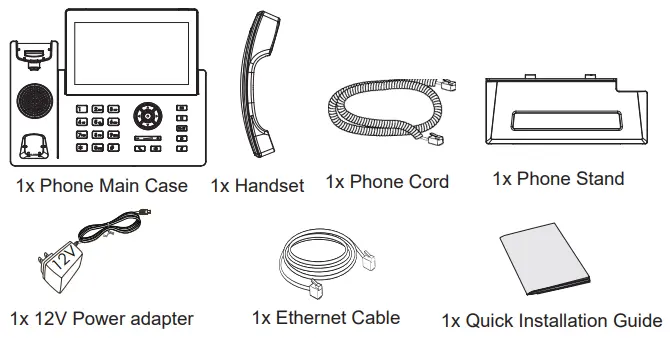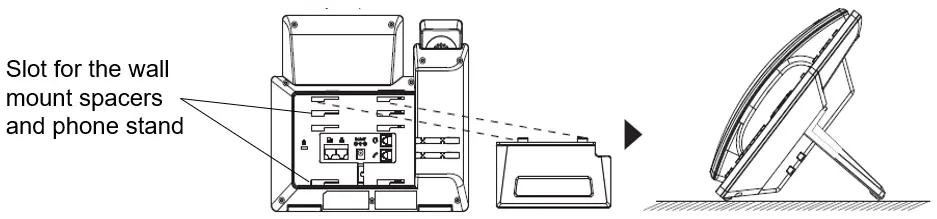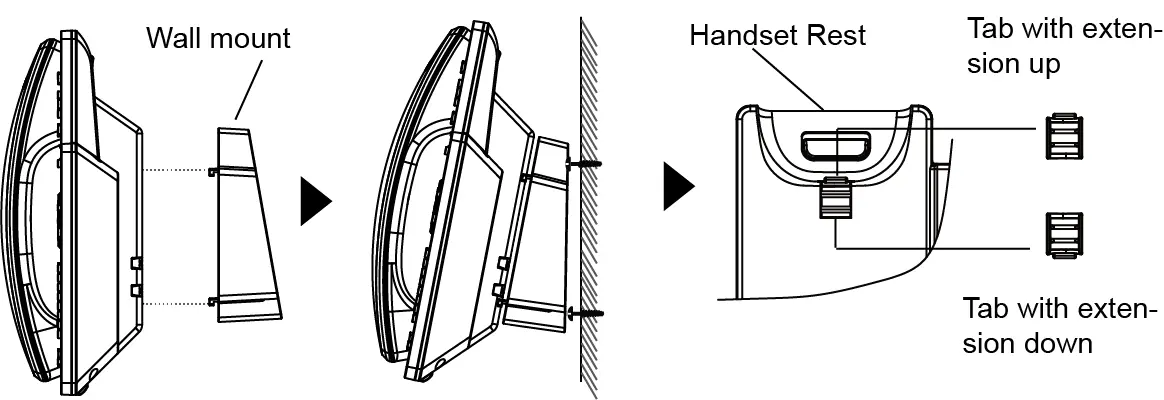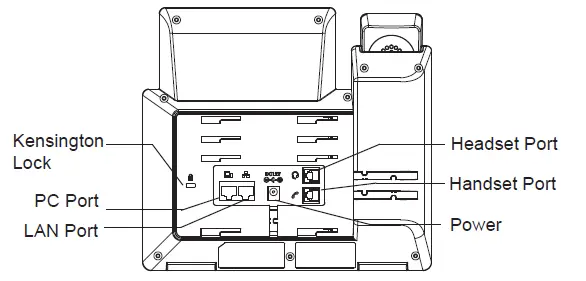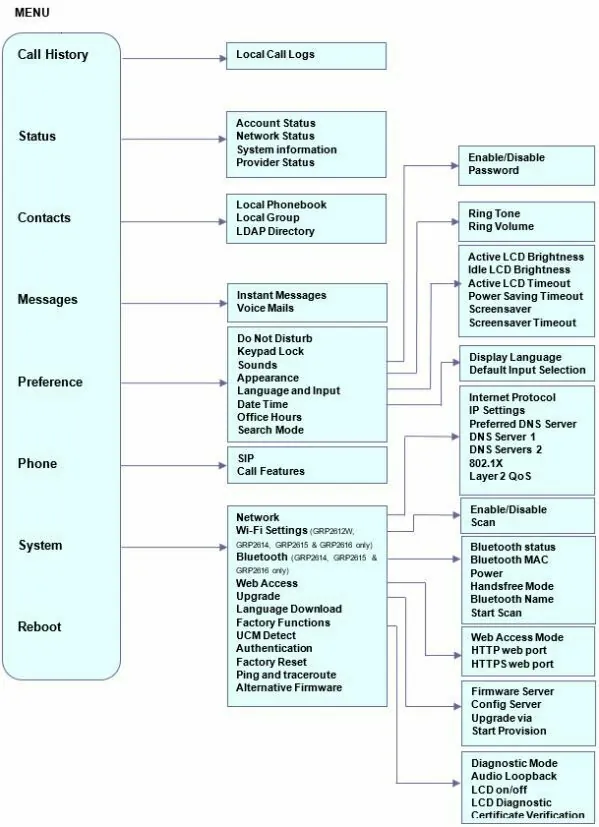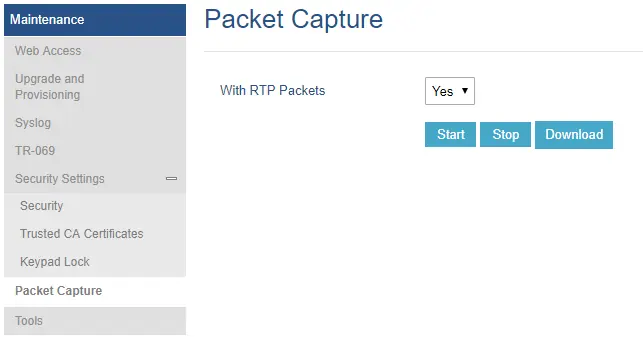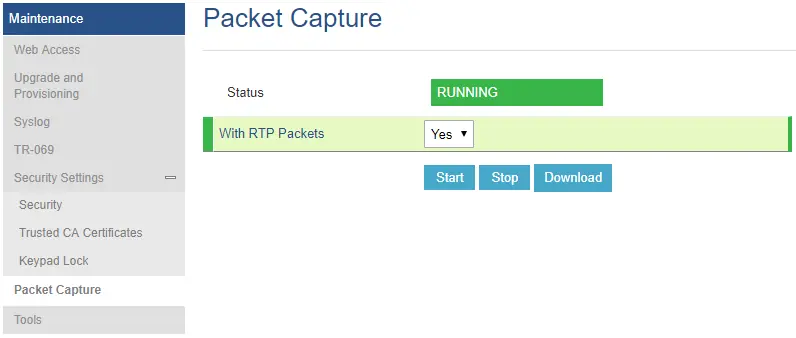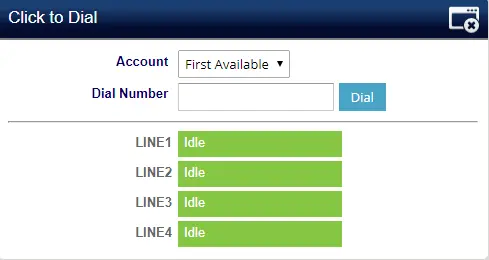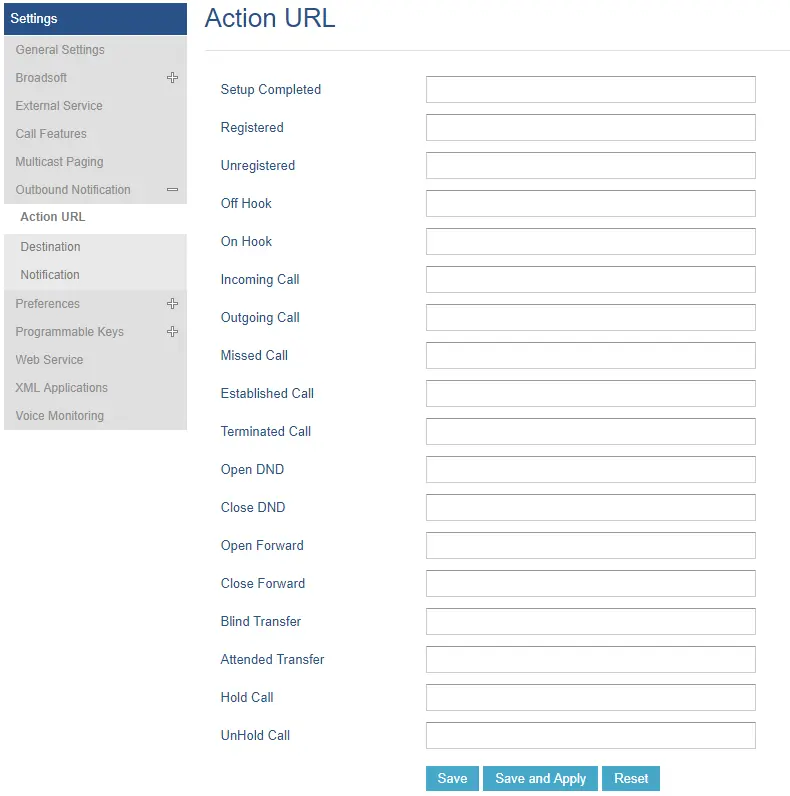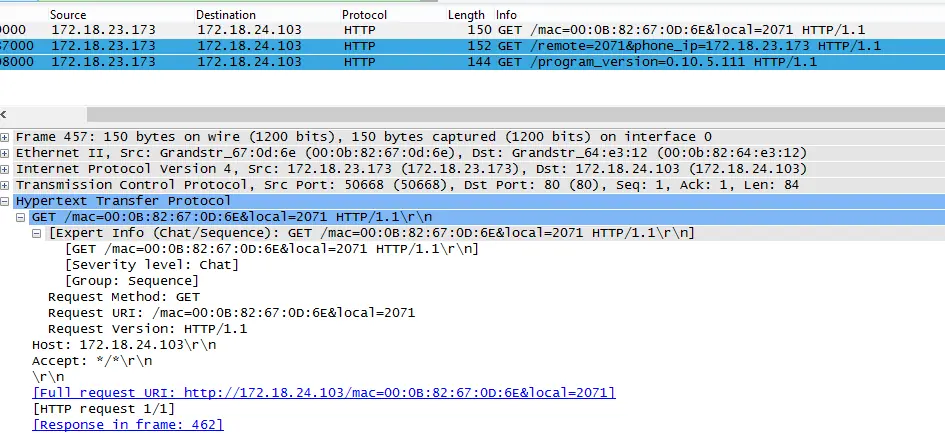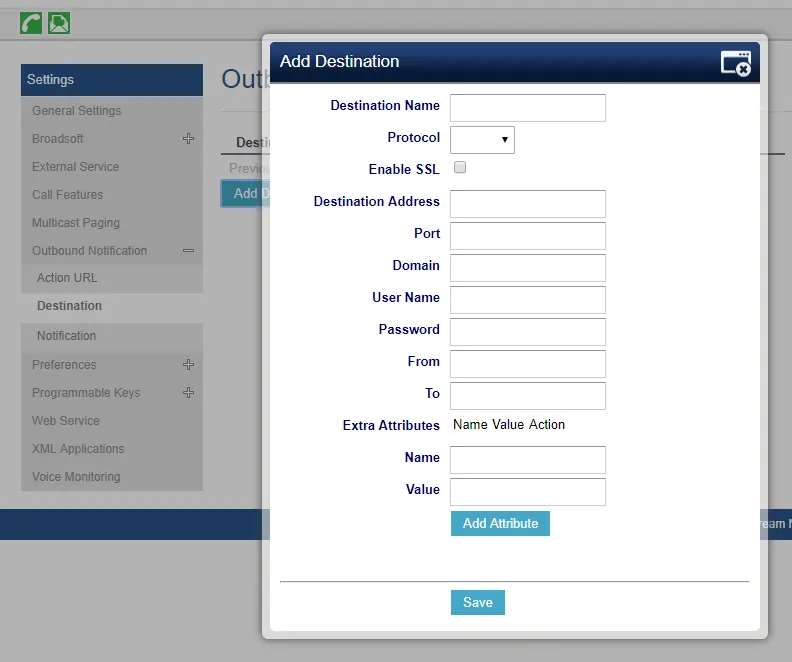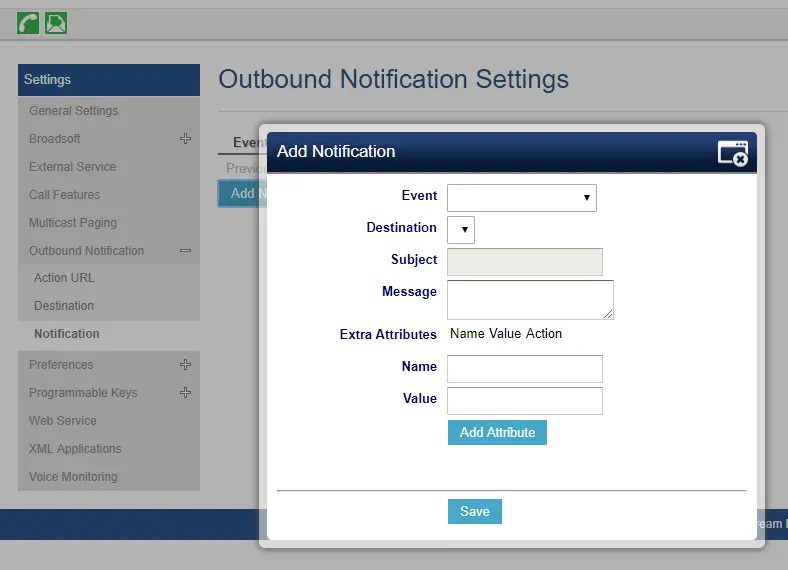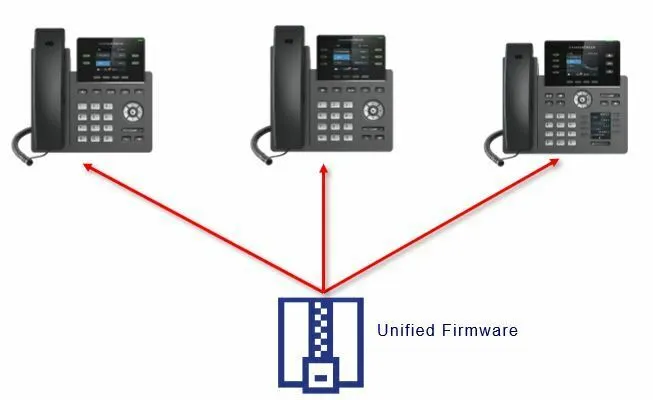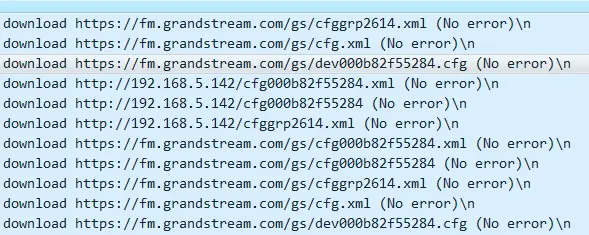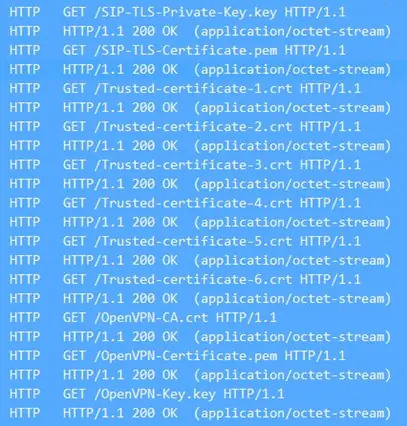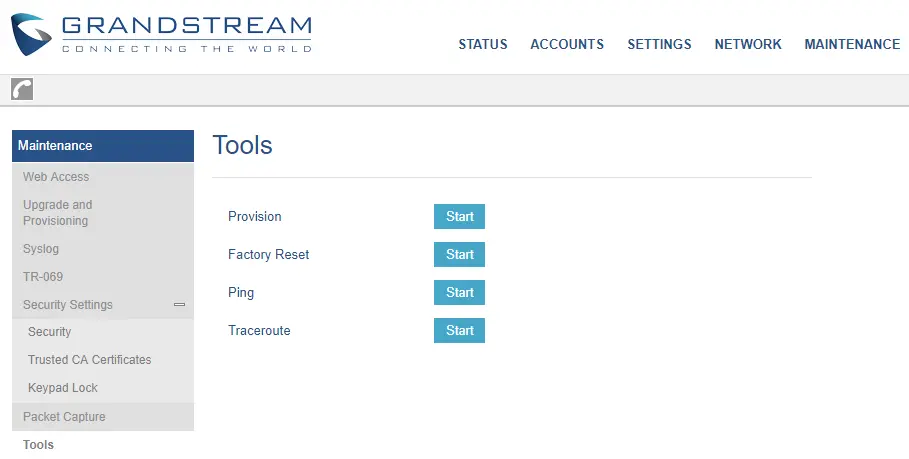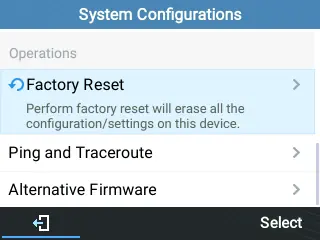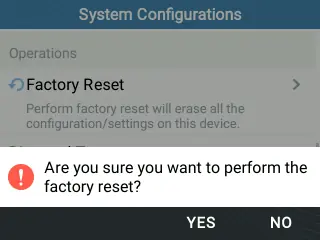Thank you for purchasing Grandstream GRP26XX Carrier-Grade IP Phones.
The GRP26xx Professional Carrier-Grade IP Phones offer top-notch HD audio quality as well as a variety of telephony features. This series was designed for mass deployment and broad interoperability with most 3rd party SIP devices and platforms. With its sleek design, re-conceptualized user experience, the GRP26xx series comes with powerful out-of-the-box feature options including Bluetooth & Wi-Fi support, a dual LCD screen, support for up to 14 lines, 5-way conferencing for all models, and customizable face-plates for a touch of personalization. In addition to all the mentioned characteristics, the series is compatible with Grandstream’s cloud provisioning platform, GDMS (Grandstream Device Management System) for remote and cloud provisioning purposes. The GRP26xx is the perfect choice for enterprises looking for IP phones with advanced functionalities that are also easy to use and deploy.
PRODUCT OVERVIEW
Feature Highlights
The following table contains the major features of the GRP26XX phones:
GRP2612 GRP2612P GRP2612W GRP2612G |
|
GRP2613 |
|
GRP2614 |
|
GRP2615 |
|
GRP2616 |
|
GRP2624 |
|
GRP2634 |
|
GRP2636 |
|
GRP2670 |
|
GRP2650 |
|
GRP261x/GRP2624/GRP2634/GRP2636/GRP2650/GRP2670 Features in a Glance
Technical Specifications
The following table resumes all the technical specifications including the protocols/standards supported, voice codecs, telephony features, languages, and upgrade/provisioning settings for the GRP261x/GRP2624/GRP2634/GRP2670 series.
Protocols/Standards | SIP RFC3261, TCP/IP/UDP, RTP/RTCP/RTCP-XR, HTTP/HTTPS, ARP, ICMP, DNS (A record, SRV, NAPTR), DHCP, PPPoE, SSH, TFTP, FTP/FTPS, NTP, STUN, SIMPLE, LLDP, LDAP, TR-069, 802.1x, TLS, SRTP, IPv6 |
Network Interfaces | Dual switched auto-sensing 10/100 Mbps Ethernet ports (GRP2612) |
Graphic Display | 2.4 inch (320×240) TFT color LCD |
Feature Keys | 4 line keys with up to 4 SIP accounts and up to 2 SIP accounts for legacy hardware (discontinued in 2020), 4 programmable contexts sensitive Softkeys, 5 navigation/menu keys, 9 dedicated function keys for: MESSAGE (with LED indicator), TRANSFER, HOLD, HEADSET, MUTE, SEND/REDIAL, SPEAKERPHONE, VOLUME+, VOLUME- |
Voice Codec | Support for G.729A/B, G723.1, G.711µ/a-law, G.726, G.722 (wide-band), OPUS, iLBC and in-band and out-of-band DTMF (in audio, RFC2833, SIP INFO) |
Auxiliary Ports | RJ9 headset jack (allowing EHS with Plantronics headsets) |
Telephony Features | Hold, transfer, forward, 5-way conference, call park, call pickup, shared-call-appearance (SCA), bridged-line-appearance (BLA), downloadable phonebook (XML, LDAP, up to 1000 items), call waiting, call log (up to 2000 records), customization of screen, off-hook auto dial, auto answer, click-to-dial, flexible dial plan, hot desking, personalized music ringtones and music on hold, server redundancy and fail-over |
HD audio | Yes, both on handset and full-duplex handsfree speakerphone |
Base Stand | Yes, allow 2 angle positions |
Wall Mountable | Yes, (*wall mount sold separately) |
QoS | Layer 2 (802.1Q, 802.1p) and Layer 3 (ToS, DiffServ, MPLS) QoS |
Security | User and administrator level passwords, MD5 and MD5-sess based authentication, AES based secure configuration file, SRTP, TLS, 802.1x media access control |
Multi-language | LCD Language: English 简体中文 (Simplified Chinese) العربية (Arabic) Català (Catalan) Čeština (Czech) Deutsch (German) Ελληνικά (Greek) Español (Spanish) Français (French) עברית (Hebrew) Hrvatski (Croatian) Magyar (Hungarian) Italiano (Italian) 日本語 (Japanese) 한국어 (Korean) Latviešu valoda (Latvian) Nederlands (Dutch) Polski (Polish) Português (Portuguese) Русский (Russian) Svenska (Swedish) Slovenščina (Slovenian) Slovenčina (Slovak) Türkçe (Turkish) Українська (Ukrainian) 正體中文 (Traditional Chinese) |
Upgrade/Provisioning | Firmware upgrade via TFTP/FTP/FTPS/HTTP/HTTPS, mass provisioning using TR-069 or encrypted XML configuration file |
Power & Green Energy Efficiency | Universal power adapter included: Input:100-240 VAC; Output: +5VDC, 0.5A; Integrated Power-over-Ethernet (802.3af) |
Physical | Dimension : 203mm x 193mm x 52.1mm Unit weight : 554g Package weight : 936g |
Temperature and Humidity | 32-104℉ / 0~40℃, 10-90% (non- condensing) |
Package Content | GRP2612/GRP2612P/GRP2612W/GRP2612G phone, handset with cord, base stand, universal power supply (except GRP2612P), network cable, Quick Installation Guide |
Compliance | GRP2612/GRP2612P/GRP2612G: FCC: Part 15 Class B; FCC Part 68 HAC. CE: EN 55032; EN 55035; EN 61000-3-2; EN 61000-3-3; EN IEC 62368-1. RCM: AS/NZS CISPR 32; AS/NZS 62368.1; AS/CA S004 IC: ICES-003; CS-03, Part V. GRP2612W: FCC: Part 15 Class B; Part 15 Subpart C, 15.247; Part 15 Subpart E, 15.407; FCC Part 68 HAC. CE: EN 55032; EN 55035; EN IEC 61000-3-2; EN 61000-3-3; EN IEC 62368-1; EN 301 489-1; EN 301 489-17; EN 300 328; EN 301 893; EN 62311. RCM: AS/NZS CISPR 32; AS/NZS 62368.1; AS/NZS 4268; AS/NZS 2772.2; AS/CA S004. IC: ICES-003; CS-03, Part V; RSS-247; RSS-102. |
GRP2612/GRP2612P/GRP2612W Technical Specifications
Protocols/Standards | SIP RFC3261, TCP/IP/UDP, RTP/RTCP/RTCP-XR, HTTP/HTTPS, ARP, ICMP, DNS (A record, SRV, NAPTR), DHCP, PPPoE, SSH, TFTP, FTP/FTPS, NTP, STUN, SIMPLE, LLDP, LDAP, TR-069, 802.1x, TLS, SRTP, IPv6 |
Network Interfaces | Dual switched auto-sensing 10/100/1000 Mbps Ethernet ports with integrated PoE |
Graphic Display | 2.8 inch (320x240) TFT color LCD – 2.4 inch MPK color LCD |
Feature Keys | 6 line keys with up to 4 SIP accounts and up to 3 SIP accounts for legacy hardware (discontinued in 2020), 5 navigation/menu keys, 9 dedicated function keys for: MESSAGE (with LED indicator), TRANSFER, HOLD, HEADSET, MUTE, SEND/REDIAL, SPEAKERPHONE, VOLUME+, VOLUME- |
Voice Codec | Support for G.729A/B, G.711µ/a-law, G.726, G.722 (wide-band), OPUS, iLBC and in-band and out-of-band DTMF (in audio, RFC2833, SIP INFO |
Auxiliary Ports | RJ9 headset jack (allowing EHS with Plantronics headsets), USB port. |
Telephony Features | Hold, transfer, forward, 5-way conference, call park, call pickup, shared-call-appearance (SCA)/bridged-line-appearance (BLA), downloadable phonebook (XML, LDAP, up to 2000 items), call waiting, call log (up to 2000 records), customization of screen, off-hook auto dial, auto answer, click-to-dial, flexible dial plan, Hot Desking, personalized music ringtones and music on hold, server redundancy and fail-over |
HD audio | Yes, both on handset and full-duplex handsfree speakerphone |
Base Stand | Yes, allow 2 angle positions |
Wall Mountable | Yes, (*wall mount sold separately) |
QoS | Layer 2 (802.1Q, 802.1p) and Layer 3 (ToS, DiffServ, MPLS) QoS |
Security | User and administrator level passwords, MD5 & MD5-sess based authentication, AES based secure configuration file, SRTP, TLS, 802.1x media access control |
Multi-language | LCD Language: English 简体中文 (Simplified Chinese) العربية (Arabic) Català (Catalan) Čeština (Czech) Deutsch (German) Ελληνικά (Greek) Español (Spanish) Français (French) עברית (Hebrew) Hrvatski (Croatian) Magyar (Hungarian) Italiano (Italian) 日本語 (Japanese) 한국어 (Korean) Latviešu valoda (Latvian) Nederlands (Dutch) Polski (Polish) Português (Portuguese) Русский (Russian) Svenska (Swedish) Slovenščina (Slovenian) Slovenčina (Slovak) Türkçe (Turkish) Українська (Ukrainian) 正體中文 (Traditional Chinese) |
Upgrade/Provisioning | Firmware upgrade via TFTP/FTP/FTPS/HTTP/HTTPS, mass provisioning using TR-069 or encrypted XML configuration file |
Power & Green Energy Efficiency | Universal power adapter included: Input:100-240V; Output: +12V, 0.5A; Integrated Power-over-Ethernet (802.3af) Max power consumption: 6W |
Physical | Dimension : 203mm x 193mm x 52.1mm Unit weight : 554g Package weight : 936g |
Temperature and Humidity | 32-104℉ / 0~40℃, 10-90% (non- condensing) |
Package Content | GRP2613 phone, handset with cord, base stand, universal power supply, network cable, Quick Installation Guide |
Compliance | FCC: FCC Part 15B, Class B; FCC Part 15 Subpart C; FCC Part 15 Subpart E; FCC Part 68 HAC. CE: EN 55032; EN 55035; EN 61000-3-2; EN 61000-3-3; EN 62368-1; EN 301 489-1/-17; EN 300 328; EN 301 893; EN 62311; RCM: AS/NZS CISPR 32;AS/NZS 60950.1;AS/NZS 4268; AS/CA S004. |
GRP2613 Technical Specifications
Protocols/Standards | SIP RFC3261, TCP/IP/UDP, RTP/RTCP/RTCP-XR, HTTP/HTTPS, ARP, ICMP, DNS (A record, SRV, NAPTR), DHCP, PPPoE, SSH, TFTP, FTP/FTPS, NTP, STUN, SIMPLE, LLDP, LDAP, TR-069, 802.1x, TLS, SRTP, IPv6 |
Network Interfaces | Dual switched auto-sensing 10/100/1000 Mbps Ethernet ports with integrated PoE |
Graphic Display | 2.8 inch (320×240) TFT color LCD – 2.4 inch MPK color LCD |
Bluetooth | Yes, Bluetooth integrated |
Wi-Fi | Yes, dual-band |
Feature Keys | 4 line keys with up to 4 SIP accounts, 24 speed-dial/BLF extension keys with dual-color LED, 4 programmable contexts sensitive Softkeys, 5 navigation/menu keys, 11 dedicated function keys for: MESSAGE (with LED indicator), PHONEBOOK, TRANSFER, CONFERENCE, HOLD, HEADSET, MUTE, SEND/REDIAL, SPEAKERPHONE, VOLUME+, VOLUME- |
Voice Codec | Support for G.729A/B, G.711µ/a-law, G.726, G.722 (wide-band), OPUS, iLBC and in-band and out-of-band DTMF (in audio, RFC2833, SIP INFO) |
Auxiliary Ports | RJ9 headset jack (allowing EHS with Plantronics headsets). |
Telephony Features | Hold, transfer, forward, 5-way conference, call park, call pickup, shared-call-appearance (SCA)/bridged-line-appearance (BLA), downloadable phonebook (XML, LDAP, up to 2000 items), call waiting, call log (up to 2000 records), customization of screen, off-hook auto dial, auto answer, click-to-dial, flexible dial plan, Hot Desking, personalized music ringtones and music on hold, server redundancy and fail-over |
HD audio | Yes, both on handset and full-duplex handsfree speakerphone |
Base Stand | Yes, allow 2 angle positions |
Wall Mountable | Yes, (*wall mount sold separately) |
QoS | Layer 2 (802.1Q, 802.1p) and Layer 3 (ToS, DiffServ, MPLS) QoS |
Security | User and administrator level passwords, MD5 & MD5-sess based authentication, AES based secure configuration file, SRTP, TLS, 802.1x media access control |
Multi-language | LCD Language: English 简体中文 (Simplified Chinese) العربية (Arabic) Català (Catalan) Čeština (Czech) Deutsch (German) Ελληνικά (Greek) Español (Spanish) Français (French) עברית (Hebrew) Hrvatski (Croatian) Magyar (Hungarian) Italiano (Italian) 日本語 (Japanese) 한국어 (Korean) Latviešu valoda (Latvian) Nederlands (Dutch) Polski (Polish) Português (Portuguese) Русский (Russian) Svenska (Swedish) Slovenščina (Slovenian) Slovenčina (Slovak) Türkçe (Turkish) Українська (Ukrainian) 正體中文 (Traditional Chinese) |
Upgrade/Provisioning | Firmware upgrade via TFTP/FTP/FTPS/HTTP/HTTPS, mass provisioning using TR-069 or encrypted XML configuration file |
Power & Green Energy Efficiency | Universal power adapter included: Input:100-240V; Output: +12V, 0.5A; Integrated Power-over-Ethernet (802.3af) Max power consumption: 6W |
Physical | Dimension : 234mm x 213mm x 82.2mm Unit weight : 950g Package weight : 1460g |
Temperature and Humidity | 32-104℉ / 0~40℃, 10-90% (non- condensing) |
Package Content | GRP2614 phone, handset with cord, base stand, universal power supply, network cable, Quick Installation Guide |
Compliance | FCC: FCC Part 15B, Class B; FCC Part 15 Subpart C; FCC Part 15 Subpart E; FCC Part 68 HAC. CE: EN 55032; EN 55035; EN 61000-3-2; EN 61000-3-3; EN 62368-1; EN 301 489-1/-17; EN 300 328; EN 301 893; EN 62311; RCM: AS/NZS CISPR 32;AS/NZS 60950.1;AS/NZS 4268; AS/CA S004. |
GRP2614 Technical Specifications
Protocols/Standards | SIP RFC3261, TCP/IP/UDP, RTP/RTCP/RTCP-XR, HTTP/HTTPS, ARP, ICMP, DNS (A record, SRV, NAPTR), DHCP, PPPoE, SSH, TFTP, FTP/FTPS, NTP, STUN, SIMPLE, LLDP, LDAP, TR-069, 802.1x, TLS, SRTP, IPv6 |
Network Interfaces | Dual switched auto-sensing 10/100/1000 Mbps Ethernet ports with integrated PoE |
Graphic Display | 4.3 inch (480×272) TFT color LCD – 2.4 inch MPK color LCD |
Bluetooth | Yes, Bluetooth integrated |
Wi-Fi | Yes, dual-band |
Feature Keys | 10 line keys with up to 5 SIP accounts, 40 speed-dial/BLF extension keys with dual-color LED, 5 programmable contexts sensitive Softkeys, 5 navigation/menu keys, 9 dedicated function keys for: MESSAGE (with LED indicator), TRANSFER, HOLD, HEADSET, MUTE, SEND/REDIAL, SPEAKERPHONE, VOLUME+, VOLUME- |
Voice Codec | Support for G.729A/B, G.711µ/a-law, G.726, G.722 (wide-band), OPUS, iLBC and in-band and out-of-band DTMF (in audio, RFC2833, SIP INFO) |
Auxiliary Ports | RJ9 headset jack (allowing EHS with Plantronics headsets), USB port. |
Telephony Features | Hold, transfer, forward, 5-way conference, call park, call pickup, shared-call-appearance (SCA)/bridged-line-appearance (BLA), downloadable phonebook (XML, LDAP, up to 2000 items), call waiting, call log (up to 2000 records), customization of screen, off-hook auto dial, auto answer, click-to-dial, flexible dial plan, Hot Desking, personalized music ringtones and music on hold, server redundancy and fail-over |
HD audio | Yes, both on handset and full-duplex handsfree speakerphone |
Base Stand | Yes, allow 2 angle positions |
Wall Mountable | Yes, (*wall mount sold separately) |
QoS | Layer 2 (802.1Q, 802.1p) and Layer 3 (ToS, DiffServ, MPLS) QoS |
Security | User and administrator level passwords, MD5 & MD5-sess based authentication, AES based secure configuration file, SRTP, TLS, 802.1x media access control |
Multi-language | LCD Language: English 简体中文 (Simplified Chinese) العربية (Arabic) Català (Catalan) Čeština (Czech) Deutsch (German) Ελληνικά (Greek) Español (Spanish) Français (French) עברית (Hebrew) Hrvatski (Croatian) Magyar (Hungarian) Italiano (Italian) 日本語 (Japanese) 한국어 (Korean) Latviešu valoda (Latvian) Nederlands (Dutch) Polski (Polish) Português (Portuguese) Русский (Russian) Svenska (Swedish) Slovenščina (Slovenian) Slovenčina (Slovak) Türkçe (Turkish) Українська (Ukrainian) 正體中文 (Traditional Chinese) |
Upgrade/Provisioning | Firmware upgrade via TFTP/FTP/FTPS/HTTP/HTTPS, mass provisioning using TR-069 or encrypted XML configuration file |
Power & Green Energy Efficiency | Universal power adapter included: Input:100-240V; Output: +12V, 0.5A; Integrated Power-over-Ethernet (802.3af) |
Physical | Dimensions : 243mm x 210mm x 82.3mm Unit weight:970g Package weight:1480g |
Temperature and Humidity | 32-104℉ / 0~40℃, 10-90% (non- condensing) |
Package Content | GRP2615 phone, handset with cord, base stand, universal power supply, network cable, Quick Installation Guide |
Compliance | FCC: FCC Part 15B, Class B; FCC Part 15 Subpart C; FCC Part 15 Subpart E; FCC Part 68 HAC. CE: EN 55032; EN 55035; EN 61000-3-2; EN 61000-3-3; EN 62368-1; EN 301 489-1/-17; EN 300 328; EN 301 893; EN 62311; RCM: AS/NZS CISPR 32;AS/NZS 60950.1;AS/NZS 4268; AS/CA S004. |
GRP2615 Technical Specifications
Protocols/Standards | SIP RFC3261, TCP/IP/UDP, RTP/RTCP/RTCP-XR, HTTP/HTTPS, ARP, ICMP, DNS (A record, SRV, NAPTR), DHCP, PPPoE, SSH, TFTP, FTP/FTPS, NTP, STUN, SIMPLE, LLDP, LDAP, TR-069, 802.1x, TLS, SRTP, IPv6 |
Network Interfaces | Dual switched auto-sensing 10/100/1000 Mbps Ethernet ports with integrated PoE |
Graphic Display | 4.3 inch (480×272) TFT color LCD – 2.4 inch MPK color LCD |
Bluetooth | Yes, Bluetooth integrated |
Wi-Fi | Yes, dual-band |
Feature Keys | 6 line keys with up to 6 SIP accounts, 24 speed-dial/BLF extension keys with dual-color LED, 5 programmable contexts sensitive Softkeys, 5 navigation/menu keys, 11 dedicated function keys for: MESSAGE (with LED indicator), PHONEBOOK, TRANSFER, CONFERENCE, HOLD, HEADSET, MUTE, SEND/REDIAL, SPEAKERPHONE, VOLUME+, VOLUME- |
Voice Codec | Support for G.729A/B, G.711µ/a-law, G.726, G.722 (wide-band), OPUS, iLBC and in-band and out-of-band DTMF (in audio, RFC2833, SIP INFO) |
Auxiliary Ports | RJ9 headset jack (allowing EHS with Plantronics headsets), USB port. |
Telephony Features | Hold, transfer, forward, 5-way conference, call park, call pickup, shared-call-appearance (SCA)/bridged-line-appearance (BLA), downloadable phonebook (XML, LDAP, up to 2000 items), call waiting, call log (up to 2000 records), customization of screen, off-hook auto dial, auto answer, click-to-dial, flexible dial plan, Hot Desking, personalized music ringtones and music on hold, server redundancy and fail-over. |
HD audio | Yes, both on handset and full-duplex handsfree speakerphone |
Base Stand | Yes, allow 2 angle positions |
Wall Mountable | Yes |
QoS | Layer 2 (802.1Q, 802.1p) and Layer 3 (ToS, DiffServ, MPLS) QoS |
Security | User and administrator level passwords, MD5 & MD5-sess based authentication, AES based secure configuration file, SRTP, TLS, 802.1x media access control |
Multi-language | LCD Language: English 简体中文 (Simplified Chinese) العربية (Arabic) Català (Catalan) Čeština (Czech) Deutsch (German) Ελληνικά (Greek) Español (Spanish) Français (French) עברית (Hebrew) Hrvatski (Croatian) Magyar (Hungarian) Italiano (Italian) 日本語 (Japanese) 한국어 (Korean) Latviešu valoda (Latvian) Nederlands (Dutch) Polski (Polish) Português (Portuguese) Русский (Russian) Svenska (Swedish) Slovenščina (Slovenian) Slovenčina (Slovak) Türkçe (Turkish) Українська (Ukrainian) 正體中文 (Traditional Chinese) |
Upgrade/Provisioning | Firmware upgrade via TFTP/FTP/FTPS/HTTP/HTTPS, mass provisioning using TR-069 or encrypted XML configuration file |
Power & Green Energy Efficiency | Universal power adapter included: Input:100-240V; Output: +12V, 0.5A; Integrated Power-over-Ethernet (802.3af) |
Temperature and Humidity | 32-104℉ / 0~40℃, 10-90% (non- condensing) |
Package Content | GRP2616 phone, handset with cord, base stand, universal power supply, network cable, Quick Installation Guide |
Compliance | FCC: FCC Part 15B, Class B; FCC Part 15 Subpart C; FCC Part 15 Subpart E; FCC Part 68 HAC. CE: EN 55032; EN 55035; EN 61000-3-2; EN 61000-3-3; EN 62368-1; EN 301 489-1/-17; EN 300 328; EN 301 893; EN 62311; RCM: AS/NZS CISPR 32;AS/NZS 60950.1;AS/NZS 4268; AS/CA S004. |
GRP2616 Technical Specifications
Protocols/Standards | SIP RFC3261, TCP/IP/UDP, RTP/RTCP/RTCP-XR, HTTP/HTTPS, ARP, ICMP, DNS (A record, SRV, NAPTR), DHCP, PPPoE, SSH, TFTP, FTP/FTPS, NTP, STUN, SIMPLE, LLDP, LDAP, TR-069, 802.1x, TLS, SRTP, IPv6 |
Network Interfaces | Dual switched auto-sensing 10/100/1000 Mbps Ethernet ports with integrated PoE |
Graphic Display | 2.8 inch (320×240) TFT color LCD |
Bluetooth | Yes, Bluetooth integrated |
Wi-Fi | Yes, dual-band |
Feature Keys | 8 line keys with up to 6 SIP accounts and up to 4 SIP accounts for legacy hardware (discontinued in 2020), 4 XML programmable context sensitive softkeys, 5 navigation/menu keys, 9 dedicated function keys for: MESSAGE(with LED indicator), TRANSFER, HOLD, HEADSET, MUTE, SEND/REDIAL, SPEAKERPHONE, VOL+, VOL |
Voice Codec | Support for G.729A/B, G.711µ/a-law, G.726, G.722 (wide-band), OPUS, iLBC and in-band and out-of-band DTMF (in audio, RFC2833, SIP INFO) |
Auxiliary Ports | RJ9 headset jack allowing EHS with Plantronics headsets, USB to support Grandstream’s GUV Series headsets and other USB headsets |
Telephony Features | Hold, transfer, forward, 5-way conference, call park, call pickup, shared-callappearance(SCA)/bridged-line-appearance(BLA), downloadable phonebook(XML, LDAP, up to 2000 items), call waiting, call log(up to 2000 records), XML customization of screen, off-hook auto dial, auto answer, click-to-dial, flexible dial plan, hot-desking, personalized music ringtones and music on hold, server redundancy and fail-over |
HD audio | Yes, HD handset and speakerphone with support for wideband audio, and dual microphone. |
Base Stand | Yes, 2 angle positions available, Wall Mountable (Wall Mount *sold separately) |
Wall Mountable | Yes |
QoS | Layer 2 QoS (802.1Q, 802.1P) and Layer 3 (ToS, DiffServ, MPLS) QoS |
Security | User and administrator level passwords, MD5 and MD5-sess based authentication, 256-bit AES encrypted configuration file, SRTP, TLS, 802.1x media access control, secure boot. |
Multi-language | |
Upgrade/Provisioning | Firmware upgrade via FTP/TFTP / HTTP / HTTPS, mass provisioning using GDMS/TR069 or AES encrypted XML configuration file. |
Power & Green Energy Efficiency | Universal power adapter included: Input: 100-240V ; Output: +12V, 1A ; Integrated Power-over-Ethernet (802.3af) Max power consumption 9.5W (power adapter) or 10.8W (PoE) |
Temperature and Humidity | Operation: 0°C to 40°C Storage: -10°C to 60°C Humidity: 10% to 90% Non-condensing |
Package Content | GRP2624 phone, handset with cord, phone stand, 12V power adapter, network cable, Quick Installation Guide, GPL license |
Compliance | FCC: FCC Part 15B, Class B; FCC Part 15 Subpart C; FCC Part 15 Subpart E; FCC Part 68 HAC. CE: EN 55032; EN 55035; EN 61000-3-2; EN 61000-3-3; EN 62368-1; EN 301 489-1/-17; EN 300 328; EN 301 893; EN 62311; RCM: AS/NZS CISPR 32;AS/NZS 60950.1;AS/NZS 4268; AS/CA S004. |
GRP2624 Technical Specifications
Protocols/Standards | SIP RFC3261, TCP/IP/UDP, RTP/RTCP, HTTP/HTTPS, ARP, ICMP, DNS(A record, SRV, NAPTR), DHCP, PPPoE, TELNET, TFTP, NTP, STUN, SIMPLE, LLDP, LDAP, TR-069, |
Network Interfaces | Dual switched auto-sensing 10/100/1000 Mbps Gigabit Ethernet ports with integrated PoE |
Graphic Display | 2.8 inch (320x240) TFT color LCD |
Bluetooth | Yes, integrated |
Wi-Fi | Yes, integrated dual-band Wi-Fi 802.11 a/b/g/n/ac (2.4Ghz & 5Ghz) |
Feature Keys | 8 line keys with up to 6 SIP accounts and up to 4 SIP accounts for legacy hardware (discontinued in 2020), 10 MPK extension keys with paper slot, 4 XML programmable context-sensitive softkeys, 5 navigation/menu keys, 9 dedicated |
Voice Codec | Support for G7.29A/B, G.711µ/a-law, G.726, G.722(wide-band), G723, iLBC, OPUS,in-band and out-of-band DTMF(in audio, RFC2833, SIP INFO) |
Auxiliary Ports | RJ9 headset jack allowing EHS with Plantronics headsets, USB to support Grandstream’s GUV Series headsets, and other USB headsets |
Telephony Features | Hold, transfer, forward, 5-way conference, call park, call pickup, shared-call appearance(SCA)/bridged-line-appearance(BLA), downloadable phonebook(XML, |
HD audio | Yes, HD handset and speakerphone with support for wideband audio. Dual Microphone. |
Extension Module | No |
Base Stand | Yes, 2 angle positions available, Wall Mountable (Wall Mount *sold separately) |
QoS | Layer 2 QoS (802.1Q, 802.1P) and Layer 3 (ToS, DiffServ, MPLS) QoS |
Security | User and administrator-level passwords, MD5 and MD5-sess-based authentication, 256-bit AES encrypted configuration file, SRTP, TLS, 802.1x media access control, |
Multi-language | LCD Language: English 简体中文 (Simplified Chinese) العربية (Arabic) Català (Catalan) Čeština (Czech) Deutsch (German) Ελληνικά (Greek) Español (Spanish) Français (French) עברית (Hebrew) Hrvatski (Croatian) Magyar (Hungarian) Italiano (Italian) 日本語 (Japanese) 한국어 (Korean) Latviešu valoda (Latvian) Nederlands (Dutch) Polski (Polish) Português (Portuguese) Русский (Russian) Svenska (Swedish) Slovenščina (Slovenian) Slovenčina (Slovak) Türkçe (Turkish) Українська (Ukrainian) 正體中文 (Traditional Chinese) |
Upgrade/Provisioning | Firmware upgrade via FTP/TFTP / HTTP / HTTPS, mass provisioning using GDMS/TR069 or AES encrypted XML configuration file. |
Power & Green Energy Efficiency | Universal power adapter included: |
Temperature and Humidity | Operation: 0°C to 40°C Storage: -10°C to 60°C Humidity: 10% to 90% non-condensing |
Package Content | GRP2634 phone, handset with cord, phone stand, 12V power adapter, network cable, Quick Installation Guide, GPL license |
Physical | Dimension: 220mmx 210mmx 82mm |
Compliance | FCC: Part 15 (CFR 47) Class B |
GRP2634 Technical Specifications
Protocols/Standards | SIP RFC3261, TCP/IP/UDP, RTP/RTCP, HTTP/HTTPS, ARP, ICMP, DNS(A record, SRV,NAPTR), DHCP, PPPoE, TELNET, TFTP, NTP, STUN, SIMPLE, LLDP, LDAP, TR-069, 802.1x, |
Network Interfaces | Dual switched auto-sensing 10/100/1000 Mbps Gigabit Ethernet ports with integrated PoE |
Graphic Display | 4.3inch(480x272) TFT color LCD |
Bluetooth | Yes, integrated |
Wi-Fi | Yes, integrated dual-band Wi-Fi 802.11 a/b/g/n/ac (2.4Ghz & 5Ghz) |
Feature Keys | 12 line keys with up to 6 SIP accounts, 24MPK extension keys with paper slot, 5 XML programmable context-sensitive softkeys, 5 navigation/menu keys, 8 dedicated |
Voice Codec | Support for G7.29A/B, G.711µ/a-law, G.726, G.722(wide-band), G723, iLBC, OPUS, inband and out-of-band DTMF(in audio, RFC2833, SIP INFO) |
Auxiliary Ports | RJ9 headset jack allowing EHS with Plantronics headsets, USB to support Grandstream’s GUV Series headsets and other USB headsets |
Telephony Features | Hold, transfer, forward, 5-way conference, call park, call pickup, shared-call appearances(SCA)/bridged-line-appearance(BLA), downloadable phonebook(XML, |
HD audio | Yes, HD handset and speakerphone with support for wideband audio. Dual Microphone. |
Extension Module | Yes |
Base Stand | Yes, 2 angle positions available, Wall Mountable (Wall Mount *sold separately) |
QoS | Layer 2 QoS (802.1Q, 802.1P) and Layer 3 (ToS, DiffServ, MPLS) QoS |
Security | User and administrator-level passwords, MD5 and MD5-sess-based authentication, 256-bit AES encrypted configuration file, SRTP, TLS, 802.1x media access control, |
Multi-language | LCD Language: English 简体中文 (Simplified Chinese) العربية (Arabic) Català (Catalan) Čeština (Czech) Deutsch (German) Ελληνικά (Greek) Español (Spanish) Français (French) עברית (Hebrew) Hrvatski (Croatian) Magyar (Hungarian) Italiano (Italian) 日本語 (Japanese) 한국어 (Korean) Latviešu valoda (Latvian) Nederlands (Dutch) Polski (Polish) Português (Portuguese) Русский (Russian) Svenska (Swedish) Slovenščina (Slovenian) Slovenčina (Slovak) Türkçe (Turkish) Українська (Ukrainian) 正體中文 (Traditional Chinese) |
Upgrade/Provisioning | Firmware upgrade via FTP/TFTP/TFTPS/HTTP/HTTPS, mass provisioning using GDMS/TR-069 or AES encrypted XML configuration file. |
Power & Green Energy Efficiency | Universal power adapter included: |
Temperature and Humidity | Operation: 0°C to 40°C Storage: -10°C to 60°C Humidity: 10% to 90% non-condensing |
Package Content | GRP2636 phone, handset with cord, phone stand, 12V power adapter, network cable, |
Physical | Dimension: 220mmx 210mmx 82mm |
Compliance | FCC: FCC Part 15 Class B; FCC Part 15 Subpart C,15.247; FCC Part 15 Subpart E,15.407; |
GRP2636 Technical Specifications
Protocols/Standards | SIP RFC3261, TCP/IP/UDP, RTP/RTCP/RTCP-XR, HTTP/HTTPS, ARP, ICMP, DNS (A record, SRV, NAPTR), DHCP, PPPoE, SSH, TFTP, FTP/FTPS, NTP, STUN, SIMPLE, LLDP, LDAP, TR-069, 802.1x, TLS, SRTP, IPv6 |
Network Interfaces | Dual switched auto-sensing 10/100/1000 Mbps Ethernet ports with integrated PoE |
Graphic Display | 7” (1042x600) capacitive touch TFT color LCD |
Bluetooth | Yes, integrated |
Wi-Fi | Yes, integrated dual-band Wi-Fi 802.11 a/b/g/n/ac (2.4Ghz & 5Ghz) |
Feature Keys | 5 navigation/menu keys, 9 dedicated function keys for MESSAGE (with LED indicator), TRANSFER, HOLD, HEADSET, MUTE, SEND/REDIAL, SPEAKERPHONE, VOL+, VOL- |
Voice Codec | Support for G.729A/B, G.711µ/a-law, G.726, G.722 (wide-band), OPUS, iLBC and in-band and out-of-band DTMF (in audio, RFC2833, SIP INFO) |
Auxiliary Ports | RJ9 headset jack allowing EHS with Plantronics headsets, USB port |
Telephony Features | Hold, transfer, forward, 5-way conference, call park, call pickup, shared-call appearance (SCA) / bridged line appearance (BLA), downloadable phonebook (XML, LDAP, up to 2000 items), call waiting, call log(up to 2000 records), XML customization of screen, off-hook auto dial, auto answer, click-to-dial, flexible dial plan, hot-desking, personalized music ringtones and music on hold, server redundancy and fail-over |
HD audio | Yes, HD handset and speakerphone with support for wideband audio, and dual microphone. |
Extension Module | Yes |
Base Stand | Yes, 2 angle positions available, Wall Mountable (Wall Mount *sold separately) |
QoS | Layer 2 QoS (802.1Q, 802.1P) and Layer 3 (ToS, DiffServ, MPLS) QoS |
Security | User and administrator level passwords, MD5 and MD5-sess based authentication, 256-bit AES encrypted configuration file, SRTP, TLS, 802.1x media access control, secure boot. |
Multi-language | LCD Language: English 简体中文 (Simplified Chinese) العربية (Arabic) Català (Catalan) Čeština (Czech) Deutsch (German) Ελληνικά (Greek) Español (Spanish) Français (French) עברית (Hebrew) Hrvatski (Croatian) Magyar (Hungarian) Italiano (Italian) 日本語 (Japanese) 한국어 (Korean) Latviešu valoda (Latvian) Nederlands (Dutch) Polski (Polish) Português (Portuguese) Русский (Russian) Svenska (Swedish) Slovenščina (Slovenian) Slovenčina (Slovak) Türkçe (Turkish) Українська (Ukrainian) 正體中文 (Traditional Chinese) |
Upgrade/Provisioning | Firmware upgrade via TFTP/HTTP/HTTPS/FTP/FTPS, mass provisioning using GDMS/TR-069, or AES encrypted XML configuration file. |
Power & Green Energy Efficiency | Universal power adapter included: Input: 100-240V. Output: +12V, 1A. Integrated Power-over-Ethernet (802.3af) Max power consumption 6.5W (power adapter) |
Temperature and Humidity | Operation: 0°C to 40°C Storage: -10°C to 60°C Humidity: 10% to 90% non-condensing |
Package Content | GRP2670 phone, handset with cord, phone stand, 12V power adapter, network cable, Quick Installation Guide |
Compliance | FCC: Part 15 Subpart B(Class B), Part 15 Subpart C 15.247, Part 15 Subpart C 15.407, Part 1 Subpart I, Part 68. 316/317. IC: RSS-247, RSS-Gen, RSS-102, ICES-003, CS-03 Part V; |
GRP2670 Technical Specifications
Protocols/Standards | SIP RFC3261, TCP/IP/UDP, RTP/RTCP, HTTP/HTTPS, ARP, ICMP, DNS(A record, SRV, NAPTR), DHCP, PPPoE, SSH, TFTP, NTP, STUN, SIMPLE, LLDP, LDAP, TR-069, 802.1x, |
Network Interfaces | Dual switched auto-sensing 10/100/1000 Mbps Gigabit Ethernet ports with integrated PoE |
Graphic Display | 5.0 inch (1280x720) TFT color LCD |
Wi-Fi | Yes, integrated dual-band WiFi 802.11 a/b/g/n/ac (2.4Ghz & 5Ghz) |
Bluetooth | Yes, integrated |
Feature Keys | 14 line keys with up to 6 SIP accounts, 6 XML programmable context-sensitive softkeys, 5 navigation/menu keys, 9 dedicated function keys for: MESSAGE (with LED indicator), TRANSFER, HOLD, HEADSET, MUTE, SEND/REDIAL, SPEAKERPHONE, |
Voice Codec | Support for G.729A/B, G.711µ/a-law, G.726-32, G.722(wide-band), G723.1, iLBC, OPUS, in-band and out-of-band DTMF(in audio, RFC2833, SIP INFO) |
Auxiliary Ports | RJ9 headset jack (allowing EHS with Plantronics headsets), USB |
Telephony Features | Hold, transfer, forward, 5-way conference, call park, call pickup, shared-callappearance (SCA)/bridged-line-appearance (BLA), downloadable phonebook(XML, |
HD audio | Yes, HD handset and speakerphone with support for wideband audio, and dual microphone |
Extension Module | Yes, GBX20 |
Base Stand | Yes, allow 2 angle positions |
Wall Mountable | Yes, (*wall mount sold separately) |
QoS | Layer 2 QoS (802.1Q, 802.1P) and Layer 3 (ToS, DiffServ, MPLS) QoS |
Security | User and administrator level passwords, MD5 and MD5-sess based authentication, 256-bit AES encrypted configuration file, SRTP, TLS, 802.1x media access control, |
Multi-language | LCD Language: English 简体中文 (Simplified Chinese) العربية (Arabic) Català (Catalan) Čeština (Czech) Deutsch (German) Ελληνικά (Greek) Español (Spanish) Français (French) עברית (Hebrew) Hrvatski (Croatian) Magyar (Hungarian) Italiano (Italian) 日本語 (Japanese) 한국어 (Korean) Latviešu valoda (Latvian) Nederlands (Dutch) Polski (Polish) Português (Portuguese) Русский (Russian) Svenska (Swedish) Slovenščina (Slovenian) Slovenčina (Slovak) Türkçe (Turkish) Українська (Ukrainian) 正體中文 (Traditional Chinese) |
Upgrade/Provisioning | Firmware upgrade via FTP/TFTP / HTTP / HTTPS, mass provisioning using GDMS/TR069 or AES encrypted XML configuration file |
Power & Green Energy Efficiency | Universal power adapter included: |
Physical | Unit weight:1050g ; Package weight:1620g |
Temperature and Humidity | Operation: 0°C to 40°C |
Package Content | GRP2650 phone, handset with cord, phone stand, 12V power adapter, network cable, Quick Installation Guide |
Compliance | FCC: Part 15 (CFR 47) Class B |
GRP2650 Technical Specifications
GETTING STARTED
This chapter provides basic installation instructions including the list of the packaging contents and also information for obtaining the best performance with the GRP261x/GRP2624/GRP2634 phone.
Equipment Packaging
GRP261x/GRP2624/GRP263x/GRP2670/GRP2650 |
|
Equipment Packaging
GRP261X/GRP2624/GRP263x/GRP2670/GRP2650 Phone Setup
The GRP261X/GRP2624/GRP263x/GRP2670/GRP2650 phones can be installed on the desktop using the phone stand or attached to the wall using the slots for wall mounting.
Using the Phone Stand
For installing the phone on the table with the phone stand, attach the phone stand to the bottom of the phone where there is a slot for the phone stand. (Upper half, bottom part).
Using the Slots for Wall Mounting
1. Attach the wall mount spacers to the slot for wall mount spacers on the back of the phone.
2. Attach the phone to the wall via the wall mount hole.
3. Pull out the tab from the handset cradle (See figure below).
4. Rotate the tab and plug it back into the slot with the extension up to hold the handset while the phone is mounted on the wall (see figure below).
Connecting the GRP261X/GRP2624/GRP263x/GRP2670/GRP2650
To set up the GRP261X/GRP2624/GRP263x/GRP2670/GRP2650, follow the steps below:
1. Connect the handset and main phone case with the phone cord.
2. Connect the LAN port of the phone to the RJ-45 socket of a hub/switch or a router (LAN side of the router) using the Ethernet cable.
3. Connect the PSU output plug to the power jack on the phone; plug the power adapter into an electrical outlet. If a PoE switch is used in step 2, this step could be skipped.
4. The LCD will display provisioning or firmware upgrade information. Before continuing, please wait for the date/time display to show up.
5. Using the phone-embedded web server or keypad configuration menu, you can further configure the phone using either a static IP or DHCP.
Configuration via Keypad
To configure the LCD menu using the phone’s keypad, follow the instructions below:
- Enter MENU options. When the phone is idle, press the round MENU button to enter the configuration menu.
- Navigate to the menu options. Press the arrow keys up/down/left/right to navigate to the menu options.
- Enter/Confirm selection. Press the round MENU button or “Select” Softkey to enter the selected option.
- Exit. Press “Exit” Softkey to exit the previous menu.
- Return to Home page.
In the Main menu, press Home Softkey to return home screen.
In the sub-menu, press and hold the “Exit” Softkey until Exit Softkey changes to Home Softkey, then release the Softkey.
- The phone automatically exits MENU mode with an incoming call, when the phone is off-hook or the MENU mode if left idle for more than 60 seconds.
- When the phone is idle, pressing and holding the UP-navigation key for 3 seconds can see the phone’s IP address, IP setting, MAC address, and software address.
The MENU options are listed in the following table.
Call History | Displays Local call logs: All Calls/Answered Calls/Dialed Calls/Missed Calls/Transferred Calls. |
Status | Displays account status, network status, software version number and Hardware
|
Contacts | Contacts sub menu includes the following options:
Contacts sub menu is for Local Phonebook, Local Group, LDAP Directory and Broadsoft Phonebooks. User could configure phonebooks/groups/LDAP options here, download phonebook XML to the phone and search phonebook/LDAP directory. |
Messages | Message sub menu include the following options: – Instant Message: Displays received instant messages – Voice Mails: Displays voicemail message information in the format below: new messages/all messages (urgent messages/all urgent messages). |
Preference | Preference sub menu includes the following options: – Do Not Disturb: Enables/disables Do Not Disturb on the phone. – Keypad Lock: Turns on/off keypad lock feature and configures keypad lock password. The default keypad lock password is null. If user enabled Star Key lock without configuring password, user can unlock keypad by holding * key 4 seconds and pressing “OK” button. – Sounds:
– Appearance:
– MPK LCD Settings (Available on GRP2614/GRP2616 only):
– Language and Input:
– Date Time:
It is used to configure date and time on the phone. – Search Mode: Specifies the phonebook search mode to QuickMatch or ExactMatch. By default, it is QuickMatch. |
Phone | Phone sub menu includes the following options:
|
System | System sub menu includes the following options: – Network:
– Wi-Fi Settings (GRP2612W, GRP2614, GRP2615, GRP2616, GRP2624, GRP2634, GRP2670 & GRP2650 only):
– Bluetooth Settings (GRP2614/GRP2615, GRP2616, GRP2624, GRP2634, GRP2670 & GRP2650 only):
– Web Access:
– Upgrade:
– Language Download:
– Factory Functions:
– UCM Detect: Detect/connect UCM server to process auto-provision. Manually input the IP and port of the UCM server phone wants to bind with; Or select from the available UCM server in network. – Authentication:
– Operation:
|
Reboot | Reboots the phone. |
Configuration Menu
The following picture shows the keypad MENU configuration flow:
Configuration via Web Browser
The GRP261X/GRP2624/GRP263x/GRP2670/GRP2650 embedded Web server responds to HTTP/HTTPS GET/POST requests. Embedded HTML pages allow a user to configure the IP phone through a Web browser such as Google Chrome, Mozilla Firefox, and Microsoft’s IE. To access the Web GUI:
- Connect the computer to the same network as the phone.
- Make sure the phone is turned on and shows its IP address. You may check the IP address by pressing and holding the UP arrow button for 3 seconds when the phone is in an idle state.
- Open a Web browser on your computer.
- Enter the phone’s IP address in the address bar of the browser.
- Enter the administrator’s login and password to access the Web Configuration Menu.
There are two default passwords for the login page:
User Level | User | Password | Web Pages Allowed |
End User Level | user | 123 | Only Status and Basic Settings |
Administrator Level | admin | Random password available on the sticker at the back of the unit. | Browse all pages |
When changing any settings, always SUBMIT them by pressing the “Save” or “Save and Apply” button at the bottom of the page. If the change is saved only but not applied, after making all the changes, click on the “APPLY” button on the top of the page to submit. After submitting the changes in all the Web GUI pages, reboot the phone to have the changes take effect if necessary (All the options under the “Accounts” page and “Phonebook” page do not require a reboot. Most of the options under “Settings” page do not require a reboot).
Saving Configuration Changes
After users make changes to the configuration, pressing the “Save” button will save but not apply the changes until the “Apply” button on the top of the web GUI page is clicked. Or, users could directly press the “Save and Apply” button. We recommend rebooting or powering cycle the phone after applying all the changes.
Rebooting from Remote Locations
Press the “Reboot” button on the top right corner of the web GUI page to reboot the phone remotely. The web browser will then display a reboot message. Wait for about 1 minute to log in again.
CONFIGURATION GUIDE
This section describes the options in the phone’s Web GUI. As mentioned, you can log in as an administrator or an end-user.
- Status: Displays the Account status, Network status, and System Info of the phone.
- Account: To configure the SIP account.
- Settings: To configure call features, ring tone, audio control, LCD display, date and time, Web services, XML applications, programmable keys, etc.
- Network: To configure network settings.
- Maintenance: To configure web access, upgrading, provisioning, Syslog, language settings, TR-069, security, etc.
- Directory: To manage Phonebook and LDAP.
Status Page Definitions
Status 🡪 Account Status | |
Account | Account index.
|
SIP User ID | Displays the configured SIP User ID for the account. |
SIP Server | Displays the configured SIP Server address, URL or IP address, and port of the SIP server. |
SIP Registration | Displays SIP registration status for the SIP account. |
Status 🡪 Network Status | |
MAC Address | Global unique ID of device, in HEX format. The MAC address will be used for provisioning and can be found on the label coming with original box and on the label located on the back of the device. |
IP Setting | The configured address type: DHCP, Static IP or PPPoE. |
IPv4 Address | The IPv4 address obtained on the phone. |
IPv6 Address | The IPv6 address obtained on the phone. |
OpenVPN® IP | The OpenVPN® IP obtained on the phone. |
Subnet Mask | The subnet mask obtained on the phone. |
Gateway | The gateway address obtained on the phone. |
DNS Server 1 | The DNS server address 1 obtained on the phone. |
DNS Server 2 | The DNS server address 2 obtained on the phone. |
Affinity Broadcast | The status of Affinity Broadcast on the phone. (Available on GRP2614, GRP2615, GRP2616, GRP2624, GRP2634, GRP2670 & GRP2650 only). |
PPPoE Link Up | PPPoE connection status. |
NAT Type | The type of NAT connection used by the phone. |
NAT Traversal | Display the status of NAT connection for each account on the phone. |
Status 🡪 System Info | |
Product Model | Product model of the phone. |
Part Number | Product part number. |
Serial Number | Displays the Serial Number of the unit. |
Certificate Type | Displays the ceritificate type used for encryption |
Software Version |
|
IP Geographic Information |
|
System Up Time | System up time since the last reboot. |
System Time | Current system time on the phone system. |
System Time Zone | Displays the current system time zone |
Service Status | GUI and Phone service status. |
System Information | Download system information |
User Space | Shows the percentage of the user space used and the status of the Database |
Core Dump | Shows the status of the core dump and the core dump files generated if any. It also gives the ability to generate GUI/Phone core dump files manually. |
Screenshot | Download captured screenshots. Press “Start” button to clear screenshots. |
Special Feature | OpenVPN® Support: displaying if the phone supports OpenVPN®. |
Status 🡪 Call Status | |
Display the calls status. Refer to [Maintenance > Voice Monitoring > Display Report] | |
Status 🡪 Programmable Keys Status 🡪 Multi-Purpose Keys Status | |
MPKs Status |
|
Status 🡪 Programmable Keys Status 🡪Virtual Multi-Purpose Keys Status | |
VPKs Status |
|
Status 🡪 Programmable Keys Status 🡪 Softkeys Status | |
Softkeys |
|
Status 🡪 Extension Boards Status (GRP2615 & GRP2650 & GRP2670 only) | |
Extension (1-4) Keys | EXT (1-160):
|
Status 🡪 Call Feature Status | |
Accounts |
|
Status 🡪 Energy Saving | |
Current Hours | Displays wether it is Office Hours or Non-Office Hours configuration. |
Energy Saving Mode | Displays the Energy Saving mode. |
Idle Time Tracking | Displays Energy Saving Feedback for achieved energy savings. By showing the duration that the phone has been powered up. |
Status 🡪 Energy Saving 🡪 Applied Energy Saving Config | |
Backlight Brightness: Active | Displays the LCD brightness when the phone is active. Valid range is 10 to 100 where 100 is the brightest. |
Backlight Brightness: Idle | Displays the LCD brightness when the phone is idle. Valid range is 0 to 100 where 0 is off and 100 is the brightest. |
Active Backlight Timeout | Displays active backlight timeout (in minutes). The valid range is 0 to 90. |
Blank Screen Timeout | Displays The actual applied power saving timeout value under Standard, Maximum, or Customized Mode |
Enable Missed Call Backlight | If set to "Yes", LCD backlight will be turned on when there is a missed call on the phone. |
Enable IEEE 802.3az EEE (Energy Efficient Ethernet) | Displays whether to enable IEEE 802.3az Energy Efficient Ethernet. |
Enable Live Keypad | If enabled, phone will automatically dial out and turn on hands-free mode when keypad or softkey is pressed. |
Status Page Definitions
Account Page Definitions
Account x 🡪 General Settings | |
Account Register | |
Account Active | Indicates whether the account is active. The default setting is “No”. |
Account Name | The name associated with each account to be displayed on the LCD. (e.g., MyCompany) |
SIP Server | The URL or IP address, and port of the SIP server. This is provided by your VoIP service provider (e.g., sip.mycompany.com, or IP address) |
Secondary SIP Server | The URL or IP address, and port of the SIP server. This will be used when the primary SIP server fails |
Tertiary SIP Server | The URL or IP address, and port of the SIP server. This will be used when the primary and secondary SIP server fail. |
Outbound Proxy | IP address or Domain name of the Primary Outbound Proxy, Media Gateway, or Session Border Controller. It’s used by the phone for Firewall or NAT penetration in different network environments. If a symmetric NAT is detected, STUN will not work and ONLY an Outbound Proxy can provide a solution. |
Secondary Outbound Proxy | IP address or Domain name of the Secondary Outbound Proxy which will be used when the primary proxy cannot be connected. |
SIP User ID | User account information, provided by your VoIP service provider. |
SIP Authentication ID | SIP service subscriber’s Authenticate ID used for authentication. It can be identical to or different from the SIP User ID. |
SIP Authentication Password | The account password required for the phone to authenticate with the SIP server before the account can be registered. After it is saved, this will appear as hidden for security purpose. |
Name | The SIP server subscriber’s name (optional) that will be used for Caller ID display (e.g., John Doe). |
Tel URI | If the phone has an assigned PSTN telephone number, this field should be set to "user=phone". A "user=phone" parameter will be attached to the Request-URI and "To" header in the SIP request to indicate the E.164 number. If set to "Enable", "tel:" will be used instead of "sip:" in the SIP request. |
Voice Mail Access Number | Allows users to access voice messages by pressing the MESSAGE button on the phone. This value is usually the VM portal access number. |
Monitored Voicemail Access Number | Allows users to access the voice messages of monitored extension. This value is used together with the voicemail programmable keys. |
BLF Server | Configures the BLF server (optional) used for SUBSCRIBE requests. |
Picture | Configures picture for the account. It will be sent to the caller/callee for the call. |
Account Display | When set to “Username”, the LCD will display the Username if it is not empty and when set to “User ID”, the LCD will display the User ID if it is not empty. |
Network Settings | |
DNS Mode | This parameter controls how the Search Appliance looks up IP addresses for hostnames. If “Use Configured IP” is selected, please fill in the three fields below:
If SIP server is configured as domain name, the phone will not send DNS query, but use “Primary IP” or “Backup IP x” to send a SIP message if at least one of them are not empty. The Phone will try to use “Primary IP” first. After 3 tries without any response, it will switch to “Backup IP x”, and then it will switch back to “Primary IP” after 3 re-tries. If the SIP server already has an IP address, the phone will use it directly even if “User Configured IP” is selected. |
Max Number Of Sip Request Retries | Sets the maximum number of retries for the device to send requests to the server. In DNS SRV configuration, if the destination address does not respond, all request messages are resent to the same address according to the configured retry times. Valid range: 1-10. |
DNS SRV Failover Mode | Configures the preferred IP mode for DNS SRV. If set to “default”, the first IP from the query result will be applied. If set to “Saved one until DNS TTL”, previous IP will be applied before DNS timeout is reached. If set to “Saved one until no response”, previous IP will be applied even after DNS timeout until it cannot respond.
If the option is set with “default”, it will again try to send register messages to one IP at a time, and the process repeats.
If the option is set with “Saved one until DNS TTL”, it will send register messages to the previously registered IP first. If no response, it will try to send one at a time for each IP. This behavior lasts if DNS TTL (time-to-live) is up.
If the option is set with “Saved one until no responses”, it will send register messages to the previously registered IP first, but this behavior will persist until the registered server does not respond.
If "Failback follows failback expiration timer" is selected, the device will send all SIP messages to the current failover SIP server or Outbound Proxy until the failback timer expires. |
Failback Expiration (m) | Specifies the duration (in minutes) since failover to the current SIP server or Outbound Proxy before making failback attempts to the primary SIP server or Outbound Proxy. |
Register Before DNS SRV Failover | Indicates whether a REGISTER request will be initiated when a server failover occurred under DNS SRV mode. |
Primary IP | Configures the primary IP address where the phone sends DNS query to when “Use Configured IP” is selected for DNS mode. |
Backup IP 1 | Configures the backup IP 1 address where the phone sends DNS query to when “Use Configured IP” is selected for DNS mode. |
Backup IP 2 | Configures the backup IP 2 address where the phone sends DNS query to when “Use Configured IP” is selected for DNS mode. |
NAT Traversal | Configures whether NAT traversal mechanism is activated. Please refer to user manual for more details. If set to “STUN” and STUN server is configured, the phone will route according to the STUN server. If NAT type is Full Cone, Restricted Cone or Port-Restricted Cone, the phone will try to use public IP addresses and port number in all the SIP&SDP messages. The phone will send empty SDP packet to the SIP server periodically to keep the NAT port open if it is configured to be “Keep-alive”. Configure this to be “No” if an outbound proxy is used. “STUN” cannot be used if the detected NAT is symmetric NAT. Set this to “VPN” if OpenVPN is used. |
Support Rport (RFC 3581) | Configures to use symmetric response routing. If it is used, the "rport" field will be added to the Via header field in the SIP Request, and the information will be extracted from the SIP 200OK Response for SIP Register to rewrite the SIP Contact information and apply it in subsequent SIP Requests. |
Proxy-Require | A SIP Extension to notify the SIP server that the phone is behind a NAT/Firewall. |
Use SBC | Configures whether a SBC server is used. Note: If enabled, make sure an outbound proxy is set up. |
Account x 🡪 SIP Settings | |
Basic Settings | |
SIP Registration | Selects whether the phone will send SIP Register messages to the proxy/server. The default setting is “Enabled”. |
UNREGISTER on Reboot | Allows the SIP user’s registration information to be cleared when the phone reboots. The SIP REGISTER message will contain “Expires: 0” to unbind the connection. Three options are available: The default setting is “No”.
|
REGISTER Expiration | Specifies the frequency (in minutes) in which the phone refreshes its registration with the specified registrar. The maximum value is 64800 minutes (about 45 days). The default value is 60 minutes. |
SUBSCRIBE Expiration | Specifies the frequency (in minutes) in which the phone refreshes its subscription with the specified registrar. The maximum value is 64800 minutes (about 45 days). The default value is 60 minutes. |
Re-Register before Expiration | Specifies the time frequency (in seconds) that the phone sends re-registration request before the Register Expiration. The default value is 0. |
Registration Retry Wait Time | Specifies the interval to retry registration if the process failed. Valid range is 1 to 3600. Default is 20. |
SIP SUBSCRIBE Retry Wait Time | Configures the time interval to retry sending SIP SUBSCRIBE request if receive error response. Valid range is 1 to 3600. Default is 20. |
Add Auth Header on Initial REGISTER | If enabled, the phone will add Authorization header in initial REGISTER request. |
Enable OPTIONS Keep-Alive | Enable OPTIONS Keep Alive to check SIP Server. Default is “No”. |
OPTIONS Keep-Alive Interval | Time interval for OPTIONS Keep Alive feature in seconds. Default is “30” seconds. |
OPTIONS Keep Alive Max Tries | Configures the maximum number of times the phone will try to send OPTIONS message consistently to server without receiving a response. If set to "3", the phone will send OPTIONS message 3 times. If no response from the server, the phone will re-register. |
Enable TCP Keep-Alive | Configures whether to enable Keep-Alive for TCP connection. Default is Yes. |
Subscribe for MWI | When set to “Yes”, a SUBSCRIBE for Message Waiting Indication will be sent periodically. The phone supports synchronized and non-synchronized MWI. The default setting is “No”. |
Subscribe for Registration | When set to “Yes”, a SUBSCRIBE for Registration will be sent out periodically. The default setting is “No”. |
Use Privacy Header | Controls whether the Privacy header will present in the SIP INVITE message or not, whether the header contains the caller info.
The default setting is “default”. |
Use P-Preferred-Identity Header | Controls whether the P-Preferred-Identity Header will present in the SIP INVITE message.
The default setting is “default”. |
Use X-Grandstream-PBX Header | Enables / disables the use of X-Grandstream-PBX header in SIP request. When disabled, the SIP message sent from the phone will not include the selected header. The default setting is "Yes". |
Use P-Access-Network-Info Header | Enables / disables the use of P-Access-Network-Info header in SIP request. When disabled, the SIP message sent from the phone will not include the selected header. The default setting is "Yes". |
Use P-Emergency-Info Header | Enables / disables the use of P-Emergency-Info header in SIP request. When disabled, the SIP message sent from the phone will not include the selected header. The default setting is "Yes". |
Use P-Asserted-Identity Header | Configure whether the "P-Asserted-Identity Header" is present in the SIP INVITE message. The default setting is "No". |
Use X-switch-info Header | Configures whether "X-switch-info Header" is included in SIP REGISTER request. |
Use MAC Header |
The default setting is "No". |
Add MAC in User-Agent |
The default setting is "No". |
SIP Transport | Determines the network protocol used for the SIP transport. Users can choose from TCP, UDP and TLS. The default setting is “UDP”. |
SIP Listening Mode | Determines whether or not to listen to multiple SIP protocols.
The default setting is “Transport Only”. |
Local SIP Port | Defines the local SIP port used to listen and transmit. The default value is 5060 for Account 1, 5062 for Account 2, 5064 for Account 3, 5066 for Account 4, 5068 for Account 5, 5070 for Account 6. The valid range is from 1024 to 65400. |
SIP URI Scheme When Using TLS | Specifies if “sip” or “sips” will be used when TLS/TCP is selected for SIP Transport. The default setting is “sips”. |
Use Actual Ephemeral Port in Contact with TCP/TLS | This option is used to control the port information in the Via header and Contact header. If set to No, these port numbers will use the permanent listening port on the phone. Otherwise, they will use the ephemeral port for the connection The default setting is “No”. |
Support SIP Instance ID | Defines whether SIP Instance ID is supported or not. Default setting is “Yes”. |
SIP T1 Timeout | SIP T1 Timeout is an estimate of the round-trip time of transactions between a client and server. If no response is received the timeout is increased, and request re-transmit retries would continue until a maximum amount of time define by T2. The default setting is 0.5 seconds. |
SIP T2 Timeout | SIP T2 Timeout is the maximum retransmit time of any SIP request messages (excluding the INVITE message). The re-transmitting and doubling of T1 continues until it reaches the T2 value. Default is 4 seconds. |
Outbound Proxy Mode | The Outbound proxy mode is placed in the route header when sending SIP messages, or they can be always sent to outbound proxy.
Default is “in route”. |
Enable 100rel | The use of the PRACK (Provisional Acknowledgment) method enables reliability to SIP provisional responses (1xx series). This is very important to support PSTN internetworking. To invoke a reliable provisional response, the 100rel tag is appended to the value of the required header of the initial signaling messages. The default setting is “No” |
Use Route Set In NOTIFY (Follow RFC 6665) | Configures whether to use route set in NOTIFY (follow RFC 6665). If enabled, the Request URI of the refresh subscription will use the URI in the received NOTIFY Contact (RFC 6665); otherwise, the URI in the previously subscribed 200 OK Contact will be used. The default setting is "Yes". |
Session Timer | |
Enable Session Timer | This option is used to enable or disable session timer on the phone side when server side can provide both session timer UPDATE or session audit UPDATE. The default setting is “No”. |
Session Expiration | The SIP Session Timer extension (in seconds) that enables SIP sessions to be periodically “refreshed” via a SIP request (UPDATE, or re-INVITE). If there is no refresh via an UPDATE or re-INVITE message, the session will be terminated once the session interval expires. Session Expiration is the time (in seconds) where the session is considered timed out, provided no successful session refresh transaction occurs beforehand. The default setting is 180. The valid range is from 90 to 64800. |
Min-SE | The minimum session expiration (in seconds). The default value is 90 seconds. The valid range is from 90 to 64800. |
Caller Request Timer | If set to “Yes” and the remote party supports session timers, the phone will use a session timer when it makes outbound calls. The default setting is "No". |
Callee Request Timer | If set to “Yes” and the remote party supports session timers, the phone will use a session timer when it receives inbound calls. The default session is "No". |
Force Timer | If Force Timer is set to “Yes”, the phone will use the session timer even if the remote party does not support this feature. If Force Timer is set to “No”, the phone will enable the session timer only when the remote party supports this feature. To turn off the session timer, select “No”. The default setting is "No". |
UAC Specify Refresher | As a Caller, select UAC to use the phone as the refresher; or select UAS to use the Callee or proxy server as the refresher. The default setting is "UAC". |
UAS Specify Refresher | As a Callee, select UAC to use caller or proxy server as the refresher; or select UAS to use the phone as the refresher. The default setting is "UAC". |
Force INVITE | The Session Timer can be refreshed using the INVITE method or the UPDATE method. Select “Yes” to use the INVITE method to refresh the session timer. The default setting is "No". |
Account x 🡪 Codec Settings | |
Audio | |
Preferred Vocoder (Choice 1 – 8) | Multiple vocoder types are supported on the phone, the vocoders in the list is a higher preference. Users can configure vocoders in a preference list that is included with the same preference order in SDP message. |
Codec Negotiation Priority | Configures the phone to use which codec sequence to negotiate as the callee. When set to “Caller”, the phone negotiates by SDP codec sequence from received SIP Invite. When set to “Callee”, the phone negotiates by audio codec sequence on the phone. The default setting is “Callee”. |
Use First Matching Vocoder in 200OK SDP | When it is set to “Yes”, the device will use the first matching vocoder in the received 200OK SDP as the codec. The default setting is “No”. |
Hide Vocoder | When option Hide Vocoder is set as Yes, the coded will be hidden from call screen as bellow The default setting is “No”. |
Configures to enable or disable multiple m lines in SDP | If enabled, the phone always responds one m line in SDP regardless multiple m lines are offered. |
iLBC Frame Size | This option determines the iLBC packet frame size. Users can choose from 20ms and 30ms. The default setting is “30ms”. |
iLBC Payload Type | This option is used to specify iLBC payload type. Valid range is 96 to 127. The default setting is “97”. |
G.726-32 Packing Mode | Selects “ITU” or “IETF” for G726-32 packing mode. The default setting is “ITU”. |
OPUS Payload Type | Specifies OPUS payload type. Valid range is 96 to 127. Cannot be the same as iLBC or DTMF Payload Type. Default value is 123. |
Send DTMF | This parameter specifies the mechanism to transmit DTMF digits. There are 3 supported modes:
Default setting is “RFC2833”. |
DTMF Delay | Configures the delay between sending DTMF during MPK/VPK use (in milliseconds). Default is “250” ms. |
DTMF Payload Type | Configures the payload type for DTMF using RFC2833. Cannot be the same as iLBC or OPUS payload type. |
Silence Suppression | Controls the silence suppression/VAD feature of the audio codecs except forG.723 (pending) and G.729. If set to “Yes”, a small quantity of RTP packets containing comfort noise will be sent during the periods of silence. If set to “No”, this feature is disabled. Default setting is “No” |
Jitter Buffer Type | Selects either Fixed or Adaptive for jitter buffer type, based on network conditions. The default setting is “Adaptive”. |
Jitter Buffer Length | Selects jitter buffer length from 100ms to 800ms, based on network conditions. The default setting is “300ms”. |
Voice Frames Per TX | Configures the number of voice frames transmitted per packet. When configuring this, it should be noted that the “ptime” value for the SDP will change with different configurations here. This value is related to the codec used and the actual frames transmitted during the in-payload call. For end users, it is recommended to use the default setting, as incorrect settings may influence the audio quality. The default setting is 2. |
G723 Rate | This option determines the encoding rate for G723 codec. Users can choose from 6.3kbps encoding rate and 5.3kbps encoding rate. The default setting is “5.3kbps encoding rate”. |
RTP Settings | |
SRTP Mode | Enable SRTP mode based on your selection from the drop-down menu.
The default setting is “No”. |
SRTP Key Length | Allows users to specify the length of the SRTP calls. Available options are:
Default setting is: AES 128&256 bit |
Crypto Life Time | Enable or disable the crypto life time when using SRTP. If users set to disable this option, phone does not add the crypto life time to SRTP header. The default setting is “Yes”. |
Enable RTCP | Enables user to select to use RTCP, RTCP-XR, or disable the feature. |
RTCP Mode | Configure RTCP port negotiation rules. If set to "default", it will use the traditional RTCP port, which is "RTP port+1". |
Collector Address Selection | When set to 'Manual' mode, the VQ RTCP-XR Collector Name/Address/Port will serve as the destination for publishing VQ reports. In 'Auto' mode, the phone will automatically use the same address as the SIP REGISTER to publish VQ reports. |
VQ RTCP-XR Collector Name | Configures the host name of the central report collector that accepts voice quality reports contained in SIP PUBLISH messages. |
VQ RTCP-XR Collector Address | Configures the IP address of the central report collector that accepts voice quality reports contained in SIP PUBLISH messages. |
VQ RTCP-XR Collector Port | Configure the port of the central report collector that accepts voice quality reports contained in SIP PUBLISH messages. Default is “5060”. |
Symmetric RTP | Defines whether symmetric RTP is supported or not. Default setting is “No”. |
Account x 🡪 Call Settings | |
General | |
Key As Send | Defines the timeout (in seconds) for no key entry. If no key is pressed after the timeout, the digits will be sent out. The default value is 4 seconds. |
No Key Entry Timeout | Configures the timeout (in seconds) for no key entry. If no key is pressed after the timeout, the collected digits will be sent out. The default setting is 4. |
Send Anonymous | If set to “Yes”, the “From” header in outgoing INVITE messages will be set to anonymous, blocking the Caller ID to be displayed. Default is “No”. |
Anonymous Call Rejection | If set to “Yes”, anonymous calls will be rejected. |
Enable Call Waiting | Enables / disables the call waiting feature for the current account. When set to “Default”, global call feature setting will be used. |
RFC2543 Hold | Allows users to toggle between RFC2543 hold and RFC3261 hold. RFC2543 hold (0.0.0.0) allows user to disable the hold music sent to the other side. RFC3261 (a line) will play the hold music to the other side. |
Ring Timeout | Defines the timeout (in seconds) for the rings on no answer. The default setting is 60. |
Call Log | Configures Call Log setting on the phone.
The default setting is “Log All Calls”. |
Auto Answer | |
Auto Answer | If set to “Yes”, the phone will automatically turn on the speaker phone to answer incoming calls after a short reminding beep. |
Auto answer numbers | The function allows users to have the phone configured with a pre-defined list of numbers that will perform auto answer. For “Auto Answer Numbers”, it accepts:
Note: Auto Answer Numbers can be split with ";", for example: 1x;2xxx;3x+ |
Intercom | |
Play warning tone for Auto Answer Intercom | When enabled, the phone will play warning tone when auto answer Intercom. |
Custom Alert-Info for Auto Answer | Allows to customize Alert-Info header for auto answer. The phone will auto answer only if matching content of the custom Alert-info header. |
Allow Auto Answer by Call-Info/Alert-Info | Allows the phone to automatically turn on the speaker phone to answer incoming calls after a short reminding beep when enabled, based on the SIP Call-Info/Alert-Info header sent from the server/proxy. |
Allow Barging by Call-Info/Alert-Info | When enabled, the phone will automatically put the current call on hold and answer the incoming call based on the SIP Call-Info/Alert-Info header sent from the server/proxy. However, if the current call was answered based on the SIP Call-Info/Alert-Info header, then all other incoming calls with SIP Call-Info/Alert-Info headers will be rejected automatically. |
Mute on answer Intercom call | When enabled, the phone will mute the incoming intercom call. |
Transfer | |
Transfer on Conference Hang-up | If set to “Yes”, when the phone hangs up as the conference initiator, the conference call will be transferred to the other parties so that other parties will remain in the conference call. |
Enable Recovery on Blind Transfer | Disables recovery to the call to the transferee on failing blind transfer to the target. The default setting is “Yes”. Notes:
|
Blind Transfer Wait Timeout | Defines the timeout (in seconds) for waiting SIP frag response in blind transfer. Valid range is 30 to 300. |
Refer-To Use Target Contact | If set to “Yes”, the “Refer-To” header uses the transferred target’s Contact header information for attended transfer. |
Hide Dialing Password | Allows users to hide the password when the dialing number matches the configured prefix.
|
Early Dial | Selects whether to enable early dial. If it’s set to “Yes”, the SIP proxy must support 484 responses. Early Dial means that the phone sends for each pressed digit a SIP INVITE message to SIP server. SIP server considers its extensions and, if no match happened yet, it sends back a “484 Address Incomplete” message. Otherwise, it executes the action. The default setting is “No”. |
Call Forward | |
Enable Forward All | If set to "Yes", all calls will be forwarded to the number specified below. |
All To | Specifies the number to be forwarded to when enabled Forward all. |
Enable Busy Forward | If set to "Yes", call will be forwarded to the number specified below on busy. |
Busy To | Specifies the number to be forwarded to for Call Forward On Busy. |
Enable No Answer Forward | Specifies the number to be forwarded to for Call Forward On Busy. |
No Answer To | Specifies the number to be forwarded to for Call Forward On Busy. |
No Answer Timeout (s) | Specifies the number to be forwarded to for Call Forward On Busy. |
Dial Plan | |
Dial Plan Prefix | Configures a prefix added to all numbers when making outbound calls. |
Bypass Dial Plan | Enable/Disable the dial plan bypass while dialing through:
The default setting is “MPK”. |
Dial Plan | A dial plan establishes the expected number and pattern of digits for a telephone number. This parameter configures the allowed dial plan for the phone. Default setting is “{ x+ | +x+ | *x+ | *xx*x+ }”. Dial Plan Rules: 1. Accepted Digits: 1,2,3,4,5,6,7,8,9,0, *, #, A,a,B,b,C,c,D,d; 2. Grammar: x – any digit from 0-9;
Mark = “-“ / “_” / “.” / “!” / “~” / “*” / “’” / “(“ / “)”
Allow 311, 611, and 911 or any 11 digit numbers with leading digits 1617;
Block any number of leading digits 1900 or add prefix 1617 for any dialed 7 digit numbers;
Allows any number with leading digit 1 followed by a 3-digit number, followed by any number between 2 and 9, followed by any 7-digit number OR Allows any length of numbers with leading digit 2, replacing the 2 with 011 when dialed.
Example of a simple dial plan used in a Home/Office in the US: { ^1900x. | <=1617>[2-9]xxxxxx | 1[2-9]xx[2-9]xxxxxx | 011[2-9]x. | [3469]11 } Explanation of example rule (reading from left to right):
Note: In some cases, where the user wishes to dial strings such as *123 to activate voice mail or other applications provided by their service provider, the * should be predefined inside the dial plan feature. |
Call Display | |
Caller ID Display | Determines from where to locate caller ID to display or not on the phone
The default setting is “From Header”. |
Callee ID Display | Determines from where to locate callee ID to display or not on the phone.
The default setting is “Auto”. |
Ringtone | |
Account Ring Tone | Allows users to configure the ringtone for the account. Users can choose from different ringtones from the dropdown menu. Note: User can also choose silent ring tone. |
Ignore Alert-Info header | This option is used to configure default ringtone. If set to “Yes”, configured default ringtone will be played. The default setting is “No”. |
Match Incoming Caller ID | Specifies matching rules with number, pattern, or Alert Info text (up to 10 matching rules). When the incoming caller ID or Alert Info matches the rule, the phone will ring with selected distinctive ringtone. Matching rules:
xx+ : at least 2-digit number. xx : only 2-digit number. [345]xx: 3-digit number with the leading digit of 3, 4 or 5. [6-9]xx: 3-digit number with the leading digit from 6 to 9.
Users could configure the matching rule as certain text (e.g., priority) and select the custom ring tone mapped to it. The custom ring tone will be used if the phone receives SIP INVITE with Alert-Info header in the following format: Alert-Info: <http://127.0.0.1>; info=priority Selects the distinctive ring tone for the matching rule. When the incoming caller ID or Alert Info matches one of the 10 rules, the phone will ring with the associated ringtone.
The remote ringtone feature enables the use of a ringtone stream via a remote URL. The functionality of this feature works as follows: the following audio file named test.wav is uploaded onto an HTTP server and the remote URL is "http://192.168.5.165:8080/test.wav;info=ring3", the IP phone then attempts to use the provided URL first to play the ringtone. If the URL is not functional for some reason, it will then use the info=ring3 parameter, as the default ringtone. |
Account x 🡪 Advanced Settings | |
Security Settings | |
Check Domain Certificates | Choose whether the domain certificates will be checked or not when TLS/TCP is used for SIP Transport. The default setting is “No”. |
Trusted Domain Name List | This option allows you to populate a list of trusted domain names used for TLS certificate verification. When obtaining certificates, the system verifies if the domain name matches any entry in the trusted domain list. By default, the remote proxy domain name and SIP server domain name are trusted. You can enter alphanumeric characters, hyphens, periods, and asterisks in the list. Wildcard domain names like "*.grandstream.com" are supported, as well as any domain ending with ".grandstream.com" will be trusted. |
Validate Certificate Chain | Validate certification chain when TCP/TLS is configured. Default setting is “No”. |
Validate Incoming Messages | Choose whether the incoming messages will be validated or not. The default setting is “No”. |
Omit charset=UTF-8 in MESSAGE | Omit charset=UTF-8 in MESSAGE content-type. The default setting is “Disabled”. |
Allow Unsolicited REFER | Allow Unsolicited REFER to accomplish an outgoing call.
The default setting is “Disabled”. |
Accept Incoming SIP from Proxy Only | When set to “Yes”, the SIP address of the Request URL in the incoming SIP message will be checked. If it doesn’t match the SIP server address of the account, the call will be rejected. The default setting is “No”. |
Check SIP User ID for Incoming INVITE | If set to “Yes”, SIP User ID will be checked in the Request URI of the incoming INVITE. If it doesn’t match the phone’s SIP User ID, the call will be rejected. The default setting is “No”. |
Allow SIP Reset | This is used to perform a factory reset through SIP NOTIFY. When the phone receives the NOTIFY with Event: reset, the phone should perform a factory reset after the authentication. The default setting is “No”. |
Authenticate Incoming INVITE | If set to “Yes”, the phone will challenge the incoming INVITE for authentication with SIP 401 Unauthorized response Default setting is “No”. |
MOH | |
On Hold Reminder Tone | If set to “Enabled”, phone will play a reminder tone when it has a call on hold. |
Music On Hold URI | Configures Music On Hold URI to call when a call is on hold. This feature must be supported on the server side. |
Advanced Features | |
Special Feature | Different soft switch vendors have special requirements. Therefore, users may need select special features to meet these requirements. Users can choose from Standard, Nortel MCS, Broadsoft, CBCOM, RNK, Sylantro, Huawei IMS, PhonePower and UCM Call center depending on the server type. The default setting is “Standard”. |
Feature Key Synchronization | This feature is used for Broadsoft call feature synchronization. When it’s enabled, DND, Call Forward features and Call Center Agent status can be synchronized between Broadsoft server and phone. Default is “Disabled”. |
Conference URI | Configures Conference URI for N-way conference (Broadsoft Standard). |
Broadsoft Call Center | When set to “Yes”, a Softkey “BSCCenter” is displayed on LCD. User can access different Broadsoft Call Center agent features via this Softkey. Please note that “Feature Key Synchronization” will be enabled regardless of this setting. Default setting is “Disabled”. Note: To activate this feature, users need to change the special feature to Broadsoft and setup the Broadsoft Call Center to take effect. |
Hoteling Event | Broadsoft Hoteling event feature. Default setting is “Disabled”. With “Hoteling Event” enabled, user can access the Hoteling feature option by pressing the “BSCCenter” softkey. Note: To activate this feature, users need to change the special feature to Broadsoft and setup the Broadsoft Call Center to take effect. |
Call Center Status | When set to “Yes”, the phone will send SUBSCRIBE to the server to obtain call center status. The default setting is “Disabled”. Note: To activate this feature, users need to change the special feature to Broadsoft and setup the Broadsoft Call Center to take effect. |
Broadsoft Executive Assistant | When enabled, Feature Key Synchronization will be enabled regardless of web settings. Note: To activate this feature, users need to change the special feature to Broadsoft and setup the Broadsoft Call Center to take effect. |
Broadsoft Call Park | When enabled, it will send SUBSCRIBE to Broadsoft server to obtain Call Park notifications. The default setting is “Disabled”. Note: To activate this feature, users need to change the special feature to Broadsoft and setup the Broadsoft Call Center to take effect. |
BLF (Busy Lamp Field) | |
Presence Eventlist URI | Configures Presence Eventlist URI to monitor the extensions on Multi-Purpose Keys. If the server supports this feature, users need to configure a Presence Eventlist URI on the service side first (i.e., presence@myserver.com) with a list of extensions included. On the phone, in this “Presence Eventlist URI” field, fill in the URI without the domain (i.e., presence). To monitor the extensions in the list, under Web GUI🡪Settings🡪Programmable Keys page, please select “Presence Watcher” in the key mode, choose account, enter the value of each extension in the list. |
Eventlist BLF URI | Configures the Eventlist BLF URI on the phone to monitor the extensions in the list with Multi-Purpose Key. If the server supports this feature, users need to configure an Eventlist BLF URI on the service side first (i.e., BLF1006@myserver.com) with a list of extensions included. On the phone, in this “Eventlist BLF URI” field, fill in the URI without the domain (i.e., BLF1006). To monitor the extensions in the list, under Web GUI🡪Settings🡪Programmable Keys page, please select “Eventlist BLF” in the key mode, choose account, enter the value of each extension in the list. |
Auto Provision Eventlist BLFs | When option is enabled, empty multi-purpose keys will be automatically provisioned to the monitored extensions in the “Eventlist BLF” or “Presence Eventlist”.
The default setting is “Disabled”. |
BLF Call-pickup | Configures BLF Call-pickup method:
The default setting is “Auto”. |
BLF Call-pickup Prefix | Configures the prefix prepended to the BLF extension when the phone picks up a call with BLF key. The default setting is **. |
Call Pickup Barge-In Code | Set feature access code of Call Pickup with Barge-In feature. |
Call Park Feature Code | Configures the feature access code for parking current call to parking lot or another extension. |
Call Park Retrieve Feature Code | Configures the feature access code for parking current call to parking lot or another extension |
PUBLISH for Presence | Enables presence feature on the phone. The default setting is “Disabled”. |
SCA | |
Line-Seize Timeout | For Shared Call Appearance, phone must send a SUBSCRIBE-request for the line-seize event package whenever a user attempt to take the shared line off hook. “Line Seize Timeout” is the line-seize event expiration timer. The default value is 15 seconds. The valid range is from 15 to 60. |
Dial Plan | |
Name | Enter the name for the configured rules. |
Rule | Enter the rule settings (number pattern, prefix to add …etc). |
Type | Choose the type of the rule (pattern, block, dial now, prefix & second tone). |
Account x 🡪 Feature Codes | |
Enable Local Call Features | When enabled, Do Not Disturb, Call Forwarding and other call features can be used via the local feature codes on the phone. Otherwise, the provisioned feature codes from the server will be used. User configured feature codes will be used only if server provisioned feature codes are not provided. And once feature codes are configured, either via server provisioning or local setting, a Softkey named “Features” will show on the LCD screen. Note: If the device is registered with Broadsoft account, it doesn’t matter if local call features are enabled or disabled, once the Broadsoft account is set, special feature to Broadsoft and Feature Key Synchronization is enabled, the call feature will be handled by Broadsoft server, not by the phone. |
DND | |
DND Call Feature On | Configures DND feature code to turn on DND. |
DND Call Feature Off | Configures DND feature code to turn off DND. |
Call Forward Always | |
On | Configures Call Forward Always feature code to activate unconditional call forwarding. |
Off | Configures Call Forward Always feature code to deactivate unconditional call forwarding. |
Target | Configures the extension for the call to be forwarded to. |
Call Forward Busy | |
On | Configures Call Forward Busy feature code to activate busy call forwarding. |
Off | Configures Call Forward Busy feature code to deactivate busy call forwarding. |
Target | Configures the extension for the call to be forwarded to. |
Call Forward No Answer | |
On | Configures Call Forward No Answer feature code to activate no answer call forwarding. |
Off | Configures Call Forward Busy feature code to deactivate busy call forwarding. |
Target | Configures the extension for the call to be forwarded to. |
Call Forward No Answer Timeout (s) | Configures the timeout (in seconds) before the call is forwarded when there is no answer. Valid range is 1 to 120. The default setting is 12 seconds. |
Accounts 🡪 Account Swap | |
Swap Account Settings | Allows users to swap the two accounts that they have configured. This will Increase the flexibility of account management. Note: Make sure to press “Start” to complete the process. |
Account Page Definitions
Phone Settings Page Definitions
Phone Settings 🡪 General Settings | |
Basic Settings | |
Local RTP Port | This parameter defines the local RTP port used to listen and transmit. It is the base RTP port for channel 0. When configured, channel 0 will use this port _value for RTP; channel 1 will use port_value+2 for RTP. Local RTP port ranges from 1024 to 65400 and must be even. |
Local RTP Port Range | Gives users the ability to define the parameter of the local RTP port used to listen and transmit. This parameter defines the local RTP port from 48 to 10000. This range will be adjusted if local RTP port + local RTP port range is greater than 65486. |
Use Random Port | When set to “Yes”, this parameter will force random generation of both the local SIP and RTP ports. This is usually necessary when multiple phones are behind the same full cone NAT. The default setting is “Yes” Note: This parameter must be set to “No” for Direct IP Calling to work. |
Enable Fix for RTP Timestamp Jump | Makes RTP timestamps be continuous, if there is audio loss caused by timestamp jump. |
Keep-alive Interval | Specifies how often the phone sends a blank UDP packet to the SIP server to keep the “ping hole” on the NAT router to open. The default setting is 20 seconds. |
STUN Server | The IP address or Domain name of the STUN server. STUN resolution results are displayed in the STATUS page of the Web GUI. |
Use NAT IP | The NAT IP address used in SIP/SDP messages. This field is blank at the default settings. It should ONLY be used if it’s required by your ITSP. |
Delay Registration | Configures specific time that the account will be registered after booting up. |
Enable Outbound Notification | Indicates whether Outbound Notification feature is enabled. Default is “Enabled”. For more details refer to [OUTBOUND NOTIFICATION SUPPORT]. |
Public Mode | |
Enable Public Mode | Configures to turn on/off the public mode for hot desking feature. |
Public Mode Username Prefix | Used as prefix of public mode login, when public mode is enabled |
Public Mode Username Suffix | Used as suffix of user name in public mode login, when public mode is enabled. |
Allow Multiple Accounts | If set to "No", then after the user logs in to the public mode account on LCD, only the public mode account can be used on the phone even though there are other configured SIP accounts. If set to "Yes", then after the user logs in to the public mode account on LCD, other configured SIP accounts on the phone can also be used. Note: This option requires enabling public mode to take effect. |
Enable Remote Synchronization | Enables phone to automatically download current account’s setting from remote server and upload to the server. |
Server Type | Allows users to choose the type of the server (TFTP, FTP or HTTP) that stores personal files of public account. |
Server Path | Defines server path that stores personal files of public account. |
FTP/HTTP User Name | Specifies User Name to access FTP/HTTP server. |
FTP/HTTP Password | Specifies Password to access FTP/HTTP server. |
Login Timeout | Configures Login timeout in Minute in public mode. |
Settings 🡪 Settings | |
General | |
Key Mode | If set to “Line Mode”, the amount of VPKs will be the amount of lines you can have. If set to “Account Mode”, the lines will be grouped by account, so the VPKs could hold more lines in one account. For example, with line mode, when the line is in use, by pressing the VPK, nothing is going to happen. In Account Mode, when the line is in use, by pressing the VPK, a new line will be initiated. The default setting is “Account Mode”. |
Preferred Default Account | Selects the preferred default account when offhook/onhook dialing. When selected account is unavailable, system will fall back to use the first available account instead. |
Select Account from LCD | Configures whether the user can use the Up/Down key to select an account in the idle screen. |
Mute Key Functions While Idle | Specifies the function of mute key in idle. Default setting is “DND”. When select “Idle Mute” and press Mute key while idle, the future incoming call will be answered with mute. When select “Disabled”, Mute key will not take effect while idle. The default setting is “DND”. |
Last Call Forward Always | Configures to enable storing the last input number when entering number in the call screen after pressing the ForwardAll softkey. |
Show SIP Error Response | Shows SIP error response information on LCD screen. The default setting is “Yes”. |
Do Not Escape '#' as %23 in SIP URI | Replaces # by %23 for some special situations. |
User-Agent Prefix | Configures the prefix in the User-Agent header. |
Enable Enhanced Acoustic Echo Canceller | Enables/Disables Enhanced Acoustic Echo Canceller (EAC) providing acoustic echo reduction which is required for full-duplex handsfree speaker phone functions on the phone. |
Enable Hook Switch | When set to "No", disable hook switch completely; When set to "Yes, except answering call", hook switch cannot be used for answering call. The default is "Yes". |
Disable Speaker Key | When set to "Yes", the user can disable the speaker key completely. When set to "For Ongoing Call", the user can not hang up the call using the speaker key. |
Contact Source priority | Configures the order of the contact sources for ID lookup in incoming/outgoing calls. |
Outgoing | |
Click-To-Dial Feature | Enables Click-To-Dial feature. If this feature is enabled, user could click the green dial button on left top corner of phone’s Web GUI, then choose the account and dial to the target number. The default setting is “Disabled”. For more details refer to [CLICK-TO-DIAL]. |
Enable Paging Call Mode | Configures if a user is able to dial out a paging call. |
Enable Direct IP Call | Enables Direct IP Call feature. The default setting is “Yes”. |
Use Quick IP Call Mode | When set to “Yes”, users can dial an IP address under the same LAN/VPN segment by entering the last octet in the IP address. To dial quick IP call, off hook the phone, press # to switch to “Direct IP Call” mode and dial XXX (X is 0-9 and XXX <=255), phone will make direct IP call to aaa.bbb.ccc.XXX where aaa.bbb.ccc comes from the local IP address REGARDLESS of subnet mask. XX or X are also valid so leading 0 is not required (but OK). No SIP server is required to make quick IP call. |
Predictive Dialing Feature | Allows users to show/hide predictive dialing feature, when disabled, users will not see any predictive numbers while dialing a number. Default setting is “Enabled”. |
Predictive Dialing Source | Searches sequentially then number while dialing based on the selected sources from these: Call History, Local Phonebook, Remote Phonebook, Feature Code. Press “Modify” to edit available options. |
Onhook Dial Barging | Allows incoming call to interrupt on-hook dialing when set to “Enabled”. Default setting is “Enabled”. |
Off-hook Auto Dial | Configures a User ID/extension to dial automatically when the phone is off hook. The phone will use the first account to dial out. Default setting is “No”. |
Off-hook Auto Dial Delay | Configures the number of seconds during which the phone will wait before dialing out when off-hood auto dial number is configured. |
Off-hook Timeout (s) | If configured, when the phone is off hook, it will go on hook after the timeout (in seconds). The default value is 30 seconds. Valid range is from 10 to 60. |
Enable Live Keypad | Enables to Dial out automatically the number punched in after the number of seconds that the user had set when the phone is off-hook. |
Live Keypad Expire Time | Sets the Live Keypad expiration time before initiating the call using the Live Keypad feature. Interval is between 2s and 15s. The default value is 5s. |
Enable Auto Redial | Enables the phone to redial automatically when called number is busy. If enabled, the phone will prompt the user to start “automatic redial” or no. If yes, the phone will redial called number several times [Automatic Redial Times] with [Automatic Redial Interval] between each call. The user is guided via different prompts on phone’s LCD displaying number of remaining attempts, count-down to initiate next auto redial and allowing user to manually initiate the call without waiting for the specified interval [Automatic Redial Interval]. The phone will stop automatic redial after successful attempt (called party not busy) or after unsuccessful attempts [Automatic Redial Times]. |
Auto Redial Times | The number of times to attempt to call using Automatic Redial feature. The valid range is 1 – 200. |
Auto Redial Interval | The interval between each call attempt using Automatic Redial feature. The valid range is 1 – 360 seconds. |
Bypass Dial Plan Through Call History and Directories | Enable/Disable the dial plan check while dialing through the call history and any phonebook directories. |
Enable Call Completion Service | When the automatic redial and call completion service are enabled, and the user makes a call to callee, when the callee is busy at the moment, phone will monitor callee’s status. Once the callee is available, phone will ask if user wants to redial again. |
Incoming | |
Enable Incoming Call Popup | If set to “Yes”, phone will pop up an incoming call window to notify the call. If set to “No”, there will be no notification pop up on LCD when there is an incoming call. This way users will not get disrupted by unexpected popup call but still get notified by the flashing line LED. |
Enable Missed Call Notification | Allows users to show/hide the notification popup for missed calls. The default setting is “Yes”. Note: Currently the manually rejected calls are counted as missed calls |
Return Code When Refusing Incoming Call | When refusing the incoming call. The phone will send the selected type of SIP message of the call. Available options are:
Default setting is “Busy 486”. |
Allow Incoming Call Before Ringing | This allows incoming calls after dialed but before ringing. This can be used under custom user configuration based on need. |
Enable Call Waiting | Enable the call waiting feature. The default setting is “Yes”. |
Enable Call Waiting Tone | Enables Call Waiting alert tone when another incoming call is received while a call is in progress. Default setting is “Yes”. |
Ring For Call Waiting | Configures the phone to ring instead of playing call waiting tone when handset or headset is used. |
Auto Answer Delay | Configure the delay for automatically answering the incoming call. Valid range is 0 to 10 (second). The default value is 0 (which means auto answer is disabled). |
In Call | |
Enable in-call DTMF Display | Enables/disables the display of entered DTMF digits on the phone LCD during the call. The default setting is “Yes”. |
Enable Sending DTMF via specific MPKs | Allows certain MPKs to send DTMF in-call. This option doesn’t affect Dial DTMF. The default setting is “No”. |
Show On Hold Duration | Show the duration of holding a call on the LCD. The default setting is “Yes”. |
Enable Auto Unmute | If the option is enabled, automatically unmute phone when an user unholds the call or establishes a new call. The default setting is "No". |
In-call Dial Number on Pressing Transfer Key | Configures the number to be dialed as DTMF using TRANSFER button. |
Enable Busy Tone on Remote Disconnect | Enables the busy tone heard in the handset when call is disconnected remotely. |
Transfer | |
Enable Transfer | Enables/disables transfer feature. If disabled, call transfer will not be possible. |
Hold Call Before Completing Transfer | When set to "No", the phone will not hold the current call or the transfer target for an Attended Transfer. The default setting is "Yes". |
Attended Transfer Mode | If set to “Static”, attended transfers can only be performed with pre-established calls. If set to “Dynamic”, attended transfers can be performed with pre-established calls OR be initiated during the transfer process. This option does not affect the user’s ability to perform blind transfers. The default setting is “Dynamic”. For more details about “Static” / “Dynamic” transfer, refer to the user guide. |
DND | |
Enable DND Feature | If set to “No”, the user cannot turn on Do Not Disturb feature via MUTE key, MPK, or menu on LCD. The default setting is “Yes”. |
Return Code When Enable DND | When DND is enabled, the phone will send the selected type of SIP message. Available options are:
Default setting is “Temporarily Unavailable (480)”. |
DND Override | Allows the phone to accept certain incoming calls while set to DND mode.
The default setting is “Off”. |
Conference | |
Enable Conference | Enables the Conference feature. The default setting is "Yes". |
BLF | |
Enable BLF Pickup Screen | By enabling BLF Pickup Screen, when monitored BLF is ringing, GRP261x/GRP2624/GRP2634/GRP2670/GRP2650 will pop up a BLF information window. |
Enable BLF Pickup Sound | Gives the user the ability to set sound notification to the monitoring BLF line when it’s ringing, GRP261x/GRP2624/GRP2634/GRP2670/GRP2650 will play a sound to inform user. |
BLF Pickup Sound Except List | Configures the list to be playing BLF sound notification for “All Except” extensions in the list [BLF Pickup Sound Except List] or “Only Allow” extensions in the list [BLF Pickup Sound Only List]. |
Hide BLF Remote Status | Allows users to hide the Caller ID from showing at the BLF VPK and MPK.
The default setting is “No”. |
IM | |
Enable IM Popup | If set to “No”, phone will not show a pop up when receiving an IM. |
Instant Message Popup Timeout | Configures the number of seconds that the message will remain on screen. The valid range is 10 – 900. The default setting is “10”. |
Play Tone On Receiving IM | If enabled, phone will play a short tone when receiving an IM during idle state. |
Call Features | |
Enable Active MPK Page | When the option is enabled, Active MPK Page on the extension boards will be disabled. The default setting is “No”. |
Enable Active VPK Page | Enables Active VPK Page to be displayed on LCD when there are active VPKs. The default setting is “No”. |
Enable Call Recording LCD Indicator | Configures whether to show the call recording indicator on LCD for local and remote call recording. Enabled by Default. |
Local Call Recording Feature | Gives the ability to record calls locally while on the call screen, the available options are:
The default setting is “No”. Note: The IP phone displays a prompt when the storage for recording files is almost full. This alert helps users manage the space by deleting or transferring recordings to avoid storage issues. |
Default call log type | Sets the default call log list after select MENU🡪CALL HISTORY. Broadsoft Call Log or Local Call Log option will only show its own list. Default option will keep both call log lists. |
Saved Local Call Recording Location | Configures location where the recordings will be stored. |
Replace the oldest call record | When enabled, the oldest call record will be replaced with the newest one when the storage is full. If the option is disabled, the call recording feature will stop recording automatically. |
Download Local Call Recordings | When there are recordings presented, you may download them here. |
Settings 🡪 Ringtone | |
Call Progresses Tones:
| Configures ring or tone frequencies based on parameters from local telecom. The default value is North American standard. Frequencies should be configured with known values to avoid uncomfortable high pitch sounds. Syntax: f1=val,f2=val[,c=on1/off1[-on2/off2[-on3/off3]]]; ON is the period of ringing (“On time” in ‘ms’) while OFF is the period of silence. In order to set a continuous ring, OFF should be zero. Otherwise it will ring ON ms and a pause of OFF ms and then repeat the pattern. Up to three cadences are supported. |
Call Waiting Tone Gain | Configures the call waiting tone gain to adjust call waiting tone volume (Low, Medium or High). The default setting is “Low”. |
Speaker Ring Volume | Configures speaker ring volume. The default setting is 5. |
Notification Tone Volume | Configures notification tone volume. |
Call Tone Volume | Used to configure the call tones’ level in dB. Values range from -15 to 15. |
Lock Speaker Volume | Lock volume adjustment when the option is enabled so it cannot be changed from phone LCD. The option can be set to: “No”, “Ring”, “Talk” or “Both”. Default setting is “No”. |
Default Ringtone | Allows to set Default Ringtone as their Global ringtone. Note: The ring tone set in individual accounts have higher priority to this setting. If the user wants the default ring tone to be used globally, he needs to set the ring tone of each account to Default Ring Tone; Otherwise, it will be whichever the ring tone you set. Important: The Priority goes as: Contact Ring Tone 🡪 Account Ring Tone 🡪 Default Ring Tone. |
Alert-info Remote Ringtone Download Timeout | Configures how long (in seconds) before the phone falls back to using the local ringtone if the Alert-Info remote ringtone fails to download. |
Provision | |
Total Number of Custom Ringtone Update | Configures the number of custom ringtones to update in the provisioning process. The default setting is 3. The valid range is 0 - 10. |
Settings 🡪 Multicast Paging | |
Multicast Paging Function | Enable or disable multicast paging. The default setting is "No". |
Allowed in DND Mode | Allow Multicast Paging when DND mode is enabled. |
Paging Barge | During active call, if incoming multicast page is higher priority (1 being the highest) than this value, the call will be held and multicast page will be played. |
Paging Priority Active | If enabled, during a multicast page if another multicast is received with higher priority (1 being the highest) that one will be played instead. |
Multicast Channel Number | Multicast Channel Number (0-50). 0 for normal RTP packets, 1-50 for Polycom multicast format packets. |
Multicast Paging Codec | The codec for sending multicast pages, there are 5 codecs could be used: PCMU, PCMA, G.726-32, G.729A/B, G.722 (wide band), G.723.1. |
Multicast Sender ID | Outgoing caller ID that displays to your page group recipients (for multicast channel 1 – 50). |
Multicast Listening | Defines multicast listening addresses and labels. For example:
For details, please check the “Multicast Paging User Guide” on our Website. |
Phone Settings Page Definitions
Network Page Definitions
Network Settings 🡪 Ethernet Settings | |
Internet Protocol | Selects “IPv4 Only”, “IPv6 Only”, “Both, prefer IPv4” or “Both, prefer IPv6”. The default setting is “IPv4 only”. |
IPv4 Address | |
IPv4 Address | Allows users to configure the appropriate network settings on the phone to obtain IPv4 address. Users could select “DHCP”, “Static IP” or “PPPoE”. By default, it is set to “DHCP”. |
Host name (Option 12) | Specifies the name of the client. This field is optional but may be required by Internet Service Providers. |
Vendor Class ID (Option 60) | Used by clients and servers to exchange vendor class ID. |
PPPoE Account ID | Enter the PPPoE account ID. |
PPPoE Password | Enter the PPPoE Password. |
PPPoE Service Name | Enter the PPPoE Service Name. |
Ipv4 Address | Enter the IP address when static IP is used. |
Subnet Mask | Enter the Subnet Mask when static IP is used for IPv4. |
Gateway | Enter the Default Gateway when static IP is used for IPv4. |
DNS Server 1 | Enter the DNS Server 1 when static IP is used for IPv4. |
DNS Server 2 | Enter the DNS Server 2 when static IP is used for IPv4. |
Preferred DNS Server | Enters the Preferred DNS Server for IPv4. |
IPv6 Address | |
IPv6 Address Type | Allows users to configure the appropriate network settings on the phone to obtain IPv6 address. Users could select “Auto-configured” or “Statically configured” for the IPv6 address type. |
Static IPv6 Address | Enter the static IPv6 address when Full Static is used in “Statically configured” IPv6 address type. |
IPv6 Prefix Length | Enter the IPv6 prefix length when Full Static is used in “Statically configured” IPv6 address type. |
IPv6 Prefix(64 bits) | Enter the IPv6 Prefix (64 bits) when Prefix Static is used in “Statically configured” IPv6 address type. |
DNS Server 1 | Enter the DNS Server 1 for IPv6. |
DNS Server 2 | Enter the DNS Server 2 for IPv6. |
Preferred DNS server | Enter the Preferred DNS Server for IPv6. |
802.1X | |
802.1X mode | Allows the user to enable/disable 802.1X mode on the phone. The default value is disabled. To enable 802.1X mode, this field should be set to EAP-MD5, users may also choose EAP-TLS, or EAP-PEAPv0/MSCHAPv2. |
802.1X Identity | Enter the Identity information for the 802.1x mode. Note: Letters, digits and special characters including @ and – are accepted. |
MD5 Password | Enter the MD5 Password for the 802.1X mode. Note: Letters, digits and special characters including @ and – are accepted. |
802.1X CA Certificate | Uploads / deletes the 802.1X CA certificate to the phone; or delete existed 802.1X CA certificate from the phone. |
Network 🡪 Advanced Settings | |
HTTP Proxy | Specifies the HTTP proxy URL for the phone to send packets to. The proxy server will act as an intermediary to route the packets to the destination. |
HTTPS Proxy | Specifies the HTTPS proxy URL for the phone to send packets to. The proxy server will act as an intermediary to route the packets to the destination. |
Bypass Proxy for | Configures the destination IP address where no proxy server is needed. The phone will not use a proxy server when sending packets to the specified destination IP address. |
Layer 3 QoS for SIP | Defines the Layer 3 QoS parameter for SIP. This value is used for IP Precedence, Diff-Serv or MPLS. |
Layer 3 QoS for RTP | Defines the Layer 3 QoS parameter for RTP. This value is used for IP Precedence, Diff-Serv or MPLS. |
Release DHCP On Reboot | Configures whether the phone will release the DHCP lease on reboot. Disabled by Default. |
Enable DHCP VLAN | Enables auto configure for VLAN settings through DHCP. |
Enable Manual VLAN Configuration | Enables/disables manual VLAN configuration. When this option is set to Disabled, the phone will bypass VLAN configuration and only use the DHCP VLAN to configure VLAN tag and priority. |
Layer 2 QoS 802.1Q/VLAN Tag | Assigns the VLAN Tag of the Layer 2 QoS packets. The valid range is 0 – 4094. |
Layer 2 QoS 802.1p Priority Value | Assigns the priority value of the Layer2 QoS packets. The valid range is 0 – 7. |
PC Port Mode | Configure the PC port mode. When set to “Mirrored”, the traffic in the LAN port will go through PC port as well and packets can be captured by connecting a PC to the PC port. |
PC Port VLAN Tag | Assigns the VLAN Tag of the PC port. The valid range is 0 – 4094. |
PC Port Priority Value | Assigns the priority value of the PC port. The valid range is 0 – 7. |
Enable CDP | Enables/Disables CDP “Cisco Discovery Protocol”. |
Enable LLDP | Controls the LLDP (Link Layer Discovery Protocol) service. |
LLDP TX Interval | Defines LLDP TX Interval (in seconds). Valid range is 1 to 3600. |
Maximum Transmission Unit (MTU) | Defines the MTU in bytes. The valid range is 576 – 1500. |
Remote Control | |
Action URI Support | Enables/disables action URI feature on the phone. |
Remote control Pop up window support | Indicates whether the phone is enabled to pop up allow remote control. |
Action URI allowed IP list | List of allowed IP address from which the phone receives action URI. The Allowed IP addresses are separated by a comma such as “192.168.1.1,192.168.1.2”. Set this field to “any” to allow any IP address to send Action URL to the phone. The default value is empty string which means no IP address is allowed for remotely control the phone. |
CSTA Control | Indicates whether CSTA Control feature is enabled. Change of this configuration will need the system to reboot to take effect. The default setting is “Disabled”. |
CTI Settings (GRP2614, GRP2615, GRP2616, GRP2624, GRP2634, GRP2636, GRP2650 & GRP2670 only) | |
Affinity Support | Allows communication with GS Affinity CTI application to manage telephone calls from computer. If enabled, a reboot is required to establish the communication. Default is “Disabled”. |
Preferred Account | Selects the account on which CTI support is enabled. |
Static DNS Cache | |
NAPTR | NAPTR (Naming Authority Pointer) records are used to specify rules for rewriting one type of domain name to another, typically used for handling Uniform Resource Identifiers (URIs) within the domain, when you configure NAPTR in the static DNS cache, you are specifying custom rules for how specific URIs or domain names should be resolved, the options to configure are :
|
SRV | SRV records are DNS records used to identify servers that provide specific services, such as email, SIP (Session Initiation Protocol) servers, or other services, Configuring SRV in the static DNS cache allows you to specify which servers should be used for particular services, helping ensure that your IP phone connects to the correct servers for specific functions, the available options to configure are:
|
A | A records are used to map a domain name to an IPv4 address. They are the most common type of DNS record and are used to resolve domain names to IP addresses, Configuring A records in the static DNS cache allows you to manually specify the IP addresses associated with specific domain names, ensuring that your IP phone always connects to the intended destination, the options to configure are:
|
Network 🡪 Bluetooth Settings (GRP2614, GRP2615, GRP2616, GRP2624, GRP2634, GRP2636, GRP2650 & GRP2670 only) | |
Bluetooth Power | Configures Bluetooth to power “On”, “Off” or “Off & Hide Menu From LCD”. If set “Off & Hide Menu From LCD”, Bluetooth will be disabled, and users will not find Bluetooth settings on phone LCD Menu, while if set to “No”, Bluetooth will be disabled, and Bluetooth Settings menu will be available, and user can enable it. The default setting is “On”. |
Handsfree Mode | Enable / disable Bluetooth handsfree feature. Default setting is “Off”. |
Bluetooth Name | Specifies the Bluetooth device name. |
Network 🡪 OpenVPN® Settings | |
OpenVPN® Enable | Enables/Disables OpenVPN® feature. Default is “No”. |
OpenVPN® Mode | Selects OpenVPN® mode to use:
|
Upload OpenVPN® config zip file | Upload OpenVPN® .zip file containing .ovpn file when OpenVPN® Mode is set to "Expert Mode" Note: This field appears only when "OpenVPN® Mode" is set to "Expert Mode". |
OpenVPN® Server Address | Specify the IP address or FQDN for the OpenVPN® Server. |
OpenVPN® Port | Specify the listening port of the OpenVPN® server. The valid range is 1 – 65535. The default value is “1194”. |
OpenVPN® Transport | Specify the Transport Type of OpenVPN® whether UDP or TCP.
|
OpenVPN® CA | Click on “Upload” to upload the Certification Authority of OpenVPN®. For a new upload, users could click on “Delete” to erase the last certificate, and then upload a new one. |
OpenVPN® Certificate | Click on “Upload” to upload OpenVPN® certificate. For a new upload, users could click on “Delete” to erase the last certificate, and then upload a new one. |
OpenVPN® Client Key | Click on “Upload” to upload OpenVPN® Key. |
OpenVPN® Cipher Method | Specifies the Cipher method used by the OpenVPN® server. The available options are:
The default setting is “Blowfish”. |
OpenVPN® Username | Configures the optional username for authentication if the OpenVPN server supports it. |
OpenVPN® Password | Configures the optional password for authentication if the OpenVPN server supports it. |
OpenVPN® Comp-lzo | Configures enable/disable the LZO compression. When the LZO Compression is enabled on the OpenVPN server, you must turn on it at the same time. Otherwise, the network will be abnormal. Default value is YES. |
Additional Options | Additional options to be appended to the OpenVPN® config file, separated by semicolons. For example, comp-lzo no;auth SHA25 Note: Please use this option with caution. Make sure that the options are recognizable by OpenVPN® and do not unnecessarily override the other configurations above. |
Network 🡪 SNMP Settings | |
Enable SNMP | Enables/Disables the SNMP feature. Default settings is “No”. |
Version | SNMP version. Select Version 1, Version 2 or Version 3.
|
Port | SNMP port. The valid range is 161, 1025-65535. |
Community | SNMP Community. |
SNMP Trap Version | Choose the Trap version of the SNMP trap receiver.
The default is “Trap Version 2”. |
SNMP Trap IP | IP address of trap destination. |
SNMP Trap port | Port of the SNMP trap receiver. The valid range is 162, 1025-65535. The default value is “162”. |
SNMP Trap Interval | The interval between each trap sent to the trap receiver. The valid range is 1 – 1440.The default value is “5” |
SNMP Trap Community | Community string associated to the trap. It must match the community string of the trap receiver. |
SNMP Username | Username for SNMPv3 |
Security Level |
|
Authentication Protocol | Select the Authentication Protocol:
The default setting is “None”. |
Privacy ProtocolNone | Select the Privacy Protocol:
|
Authentication Key | Enter the Authentication Key. |
Privacy Key | Enter the Privacy Key. |
SNMP Trap Username | Username for SNMPv3 Trap. |
Trap Security Level | noAuthUser: Users with security level noAuthnoPriv and context name as noAuth. authUser: Users with security level authNoPriv and context name as auth. privUser: Users with security level authPriv and context name as priv. |
Trap Authentication Protocol | Select the Authentication Protocol: “None” or “MD5” or “SHA”. |
Trap Privacy Protocol | Select the Privacy Protocol: “None” or “AES/AES128” or “DES”. |
Trap Authentication Key | Enter the Trap Authentication Key. |
Trap Privacy Key | Enter the Trap Privacy Key. |
Network 🡪 WiFi Settings (Available on GRP2612W & GRP2614 & GRP2615 & GRP2616 & GRP2624 & GRP2634 & GRP2636 & GRP2650 & GRP2670 only) | |
Enable/Disable WiFi | Enables / Disables the WiFi on the phone. Three options are available:
|
Country | Specifies the Wi-Fi encryption type. |
Access Point (1 – 10) | SSID: Enters WiFi SSID name to connect. |
Password | Configures the authentication password to access WiFi Network |
Security Type | Specifies the WiFi encryption type. The available options are the following: None, WEP, WPA, WPA Enterprise and Auto. Default settings is None. |
VoWLAN Target Delay | Configures the amount of jitter buffer target delay over Wi-Fi. Low is 100ms, Medium is 200ms, and |
Network Page Definitions
Programmable Keys Page Definitions
Programmable keys 🡪 Multi-Purpose Keys (GRP2614 & GRP2616 & GRP2634 & GRP2636 only) | |
Keys Settings | |
Mode | Speed Dial:
Busy Lamp Field (BLF):
Presence Watcher:
Note : It is recommended to use VPKs for presence watcher as it provides more visibility on the SIP status of the monitored extension (with he exception of GRP2614 and GRP2616 which support Graphic LCD Display for MPKs). Eventlist BLF:
Speed Dial via active account:
Dial DTMF:
Voicemail:
Call Return:
Transfer:
Call Park:
Intercom
LDAP Search:
For example: If users set MPK 1 as “LDAP Search” for “Account 1”, and set filters: Description -> ou=video,ou=SZ,dc=grandstream,dc=com Value -> sn=Li Since the Base for LDAP server configuration is: “dc=grandstream,dc=com”, “ou=video,ou=SZ” is added to narrow the LDAP search scope. “sn=Li” is the example to filter the last name. Conference:
Multicast Paging:
Record:
Call Log:
Monitored Call Park:
Menu:
Information:
Message:
Forward:
DND:
Redial:
Presence Eventlist:
Note: The PBX server has to support this feature. Provision:
Opendoor:
Multicast Listen Address:
Multicast Paging Address:
Note: An MPK configuration tutorial video link can be found on the MPK configuration page. HTTP Command:
Silent call
|
Account | Select the account to be associated with the configured MPK. |
Value | Enter the value to be associated with the configured MPK. (Extension Number, Multicast address...) |
Label | Enter the name to be associated with the MPK. |
Preview | Shows a preview of the configured MPK label. After saving, you can print the card style in the preview. For more info about how to install the BLF paper label check the Quick Installation guide. |
Programmable Keys 🡪 Virtual Multi-Purpose Keys | |
Mode | Allows the user to configure VPKs with modes such as Shared line, BLF and Speed Dial. Modes:
|
Account | Select the account to be associated with the configured MPK. |
Value | Enter the value to be associated with the configured MPK. (Extension Number, Multicast address...) |
Label | Enter the label of the configured MPK. |
Locked | Choose whether to lock a specific Virtual multi-purpose Key or not. |
Programmable keys 🡪 USB MPK Key | |
Mode | Allows the user to configure an MPK Mode that triggers when the connected USB device is used, the connected USB device must be one of the USB-wired headsets supported by Grandstream GRP261x IP phone models. please refer to the following guide for more information about headset compatibility: GRP261x/262x/263x/26x0 Series - Headset Compatibility The Modes that can be defined are:
Note: The USB key mode is supported on hardware version 2 phones only (HW V2). |
Account | Select the account to be associated with the configured USB MPK Key. |
Value | Enter the value to be associated with the configured MPK. (Extension Number for Example) |
Label | Enter the label of the configured USB MPK. |
Enable Local In-call DTMF Tone in | Configures whether to play local DTMF tone during call when using speaker. |
Programmable Keys 🡪 Idle Screen Softkeys | |
Custom Idle Screen Softkey Layout | Enables/disables softkey layout.Default is disabled |
Custom Softkey | Press on the Add Custom Softkey radio button to add/configure up to 3 custom softkeys. Supported key modes are:
You can also specify the Account, label, and Value (User ID) |
Custom Softkey Layout | The softkeys listed under the "Enabled" tab are displayed on the phone's idle screen. Select the softkey from the "Available" list to enable it. Up to 6 softkeys can be selected. |
Programmable Keys 🡪 Call screen softkeys | |
Custom Call Screen Softkey Layout | Enablesdisables custom softkey layout Default is disabled |
Enforce Softkey Layout Position | Whether to enforce the custom softkey layout position When set to 'YES', GUI will still preserve the space if the configured softket is unable to show |
Custom Softkey | Press on Add Custom Softkey radio button to add/configure up to custom softkeys Supported key modes are speed dial, speed dial via active account and voicemail. |
Custom Softkey Layout | Dialing state:
Ringing State:
Calling State:
Call Connected State:
On Hold State:
Call Failed State:
Transfer State:
Conference State:
Conference Connected State:
Onhook Dialing State:
|
Programmable Keys 🡪 Advanced settings | |
Auto Provision List Starting Point | Configures the type of keys that will be used first on the Auto Provision Eventlist BLF feature. VPK (Virtual Programmable Key): Uses virtual programmable keys on the device. |
More Softkey Display Mode | Configures how to display more softkey options.
Default value is Menu |
Allow Programmable Key Configuration via LCD | Enables/disables Programmable Key configuration via LCD by pressing and holding MPKs/VPKs. |
Show Target Softkey | Configures whether to show Target softkey on LCD screen. |
Use Long Label | If enabled, the VPK label will extend as desired. |
Transfer Mode via Programmable Keys | Configures the transfer mode to use when pressing the "Transfer" MPK. |
Enable Transfer via Non-Transfer Programmable Keys | MPK with type BLF, Speed dial, etc., will perform as transfer MPK under active call |
Show Keys Label | This option defines the process of defining When labels are hidden, the keys will have reduced size and show icons only. |
Font size on extension Board | Allows the user to configure the font size of text displayed on the extension board(s), you can set it to Normal, Small or Large. It is set to Normal by Default. Note: GRP2615/GRP2624/GRP2650/GRP2670 are the only GRP26xx models that support adding an extension Board to them. |
Programmable Keys Page Definitions
System Settings Page Definitions
Settings → Time and Language | |
Date and Time | |
NTP Server | Defines the URL or IP address of the NTP server. The phone may obtain the date and time from the server. The default setting is “pool.ntp.org”. |
Secondary NTP Server | Defines the URL or IP address of the NTP server. The phone may obtain the date and time from the server. Allow user to configure 2 NTP server domain names. GRP will loop through all the IP addresses resolved from them. |
NTP Update Interval | Time interval for updating time from the NTP server. Valid time value is in between 5 to 1440 minutes. The default setting is “1440” minutes. |
Allow DHCP Option 42 Override NTP Server | Defines whether DHCP Option 42 should override NTP server or not. When enabled, DHCP Option 42 will override the NTP server if it is set up on the LAN. The default setting is “No”. |
Time Zone | Configures the date/time used on the phone according to the specified time zone. The default setting is “Auto”. |
Allow DHCP Option 2 to Override Time Zone Setting | Allows device to get provisioned for Time Zone from DHCP Option 2 in the local server. The default setting is enabled. |
Self-Defined Time Zone | This parameter allows the users to define their own time zone, when “Time Zone” parameter is set to “Self-Defined Time Zone”. The syntax is: std offset dst [offset], start [/time], end [/time] Default is set to: MTZ+6MDT+5,M4.1.0,M11.1.0 MTZ+6MDT+5 This indicates a time zone with 6 hours offset with 1 hour ahead (when daylight saving) which is U.S central time. If it is positive (+) if the local time zone is west of the Prime Meridian (A.K.A: International or Greenwich Meridian) and negative (-) if it is east. M4.1.0,M11.1.0 The 1st number indicates Month: 1,2,3.., 12 (for Jan, Feb, .., Dec) The 2nd number indicates the nth iteration of the weekday: (1st Sunday, 3rd Tuesday…) The 3rd number indicates weekday: 0,1,2,..,6( for Sun, Mon, Tues, … ,Sat) Therefore, this example is the DST which starts from the First Sunday of April to the 1st Sunday of November. |
Date Display Format | Configures the date display format on the LCD. The following formats are supported.
The default setting is yyyy-mm-dd. |
Time Display Format | Configures the time display in 12-hour or 24-hour format on the LCD. The default setting is in 12-hour format. |
Show Date on Status Bar | When enabled, date will be shown next to time on LCD status bar. |
Language | |
Display Language | Selects display language on the phone. |
Default Input Selection | Configures the default input selection: |
Auto language download | Configures the device to download language files automatically from server. |
System Settings 🡪 Input method | |
Input Method for Contacts | Sets the input method for contacts, the input method can be as follows :
The default input method is: 123 |
Input Method for LDAP | Sets the input method for LDAP, the input method can be as follows :
The default input method is: 123 |
System Settings 🡪 Security Settings | |
Web/SSH Access | |
SSH Access | |
Enable SSH Access | If enabled, the phone will allow any SSH access to the phone. |
SSH Port | Configures the port for SSH access. The default is 22. |
SSH Public Key | If Uploaded, the phone will use public key authentication as an alternative option to password authentication. |
Keypad Mode | |
Configuration via Keypad Menu | Configures access control for keypad Menu settings.
|
Factory Reset Security Level | Configure the password inquiry for factory reset. In default, the device ask for password when "Configuration via Keypad Menu" is not unrestricted mode. |
Web Access | |
HTTP Web Port | Configures the HTTP port under the HTTP web access mode. The valid range is 80 – 65535. The default value is “80”. |
HTTPS Web Port | Configures the HTTPS port under the HTTPS web access mode. The valid range is 443 – 65535. The default setting is “443”. |
Web Access Mode | Sets the protocol for web interface.
The default setting is “HTTP”. |
Web Access Control | Web access control by using Whitelist or Blacklist on incoming IP addresses. |
Web Access Control List | Only allow the IP address list as a whitelist or restrict the IP address list as a blacklist to access the Web. |
Web Session Timeout | Configures timer to logout web session during idle. The valid range is 2-60 min. The default value is 10 min |
Validate Server Certificates | After enabling this feature, phone will validate the server’s certificate. If the server that our phone tries to register on is not on our list, it will not allow server to access the phone. |
Web/Restrict mode Lockout Duration | Specifies the time in minutes that the web or LCD login interface will be locked out to user after five login failures. This lockout time is used for web login, and LCD restrict mode admin login. Range is 0-60 minutes. The default setting is “5”. |
Web access Attempt Limit | Configure attempt limit before lockout. Default is 5. Range is 1-10. |
User Info Management | |
Test Password Strength | Checks password strength to ensure better security, when it is enabled, the following criteria need to be met in the defined password:
|
Enable User Web Access | Administrator can disable or enable user web access using this parameter. This option is disabled by default. |
User Password | |
New Password | Set new password for web GUI access as User. This field is case sensitive. |
Confirm Password | Enter the new User password again to confirm. |
Admin Password | |
Current Password | The current admin password is required for setting a new admin password. |
New Password | Set new password for web GUI access as Admin. This field supports 1 to 512 characters that are case-sensitive. |
Confirm Password | Enter the new Admin password again to confirm. |
Client Certificate | |
Minimum TLS Version | Configures the minimum TLS version supported by the phone. The minimum TLS version must be less than or equal to the maximum TLS version. It can be set to TLS 1.1, TLS 1.0, or TLS 1.2. Set by default to TLS 1.1 |
Maximum TLS Version | Configures the maximum TLS version supported by the phone. The maximum TLS version must be greater than or equal to the minimum TLS version. It can be set to TLS 1.1, TLS 1.0, or TLS 1.2. |
Enable/Disable Weak Cipher Suites | This feature defines the function for weak cipher suites. If set to "Enable Weak TLS Cipher Suites", allow users to encrypt data by weak TLS cipher suites. If set to "Disable Symmetric Encryption RC4/DES/3DES", allow |
SIP TLS Certificate | SSL Certificate used for SIP Transport in TLS/TCP. |
SIP TLS Private Key | SSL Private key used for SIP Transport in TLS/TCP. |
SIP TLS Private Key Password | SSL Private key password used for SIP Transport in TLS/TCP. |
Custom Certificate | The uploaded custom certificate will be used for SSL/TLS communication instead of the phone default certificate. |
Trusted CA Certificate | |
Trusted CA Certificates (1 – 6) | Allows to upload and delete the CA Certificate file to phone. Note: Users can either upload the file directly from web or they can choose to provision it from their cfg.xml file. |
Load CA Certificates | Phone will verify the server certificate based on the built-in, custom or both trusted certificates list. The default setting is “Default Certificates”. |
Keypad Lock | |
Enable Keypad Locking | If set to “Yes”, the keypad can be locked by pressing and holding the STAR * key for about 4 seconds. And will also allow automatic locking. |
Keypad Lock Type | If set to "Functional Keys", only "Functional Keys" will be locked but you are still allowed to make emergency calls. If set to "All Keys", all keys will be locked and no emergency calls can be made. |
Password to Lock/Unlock | Password to Lock/Unlock |
Keypad Lock Timer | Configures the timeout (in seconds) of idle screen for locking keypad. Valid range is 0 to 3600. |
Emergency | Defines emergency call numbers. If multiple emergency call numbers are entered, they should be separated by ‘,’. |
System Settings 🡪 Preferences | |
Display Control | |
LCD | |
Backlight Brightness: Active | Configures the LCD brightness when the phone is active. The valid range is 10 to 100 where 100 is the brightest. |
Backlight Brightness: Idle | Configures the LCD brightness when the phone is idle. Valid range is 0 to 100 where 0 is off and 100 is the brightest. |
Active Backlight Timeout | Configures the timeout interval of the LCD backlight. The valid range is 0 to 90. |
Enable Missed Call Backlight | If set to “Yes”, the LCD backlight will be turned on when there is a missed call on the phone. |
Blank Screen Timeout | Configures how long it waits to turn off LCD automatically during non-office hour under Standard Mode. The valid range is 0 to 90 minutes. 0 means disable Blank Screen feature. |
VPK Paging Auto Return Timeout | Configures how long to wait before automatically switching to the initial VPK page (main screen). The valid range is 0 and 5 to 90 (in seconds). If set to 0, which is the default value, this option will be disabled. For any value between 5 and 90 seconds, the phone will automatically return to the first VPK page on timeout. |
LED | |
Line LED Color Scheme | Configures line key LED color scheme to Default or Light up mode.
|
Wallpaper | |
Wallpaper Source | Configures the location where wallpapers are stored. It can be set to Default, Download, USB, Uploaded, or Color Background. |
Wallpaper Server Path | Configures the directory or file path of wallpaper. |
Upload Wallpaper | Sets the option to upload a wallpaper, Must be in JPG or PNG format. 500 KB or smaller. |
Color Background | Enter a color to use in HEX format. e.g. #000000 |
Screensaver | |
Screensaver | Configures to turn on/off the screensaver feature. It is set to ON by default if no VPK is active. |
Use Programmable Keys in Screensaver | Continue to display programmable key LEDs and process keypresses in screensaver mode. |
Screensaver Source | Configures location where the screensaver is loaded from. If from USB, please name the folder "screensavers" and put screensaver pictures there. |
Show Date and Time | Configures whether to display date and time on screensaver. |
Screensaver Timeout | Configures the minutes of idle time before the screensaver activates. Valid range is 3 to 60. Value by Default is 3. |
Screensaver Server Path | Configures server path that contains screensaver definition XML. |
Screensaver XML Download Interval | Configures the screensaver XML download interval (in minutes). If set to 0, automatic download will be disabled. Valid range is 5 to 720. |
Busy Lamp Field (BLF) | |
BLF LED Pattern | Configures the color and pattern of the LED based on status updates.the options can be :
|
Disable VM/MSG Power Light Flash | If Enabled, the VM/MSG light cannot flash even when there is an unread voicemail or message. |
BLF LED Pattern Explanation Form | Contains a detailed explanation of the different LED Patterns available. and their light-flashing reaction. |
Audio Control | |
Headset | |
Headset Key Mode | When the headset is connected to the phone, users could use the HEADSET button in “Default Mode” or “Toggle Headset/Speaker”. Default Mode:
Toggle Headset/Speaker:
|
Headset Type | Selects a normal RJ9 headset, Plantronics EHS headset, Jabra EHS, or Sennheiser EHS for the headset type. |
Always Ring Speaker | Configured to enable/disable the speaker to ring when the headset is used on "Toggle Headset/Speaker" mode. |
Group Listen with Speaker | In a call, the phone will display a soft key to enable speaker listening when the audio mode handset or headset. |
EHS Headset Ringtone | Select EHS headset ringtone. |
Headset TX Gain (dB) | Configures the transmission gain of the headset. The default value is 0dB. |
Headset RX Gain (dB) | Configures the receiving gain of the headset. The default value is 0dB. |
Enable Headset Noise Shield 2.0 | When enabled, the remote party will not hear the environmental noise during a call using the headset. Choose according to the TX loudness of the earphone. When the TX loudness of the headset is loud, please select the "Loud Headset", and when the TX loudness of the headset is soft, please select the "Thin Headset". "Moderate Headset" is selected by default. |
Handset | |
Handset TX Gain (dB) | Configures the transmission gain of the handset. |
Enable Handset Noise Shield 2.0 | When the Handset Noise Shield feature is enabled, the remote party will hear less environmental noise during a call. If set to "High Shielding", most of the environmental noise can be shielded. If set to "Soft Shielding", some environmental comfort noise will remain for the remote party. |
Upload Audio Parameter Mode | Developer function to upload audio parameters for different audio modes. |
Upload Audio Parameter Volume | Developer function to upload audio parameters for each audio volumes. |
Enable HAC | Provides users the option to enable hearing aid compatibility to optimize audio tuning on v2 phones, in comparaision to v1 phones. |
System Settings 🡪 Energy Saving | |
Office Hours | Configures Energy Saving Control mode for Office Hours. |
Non-Office Hours | Configures Energy Saving Control mode for Non-Office Hours. |
System Settings 🡪 TR-069 | |
Enable TR-069 | Enables TR-069 |
ACS URL | URL for TR-069 Auto Configuration Servers (ACS). Default setting is: https://euacs.gdms.cloud |
TR-069 Username | ACS username for TR-069. |
TR-069 Password | ACS password for TR-069. |
Periodic Inform Enable | Enables periodic inform. If set to “Yes”, device will send inform packets to the ACS. The default setting is “No”. |
Periodic Inform Interval | Sets up the periodic inform interval to send the inform packets to the ACS. Default is 86400. |
Connection Request Username | The username for the ACS to connect to the phone. |
Connection Request Password | The password for the ACS to connect to the phone. |
Connection Request Port | The port for the ACS to connect to the phone. |
CPE SSL Certificate | The Cert File for the phone to connect to the ACS via SSL. |
CPE SSL Private Key | The Cert Key for the phone to connect to the ACS via SSL. |
Start TR-069 at Random Time | When enabled, TR-069 will send out first INFORM message to server on randomized timing between 1 to 3600 seconds after phone boots up. |
System Settings Page Definitions
Maintenance Page Definitions
Maintenance 🡪 Upgrade and Provisioning | |
Firmware | |
Upgrade via Manually Upload | |
Upload Firmware File to Update | Upload and start upgrade firmware. |
Upgrade via Network | |
Firmware Upgrade via | Allows users to choose the firmware upgrade method via TFTP, HTTP or HTTPS. |
Firmware Server Path | Defines the server path for the firmware server. |
Firmware Server Username | The username for the firmware server. |
Firmware Server Password | The password for the firmware server. |
Firmware File Prefix | If configured, only the firmware with the matching encrypted prefix will be downloaded and flashed into the phone. |
Firmware file Postfix | If configured, only the firmware with the matching encrypted postfix will be downloaded and flashed into the phone. |
Config File | |
Configure Manually | |
Download Device Configuration | Click to download phone’s configuration file in .txt format. Notes:
|
Download Device Configuration (XML) | Click to download phone’s configuration file in .xml format. Note: Configuration file does not include passwords or CA/Custom certificate |
Download User configuration | This allows users to download part of the configuration that does not include any personal settings like Username and Passwords. Also, it will include all the changes manually made by user from web UI, or config file uploaded from “Upload Device Configuration”, but not include the changes from the server provision via TFTP/FTP/FTPS/HTTP/HTTPS. |
Upload Device Configuration | Uploads configuration file to phone. |
Export backup Package | Export backup package which contains device configuration along with personal data. |
Restore from Backup package | Click to upload backup package and restore. |
Configure via Network | |
Config Upgrade Via | Allows users to choose the config upgrade method: TFTP, FTP, FTPS, HTTP or HTTPS. The default setting is “HTTPS”. |
Config Server Path | Defines the server path for provisioning. |
Config Server Username | The username for the HTTP/HTTPS server. |
Config Server Password | The password for the HTTP/HTTPS server. |
Always Authenticate Before Challenge | Only applies to HTTP/HTTPS. If enabled, the phone will send credentials before being challenged by the server. |
Config File Prefix | Enables your ITSP to lock configuration updates. If configured, only the configuration file with the matching encrypted prefix will be downloaded and flashed into the phone. |
Config File Postfix | Enables your ITSP to lock configuration updates. If configured, only the configuration file with the matching encrypted postfix will be downloaded and flashed into the phone. |
Authenticate Conf File | Authenticates configuration file before acceptance. |
XML Config File Password | The password for encrypting XML configuration file using OpenSSL. This is required for the phone to decrypt the encrypted XML configuration file. |
Provision | |
Auto Upgrade | |
Automatic Upgrade | Enables automatic upgrade and provisioning. The default setting is “No”. |
Automatic Upgrade Check Interval (m) | Specifies the time period to check for firmware upgrade (in minutes). The default value is 10080 |
Hour of the Day(0-23) | Defines the hour of the day to check the HTTP/TFTP/FTP server for firmware Upgrade or configuration files changes. The default value is 1. |
Day of the Week(0-6) | Defines the day of the week to check HTTP/TFTP/FTP server for firmware. Upgrade or configuration files changes. The default value is 1. |
Randomized Automatic Upgrade | Randomized Automatic Upgrade within the range of hours of the day or postpone the upgrade every X minute(s) by random 1 to X minute(s). The default setting is “No” |
Firmware Upgrade and Provisioning | Specifies how firmware upgrading and provisioning request to be sent: Always Check for New Firmware, Check New Firmware only when F/W pre/suffix Changes, Always Skip the Firmware Check. The default setting is “Always Check for New Firmware”. |
Firmware Upgrade Confirmation | If set to “Yes”, the phone will ask the user to upgrade. If there is no response, the phone will proceed with the upgrade. If set to “No”, the phone will automatically upgrade without user input. Default is Yes. |
DHCP Option | |
Allow DHCP Option 43 and Option 66 Override Server | DHCP option 66 originally was only designed for TFTP server. Later, it was extended to support an HTTP URL. GRP phones support both TFTP and HTTP server via option 66. Users can also use DHCP option 43 vendor specific option to do this. DHCP option 43 approach has priorities. The phone is allowed to fall back to the original server path configured in case the server from option 66 fails. The default setting is “Yes”. |
Allow DHCP Option 120 to override SIP Server | Enables DHCP Option 120 from local server to override the SIP Server on the phone. The default setting is “No”. |
Enable DHCP Option 150 | Configures whether to enable DHCP Option 150. this option is used to specify the address of the TFTP (Trivial File Transfer Protocol) server that the phone should use to download its configuration files and firmware updates. Enabled by Default. |
Enable DHCP Option 160 | Configures whether to enable DHCP Option 160. Enabled by Default. |
Enable DHCP Option 161 | Configures whether to enable DHCP Option 161. Enabled by Default. |
Config Provision | |
Download and Process ALL Available Config Files | By default, device will provision the first available config in the order of cfgMAC, cfgMAC.xml, cfgMODEL.xml, cfg.xml and devMAC.cfg (corresponding to device specific, model specific, and global configs). If set to Yes, device will download and apply (overwrite) all available configs in the same order. |
User Protection | When user protection is on, pvalues that user sets will not be changed by provision or provider. |
3CX Auto Provision | Phone will multicast SUBSCRIBE for provision if this feature is enabled. |
Manual Provision | |
Provision | Start provision process for both firmware and config files. |
Advanced settings | |
Validate Hostname in Certificate | Configures to validate the hostname in the SSL certificate. |
Enable SIP Notify Authentication | Device will challenge NOTIFY with 401 when set to Yes |
Factory reset | Press Start to begin Factory Reset of the phone. |
Maintenance 🡪 System Diagnosis | |
Syslog | |
Syslog Protocol | If set to SSL/TLS, the syslog messages will be sent through secured TLS protocol to syslog server. Default setting is “UDP”. Note:
|
Syslog Server | The URL or IP address of the syslog server for the phone to send syslog to. Note: By adding port number to the Syslog server field (i.e., 172.18.1.1:1000), the phone will send syslog to the corresponding port of that IP. |
Syslog Level | Selects the level of logging for syslog. The default setting is “None”. There are 4 levels: DEBUG, INFO, WARNING and ERROR. Syslog messages are sent based on the following events:
|
Syslog Keyword Filter | Syslog will be filtered based on keywords provided. If you enter multiple keywords, it should be separated by ‘,’. Please note that no spaces are allowed. |
Send SIP Log | Configures whether the SIP log will be included in the syslog messages. The default setting is “No”. Note: By setting Send SIP Log to Yes, the phone will still send SIP log from syslog even when Syslog Level set to NONE. |
Packet Capture | |
With RTP Packets | Defines whether the packet capture file contains RTP or not. The default setting is “No”. |
Ping | |
Ping | Enter Ping target’s IP address or URL and click on start. |
Traceroute | |
Traceroute | Input target’s IP address or URL and click on start |
Maintenance 🡪 Outbound Notification | |
Action URL | |
Phone Status | |
Setup Completed | Configures the Action URL to send when phone finishes setup process. |
Registered | Configures the Action URL to send when phone successfully registers a SIP account. |
Unregistered | Configures the Action URL to send when phone unregisters a SIP account. |
Call Operation | |
Off-hook | Configures the Action URL to send when phone is in off-hook state. |
On-hook | Configures the Action URL to send when phone is in on-hook state. |
Incoming Calls | Configures the Action URL to send when phone receives an incoming call. |
Outgoing Calls | Configures the Action URL to send when phone places a call. |
Missed Call | Configures the Action URL to send when phone has a missed call. |
Established Call | Configures the Action URL to send when phone establishes a call. |
Terminated Call | Configures the Action URL to send when phone terminates a call. |
Blind Transfer | Configures the Action URL to send when phone performs Blind Transfer. |
Attended Transfer | Configures the Action URL to send when phone performs Attended Transfer. |
Hold Call | Configures the Action URL to send when phone places a call on hold. |
Unhold Call | Configures the Action URL to send when phone resumes the call on hold. |
Call Settings | |
Enable DND | Configures the Action URL to send when phone enables DND. |
Disable DND | Configures the Action URL to send when phone disables DND. |
Enable Call Forward | Configures the Action URL to send when phone enables Call Forward. |
Disable Call Forward | Configures the Action URL to send when phone disables call forward. |
Destination | |
Add Destination | Sets a destination By configuring :
|
Delete All Destinations | Deletes all the Registered Destinations |
Notification | |
Add Notification | Sets a destination By configuring :
|
Delete All Notifications | Deletes all saved notifications |
Maintenance 🡪 Voice Monitoring | |
Session Report | |
VQ RTCP-XR Session Report | When enabled, phone will send a session quality report to the central report collector at the end of each call. |
Interval Report | |
VQ RTCP-XR Interval Report | When enabled, phone will send an interval quality report to the central report collector periodically throughout a call. |
VQ RTCP-XR Interval Report Period | Configure the interval (in seconds) of phone sending an interval quality report to the central report collector periodically throughout a call. |
Alert Report | |
Warning Threshold for Moslq | Configure the threshold value of listening MOS score (MOS-LQ) multiplied by 10. The threshold value of MOS-LQ causes the phone to send a warning alert quality report to the central report collector. |
Critical Threshold for Moslq | Configure the threshold value of listening MOS score (MOS-LQ) multiplied by 10. The threshold value of MOS-LQ causes the phone to send a critical alert quality report to the central report collector. |
Warning Threshold for Delay | Configure the threshold value of one way delay (in milliseconds) that causes the phone to send a warning alert quality report to the central report collector. |
Critical Threshold for Delay | Configure the threshold value of one way delay (in milliseconds) that causes the phone to send a critical alert quality report to the central report collector. |
Display Report | |
Display Report on Web UI | When enabled, the phone will display the quality report on the Web GUI. |
Display Report on LCD | When enabled, the phone will display the quality report on LCD. |
Custom Display Layout on LCD | Sets available Items to be displayed on LCD report. |
Maintenance Page Definitions
Application Page Definitions
Application 🡪 Web Service | |
Use Auto Location Service | To enable or disable auto location services on the phone. (Reboot Required) |
Application 🡪 XML Application | |
Server Path | Configures the server path to download the idle screen XML file. This field can be an IP address or URL, with up to 256 characters. |
Username | Configures the username of the XML application, this is used for XML authentification |
Password | Configures the password of the XML application used for XML authentification |
Softkey Label | Specifies the softkey name displayed on the idle screen for the users to enter the XML application. |
Default Background Color | Configures the background color in HEX format. Default is transparent. e.g. #000000 |
Block Call Screen | Configures to block auto-switching to Call Screen when XML application is running. Disabled by Default |
Application 🡪 Contacts | |
Contacts | |
Add Contact | Press Add to create a new contact. With the following attributes :
|
Delete All Contacts | Press to delete all contacts. |
Group Management | |
Add Group | Specifies Group’s name to add new group. More than 30 Groups supported. |
Delete All Groups | Deletes All groups on the list |
Phonebook Management | |
Enable Phonebook XML Download | Enables Phonebook XML download via HTTP, HTTPS, FTP or TFTP. The default setting is “Disabled”. |
HTTP/HTTPS Username | The username for the HTTP/HTTPS server. |
HTTP/HTTPS Password | The password for the HTTP/HTTPS server. |
Phonebook XML Server Path | Configures the server path to download the phonebook XML. This field could be IP address or URL, with up to 256 characters. |
Phonebook Download Interval | Configures the phonebook download interval (in minutes). If set to 0, automatic download will be disabled. The default value is 0. Valid range is 5 to 720 minutes. |
Remove Manually-edited Entries on Download | If set to “Yes”, when XML phonebook is downloaded, the entries added manually will be automatically removed. The default setting is “Yes”. |
Import Group Method |
The default setting is “Replace”. |
Sort Phonebook by | Sort phonebook based on the selection of first name or last name. The default setting is “Last Name”. |
Download XML Phonebook | Click on “Download” to download the XML phonebook file to local PC |
Upload XML Phonebook | Click on “Upload” to upload local XML phonebook file to the phone. |
Phonebook Key Function | Configures the behavior of the Phonebook key. |
Default Search Mode | Configures the default phonebook search mode. Can be set to either Quick Match or Exact Match. Set to quick Match by Default. |
Replace Duplicate Items | Replaces duplicate items by name or number |
Application 🡪 LDAP | |
LDAP Protocol | Configures the LDAP protocol to LDAP or LDAPS. The default setting is “LDAP”. LDAPS is a feature to support LDAP over TLS. |
Server Address | Configures the IP address or DNS name of the LDAP server. |
Port | Configures the LDAP server port. The default port number is “389”. |
Base DN | Configures the LDAP search base. This is the location in the directory where the search is requested to begin. Example: dc=grandstream, dc=com ou=Boston, dc=grandstream, dc=com |
Username | Configures the bind “Username” for querying LDAP servers. Some LDAP servers allow anonymous binds in which case the setting can be left blank. |
Password | Configures the bind “Password” for querying LDAP servers. The field can be left blank if the LDAP server allows anonymous binds. |
LDAP Number Filter | Configures the filter used for number lookups. Examples: (|(telephoneNumber=%)(Mobile=%)) returns all records which has the “telephoneNumber” or “Mobile” field starting with the entered prefix; (&(telephoneNumber=%) (cn=*)) returns all the records with the “telephoneNumber” field starting with the entered prefix and “cn” field set. |
LDAP Name Filter | Configures the filter used for name lookups. Examples: (|(cn=%)(sn=%)) returns all records which has the “cn” or “sn” field starting with the entered prefix; (!(sn=%)) returns all the records which do not have the “sn” field starting with the entered prefix; (&(cn=%) (telephoneNumber=*)) returns all the records with the “cn” field starting with the entered prefix and “telephoneNumber” field set. |
LDAP Mail Filter | Configures the filter used for email lookups. Examples: (|(mail=%)(mailBox=%)) returns all records which has the “mail“ or “mailbox” field containing the entered filter value; (!(mail=%)) returns all the records which do not have the “mail“ field containing the entered filter value; (&(mail=%) (cn=*)) returns all the records with the “mail“ field containing the entered filter value and “cn“ field set |
LDAP Mail Attributes | Specifies the “mail” attributes of each record which are returned in the LDAP search result. |
LDAP Version | Selects the protocol version for the phone to send the bind requests. The default setting is “Version 3”. |
LDAP Name Attributes | Specifies the “name” attributes of each record which are returned in the LDAP search result. This field allows the users to configure multiple space separated name attributes. Example: gn cn sn description |
LDAP Number Attributes | Specifies the “number” attributes of each record which are returned in the LDAP search result. This field allows the users to configure multiple space separated number attributes. Example: telephoneNumber telephoneNumber Mobile |
LDAP Display Name | Configures the entry information to be shown on phone’s LCD. Up to 3 fields can be displayed. Example: %cn %sn %telephoneNumber |
Max Hits | Specifies the maximum number of results to be returned by the LDAP server. If set to 0, server will return all search results. The default setting is 50. |
Search Timeout | Specifies the interval (in seconds) for the server to process the request and client waits for server to return. The default setting is 30 seconds. |
Sort Results | Specifies whether the searching result is sorted or not. Default setting is “No”. |
LDAP Lookup | Configures to enable LDAP number searching when dialing / receiving calls. |
Lookup Display Name | Configures the display name when LDAP looks up the name for incoming call or outgoing call. This field must be a subset of the LDAP Name Attributes. Example: gn cn sn description |
Exact Match Search | Search for exact match result. Default setting is “No”. |
Application 🡪 Remote Phonebook | |
The user can configure up to 3 XML Remote Phonebooks. | |
Display Name | Configures the entry information to be shown on phone’s LCD. |
URL | Configures the XML Phonebook URL. |
Username | The user name for the phonebook. |
Password | The password for the phonebook. |
Remote Phonebook Update Interval | Configures the Remote Phonebook download Interval (in minutes). If set to 0, automatic download will be disabled. Valid range is 5 to 720. |
Application 🡪 Call History | |
Delete | Users can select an entry, then click “Delete” to remove it from the list. |
Delete All | Click on Delete All to remove all Call History stored in the phone. Note: Users could use the drop-down list to show only selected call history type (All, Answered, Dialed, Missed, and Transferred) and use navigation keys to browse pages when many entries exist. |
Application Page Definitions
External Service Page Definitions
External Service 🡪 GDS | |
GDS | Connect to a GDS37XX and send OpenDoor request.
Notes:
The “Access Password” on GRP260x should be matching “Remote PIN to Open the door” on GDS37XX. |
External Service 🡪 Call Center | |
Call Center Codes | Set the disposition code and the unavailable code for quick selection on the phone side. |
External Service 🡪 Broadsoft XSI | |
Authentication Login | |
Server | Broadsoft XSI server address with protocol. |
Port | Port of the Broadsoft XSI server. |
XSI Action Path | Configure the deployment path for Broadsoft XSI Actions. If it is empty, the path “com.broadsoft.xsi-actions” will be used. |
XSI Authentication Type | Defines the authentication type to use login credentials or SIP credentials. If set to “Login Credentials”, please fill in User ID and Password in the following options; If set to “SIP Credentials”, please fill in user ID, Authentication ID, and Authentication Password. |
BroadSoft User ID | Configures User ID for BroadSoft Xsi server. |
Login Password | Configures password for BroadSoft Xsi server |
Service Settings | |
Sort Phonebook by | Sort phonebook based on the selection of first name or last name. |
BroadSoft Directory Update Interval (m) | Configures the BroadSoft phonebook download interval (in minutes). If set to 0, automatic download will be disabled. Valid range is 5 to 4320. |
Broadsoft Contacts Download Limit | The maximum contacts that can be downloaded for each BroadSoft XSI server directory. The valid range is from 0 to 2000. If set to 0, the server’s default contact limit will be used. If the total contact records returned by the server is larger than this limit then it will not be downloaded, and the device will be limited to remote search. |
BroadSoft Contacts Search limit | The maximum remote search records that can be downloaded for the BroadSoft XSI server directory. The valid range is from 0 to 2000. If set to 0, there is no limit. If the search result total records exceed this value, it will not be downloaded, and you will need to narrow the search scope. |
Network Directories | |
Type | Enable/Disable Broadsoft Network directories. The directory types are:
|
Name | Defines the directory name. |
External Service 🡪 BroadSoft IM&P | |
Login Credentials | |
Server | Configures BroadSoft IM&P server address. Usually it's not necessary to configure and it can already be found in the BroadSoft IM&P username. |
Port | Configures port for the BroadSoft IM&P server. Default Port is 5222. |
Username | Configures BroadSoft IM&P username. This is not the BroadSoft account username. |
Password | Configures BroadSoft IM&P username. This is not the BroadSoft account username. |
IM&P Settings | |
BroadSoft IM&P | Configures to enable BroadSoft Instant Message and Presence Feature. |
Associated BroadSoft Account | Configures the BroadSoft account to dial out with. IM&P contacts can be selected to dial out with if they have an extension number entry. |
Auto Login | Configures whether or not to log in BroadSoft IM&P account at bootup. |
Display Non-XMPP Contacts | Configures whether or not to display non-XMPP contacts associated with the BroadSoft IM&P user. Non-XMPP contacts will not display presence or status message. |
External Service 🡪 E911 Service | |
Enable E911 | Enable Enhanced 911 call. Default is disabled |
HELD Protocol | Configure HELD transfer protocol. HTTP or HTTPS |
Configure HELD transfer protocol | The valid synchronization interval is between 30 to 1440 minutes. The synchronization is off when the interval is 0. |
Location Server | Configure the primary Location Information Server (LIS) address |
Location Server Username | Configure the user name of the primary Location Information Server (LIS) |
Location Server Password | Configure the password of the primary Location Information Server (LIS) |
Secondary Location Server | Configure the seconary Location Information Server (LIS) address |
Secondary Location Server Username | Configure the user name of the secondary Location Information Server (LIS) |
Secondary Location Server Password | Configure the password of the secondary Location Information Server (LIS) |
HELD Location Types | Configure "locationType" element in the location request. "geodetic", "civic" and "location URI" |
HELD Use LLDP Information | If "Yes", the information from LLDP-suport switch is used to generate ChassisID and PortID; otherwaise, the mac address of gateway and phone is used as default. |
HELD NAI | If "Yes", Network Access Identifier (NAI) is included as a device identity in the location request sent to the Location Information Server (LIS) |
E911 Emergency Numbers | A user can configure multiple emergency numbers separated with the delimiter symbol ";". |
Geolocation-Routing Header | If "Yes", E.911 INVITE message includes the "Geolocation-Routing" header with the value "Yes" |
Priority Header | If "Yes", E.911 INVITE message includes the "Priority" header with the value "emergency" |
External Service Page Definitions
BLF LED PATTERNS
Pattern: Default | |
Call's State | Light Indication |
Offline | Off |
Idle | Solid Green |
Trying | Solid Red |
Talking | Solid Red |
Proceeding | Flashing Red |
Incoming call | Flashing Red |
Pattern: Directional | |
Call's State | Light Indication |
Offline | Off |
Idle | Solid Green |
Trying | Flashing Green |
Talking | Solid Red |
Proceeding (initator) | Flashing Green |
Proceeding (Receiver) | Flashing Red |
Incoming call | Flashing Red |
Pattern: Analog | |
Call's State | Light Indication |
Offline | Off |
Idle | Solid Green |
Trying | Solid Red |
Talking | Solid Red |
Proceeding | Solid Red |
Incoming call | Flashing Red |
Pattern: Inverse | |
Call's State | Light Indication |
Offline | Off |
Idle | Solid Red |
Trying | Solid Green |
Talking | Solid Green |
Proceeding | Flashing Green |
Incoming call | Flashing Green |
Mode: Reserved (Red) | |
Call's State | Light Indication |
Offline | Off (Extension Board Icon: Off) |
Idle | Off (Extension Board Icon: Idle) |
Trying | Solid Red |
Talking | Solid Red |
Proceeding | Solid Red |
Incoming call | Flashing Red |
Mode: Reserved (Green) | |
Call's State | Light Indication |
Offline | Off (Extension Board Icon: Off) |
Idle | Off (Extension Board Icon: Idle) |
Trying | Solid Green |
Talking | Solid Green |
Proceeding | Solid Green |
Incoming call | Flashing Green |
BLF LED Definitions
PRESENCE LED PATTERNS
SIP Status | Light Indication |
Available | Solid Green |
Away | Solid Green |
Unavailable | Off |
Do Not Disturb | Solid Red |
Chat | Solid Red |
Custom Presence | Solid Green |
PRESENCE LED Definitions
NAT SETTINGS
If the devices are kept within a private network behind a firewall, we recommend using STUN Server. The following settings are useful in the STUN Server scenario:
- STUN Server
Under Settings🡪General Settings, enter a STUN Server IP (or FQDN) that you may have, or look up a free public STUN Server on the internet and enter it in this field. If using Public IP, keep this field blank.
- Use Random Ports
It is under Settings🡪General Settings. This setting depends on your network settings. When set to “Yes”, it will force random generation of both the local SIP and RTP ports. This is usually necessary when multiple GRPs are behind the same NAT. If using a Public IP address, set this parameter to “No”.
- NAT Traversal
It is under Accounts X🡪Network Settings. The default setting is “No”. Enable the device to use NAT traversal when it is behind a firewall on a private network. Select Keep-Alive, Auto, STUN (with STUN server path configured too), or other options according to the network setting.
BLUETOOTH
Bluetooth is a proprietary, open wireless technology standard for exchanging data over short distances from fixed and mobile devices, creating personal area networks with high levels of security. GRP2614/GRP2615, GRP2616, GRP2624, GRP2634, GRP2670 & GRP2650 support Bluetooth. On the phone, users could connect to cell phones (supporting Bluetooth) via hands-free mode or use a Bluetooth headset for making calls.
To connect to a Bluetooth device, turn on the phone’s Bluetooth radio first. The first time when using a new Bluetooth device with the GRP2614/GRP2615, GRP2616, GRP2624, GRP2634, GRP2670 & GRP2650 “pair” the device with the phone so that both devices know how to connect securely to each other. After that, users could simply connect to a paired device. Turn off Bluetooth if it’s not used.
Bluetooth-related settings are under the phone’s LCD Menu🡪System🡪Bluetooth.
For more details on Bluetooth features, please refer to:
Using Bluetooth on GRP phones – Documentation Center (grandstream.com)
PACKET CAPTURE
GRP261x/GRP2624/GRP263x/GRP2670/GRP2650 is embedded with a packet capture function. The related options are under Maintenance🡪Packet Capture.
Users can also define whether RTP packets will be captured or not from With RTP Packets option.
When the capture configuration is set, press the Start button to start packet capture. The Status will become RUNNING while capturing, as shown in Figure 6: Packet Capture when running. Press the Stop button to end the capture.
Press the Download button to download the capture file to your local PC. The capture file is in .pcap format.
CLICK-TO-DIAL
From GRP261x/GRP2624/GRP2634 Web GUI, users could dial out with the Click-to-Dial feature on the top of the Web GUI.
Before using the Click-To-Dial feature, make sure the option “Click-To-Dial Feature” under web GUI🡪Settings🡪Call Features is turned on. If no account is registered, the icon will be in grey ; If the click to dial is disabled, but the account is registered, the icon will be in green, and clicking on the icon will do nothing.
When clicking on the icon on the top menu of the Web GUI, a new dialing window will show for you to enter the number. Once Dial is clicked, the phone will go off-hook and dial out the number from the selected account. Please see [Figure 7: Click-to-Dial Feature]
Additionally, users could directly send the command for the phone to dial out by specifying the following URL in the PC’s web browser, or in the field as required in other call modules.
http://ip_address/cgi-bin/api-make_call?phonenumber=1234&account=0&login=admin&password=admin
In the above link, replace the fields with
- ip_address:
Phone’s IP Address.
- phonenumber=1234:
The number for the phone to dial out
- account=0:
The account index for the phone to make calls. The index is 0 for account 1, 1 for account 2, 2 for account 3, etc.
- password=admin/123:
The admin login password or user login password of the phone’s Web GUI.
OUTBOUND NOTIFICATION SUPPORT
Outbound notification options can be found under device web UI🡪Settings🡪Outbound Notifications. In the web UI, there are three sections under Outbound Notifications: “Action URL”, “Destination” and “Notification”.
- Action URL
To use the Outbound Notification🡪Action URL, users need to know the supported events and the dynamic variables for the supported events. The dynamic variables for the supported events will be replaced by the actual values on the phone in order to notify the event to the SIP server.
Supported Events | |
Setup Completed | Terminated Call |
Registered | Open DND |
Unregistered | Close DND |
Off Hook | Open Forward |
On Hook | Close Forward |
Incoming Call | Blind Transfer |
Outgoing Call | Attended Transfer |
Missed Call | Hold Call |
Established Call | UnHold Call |
Action URL – Supported Events
Supported Dynamic Variables | |
Dynamic Variable | Description |
$phone_ip | The IP address of the phone |
$mac | The MAC address of the phone |
$product | The product name of the phone |
$program_version | The software version of the phone |
$hardware_version | The hardware version of the phone |
$language | The display language of the phone |
$local | The called number on the phone |
$display_local | The display name of the called number on the phone |
$remote | The call number on the remote phone |
$display_remote | The display name of the call number on the remote phone |
$active_user | The account number during a call on the phone |
Action URL – Supported Dynamic Variables
After the user finishes setting the Action URL on the phone’s web UI, when the specific phone event occurs on the phone, the phone will send the Action URL to the specified SIP server. The dynamic variables in the Action URL will be replaced by the actual values.
Here is an example:
Configure the following Action URL on the phone’s web UI🡪Settings🡪Outbound Notification🡪Action URL:
Incoming Call: 172.18.24.103/mac=$mac&local=$local
Outgoing Call: 172.18.24.103/remote=$remote&phone_ip=$phone_ip
On hold: 172.18.24.103/program_version=$program_version
During an incoming call, outgoing call, and call hold, capture the trace on the phone and exam the packets. We can see the phone sends an Action URL with actual values to the SIP server to notify phone events. In the following screenshot, from top to bottom, the phone events for each HTTP message are Incoming Call, Outgoing Call, and On Hold in the format of the defined action URL with the parameters replaced with actual values.
The P values listed in the table below are for the options under phone web UI🡪Settings🡪Outbound Notification🡪Action URL.
P Value | Web UI Option | Value Format |
P8304 | Setup Completed | String |
P8305 | Registered | |
P8306 | Unregistered | |
P8308 | Off Hook | |
P8309 | On Hook | |
P8310 | Incoming Call | |
P8311 | Outgoing Call | |
P8312 | Missed Call | |
P8313 | Established Call | |
P8314 | Terminated Call | |
P8316 | Open DND | |
P8317 | Close DND | |
P8318 | Open Forward | |
P8319 | Close Forward | |
P8320 | Blind Transfer | |
P8321 | Attended Transfer | |
P8324 | Hold Call | |
P8325 | UnHold Call |
Action URL Parameters P-values
- Destination
The options under the phone’s web UI🡪Settings🡪Outbound Notification🡪Destination configure the server information destination of the outbound notification. Click on “Add Destination” and users will see the following window to configure destination server information.
The following table describes each option in the above interface.
Destination Server Option | Description |
Destination Name | Identify the destination name. It must be unique. |
Protocol | Configure the protocol associated with the destination server. Currently XMPP and SMTP are supported. |
Enable SSL | Configure whether to use SSL to encrypt for SMTP protocol. This option is not editable for XMPP. |
Destination Address | Configure destination server address, e.g., talk.google.com. |
Port | Configure destination server port, e.g., 5222. |
Domain | Configure the destination server domain for XMPP protocol. This option is not editable for SMTP. |
User Name | Configure the authorization user name of the destination server. |
Password | Configure the authorization user password for the destination server. |
From | Configure the sender name for SMTP protocol. This option is not editable for XMPP. |
To | Configure the receiver’s address. |
Extra Attribute Name | Configure extra attribute’s name reserved for protocol specific attributes such as “jid” for XMPP protocol. If “jid” is specified, user name and domain will be overridden. |
Extra Attribute Value | Configure extra attribute’s value reserved for protocol specific attributes such as “abc@gmail.com” for “jid” of XMPP protocol. If it’s specified, user name and domain will be overridden. |
Action URL – Add Destination Settings
Up to 10 destinations can be configured here. The P-values are listed in the below table.
P Value | Destination | Value Format |
P9910 | Destination 1 | String. Each P value consists of all the options configured for this destination Example 1 - Destination 1 with protocol XMPP and 2 extra Attributes configured: P9910=serverName=destination1&protocol=XMPP&serverAddress=talk.google.com&port=5222&user=username1&password=password1&from=&to=to1&domain=gmail.com&extraAttrName1=extraAttrValue1&extraAttrName2=extraAttrValue2 Example 2 - Destination 2 with protocol SMTP and 3 extra Attributes configured: P9911=serverName=destination2&protocol=SMTP&serverAddress=smtps://smtp.gmail.com&port=465&user=username2&password=password2&from=username2&to=to2&domain=&extraAttrName1=extraAttrValue1&extraAttrName2=extraAttrValue2&extraAttrName3=extraAttrValue3 The BOLD strings in above examples are the actual values configured in each field for the destination. |
P9911 | Destination 2 | |
P9912 | Destination 3 | |
P9913 | Destination 4 | |
P9914 | Destination 5 | |
P9915 | Destination 6 | |
P9916 | Destination 7 | |
P9917 | Destination 8 | |
P9918 | Destination 9 | |
P9919 | Destination 10 |
Action URL – Destination P-values
- Notification
After configuring the destination server, users can configure notification information under the phone’s web UI🡪Settings🡪Outbound Notification🡪Notification. Click on “Add Notification” and users will see the following window to configure the notification.
Notification Option | Description |
Event | Configures the event, which will trigger an outbound notification. |
Destination | Configures the name of the destination where the outbound notification will be sent to. |
Subject | Configures the subject of Email notification. This option is only applicable to SMTP protocol and it is not editable for other protocols. |
Message | Configures the message body or the outbound notification. |
Extra Attribute Name | Configure extra attribute’s name reserved for specific attributes for a given notification in the future. |
Extra Attribute Value | Configures extra attribute’s value reserved for specific attributes for a given notification in the future. |
Action URL – Notifications Option
The message body of the notification for each event can be customized with dynamic attributes embedded. The following table shows the mapping between the event and dynamic attributes.
Event | Dynamic Attribute Name | Dynamic Attribute Description |
Call_Missed | line | line |
account | Account number associated with the call | |
remoteNumber | The remote party number | |
remoteName | The remote party name | |
localNumber | The local party number | |
localName | The local party name | |
sipServer | The SIP server address of the account | |
call-id | The SIP dialog call ID | |
time | The time stamp when the missed call event occurs | |
DND | status | This is for DND status. The value can be “enabled” or “disabled” |
Call_Forward | callType | This is for the type of the call. The value can be “incoming” or “outgoing” |
line | Line number associated with the call | |
account | Account number associated with the call | |
remoteNumber | The remote party number | |
remoteName | The remote party name | |
localNumber | The local party number | |
localName | The local party name | |
sipServer | The SIP server address of the account | |
call-id | The SIP dialog call ID | |
time | The timestamp when the call is forwarded | |
fwNumber | Call Forward destination number | |
fwReason | Call Forward reason | |
OAM_Login | OAMUser | OAM user name such as “admin” |
OAMLoginSource | OAM login source. The value can be “SSH” or “WebGUI” | |
OAMLoginFromIP | OAM login From IP address. The value is the IP address of the PC who will log in phone’s web UI or SSH | |
OAMLoginCode | OAM login From IP address. The value is the IP address of the PC who will log in phone’s web UI or SSH | |
time | OAM login time stamp | |
OAM_Lockout | OAMUser | OAM user name such as “admin” |
OAMLoginSource | OAM login source. The value can be “SSH” or “WebGUI” | |
OAMLoginFromIP | OAM login From IP address. The value is the IP address of the PC who will log in phone’s web UI or SSH | |
OAMLockoutCode | OAM lockout result code. The value can be “locked” or “unlocked” | |
OAMLockoutTime | OAM lockout time stamp | |
Incoming_Call | callingNumber | Calling party number |
callType | Type of the call. The value can be “incoming” or “outgoing” | |
line | Line number associated with the call | |
account | Account number associated with the call | |
remoteNumber | The remote party number | |
remoteName | The remote party name | |
localNumber | The local party number | |
localName | The local party name | |
sipServer | The SIP server address of the account | |
call-id | The SIP dialog call ID | |
time | The time stamp when the incoming call event occurs | |
Outgoing_Call | callType | Type of the call. The value can be “incoming” or “outgoing” |
line | Line number associated with the call | |
account | Account number associated with the call | |
remoteNumber | The remote party number | |
remoteName | The remote party name | |
localNumber | The local party number | |
localName | The local party name | |
sipServer | The SIP server address of the account | |
time | The time stamp when the outgoing call event occurs | |
Call_Established | callType | Type of the call. The value can be “incoming” or “outgoing” |
line | Line number associated with the call | |
account | Account number associated with the call | |
remoteNumber | The remote party number | |
remoteName | The remote party name | |
localNumber | The local party number | |
localName | The local party name | |
sipServer | The SIP server address of the account | |
call-id | The SIP dialog call ID | |
startTime | The time stamp when outgoing call event occurs | |
Call_Terminated | callType | Type of the call. The value can be “incoming” or “outgoing” |
line | Line number associated with the call | |
account | Account number associated with the call | |
remoteNumber | The remote party number | |
remoteName | The remote party name | |
localNumber | The local party number | |
localName | The local party name | |
sipServer | The SIP server address of the account | |
call-id | The SIP dialog call ID | |
startTime | The time stamp when the call is established | |
Call_Forward_Status | duration | The call duration |
account | The account number associated with the call forward status change | |
forwardNumberAll | The forward number for Call Forward All | |
forwardNumberBusy | The forward number for Call Forward Busy | |
forwardNumberNoAns | The forward number for Call Forward No Answer | |
Call Hold | callType | Type of the call. The value can be “incoming” or “outgoing” |
line | Line number associated with the call | |
account | Account number associated with the call | |
remoteNumber | The remote party number | |
remoteName | The remote party name | |
localNumber | The local party number | |
localName | The local party name | |
sipServer | The SIP server address of the account | |
call-id | The SIP dialog call ID | |
startTime | The time stamp when the call is on hold | |
Call_Resume | callType | Type of the call. The value can be “incoming” or “outgoing” |
line | Line number associated with the call | |
account | Account number associated with the call | |
remoteNumber | The remote party number | |
remoteName | The remote party name | |
localNumber | The local party number | |
localName | The local party name | |
sipServer | The SIP server address of the account | |
call-id | The SIP dialog call ID | |
startTime | The time stamp when the call is resumed | |
Blind_Transfer | line | Line number associated with the call |
account | Account number associated with the call | |
remoteNumber | The remote party number | |
remoteName | The remote party name | |
localNumber | The local party number | |
localName | The local party name | |
sipServer | The SIP server address of the account | |
call-id | The SIP dialog call ID | |
time | The time stamp when the call is transferred | |
transferName | Transferred party name | |
transferNumber | Transferred party number | |
Transferred party number | Line | Line number associated with the call |
account | Account number associated with the call | |
remoteNumber | The remote party number | |
remoteName | The remote party name | |
localNumber | The local party number | |
localName | The local party name | |
sipServer | The SIP server address of the account | |
call-id | The SIP dialog call ID | |
Time | The time stamp when the call is transferred | |
transferName | Transferred party name | |
transferNumber | Transferred party number | |
Register_Status | registerStatus | Account register status. The value can be “registered” or “unregistered” |
Bootup_Complete | N/A | N/A |
The dynamic attributes in this row are common attributes that can be applied to all events | mac | MAC address of the phone |
phone_ip | IP address of the phone | |
program_version | Software version of the phone | |
hardware_version | Hardware version of the phone | |
product | Product name of the phone | |
language | Display language on the phone |
Action URL – Events and Dynamic Attributes
All the above dynamic attributes’ value is generated by the phone system and can be used as dynamic attributes with a pair of curved braces around them. For example, if the message body is specified as follows:
Your call from {remoteName}:{remoteNumber} to {localName}:{localNumber} was forwarded to {fwdNumber} by reason {fwdReason}.
Then the message received in the outbound notification will look like this:
Your call from Daniel:2070 to Jasmine:2071 was forwarded to 777777 by reason unconditional.
Only attributes in curved braces will be replaced by the run-time value. Other content will remain the same as static text.
For each event, at most 3 notifications can be configured. In total, up to 75 notifications can be configured. The P-value for each notification is listed in the below table.
P Value | Notification | Value Format |
P9920 | Notification 1 | String. Each P value consists of all the options configured for this notification. Example 1 – Notification 1 for event “Call_Missed” to destination 1, with 2 extra Attributes configured:P9920=eventName=Call_Missed&destName=destination1&subject=&msg=You have a missed call from {remoteName}:{remoteNumber} on Line {line}, account {account} at {time}.&extraAttrName1=extraAttrValue1&extraAttrName2=extraValue2 Example 2 – Notification 2 for event “Incoming_Call” to destination 2, with 2 extra Attributes configured: P9921=eventName=Incoming_Call&destName=destination2&subject=Incoming Call Alert&msg=You have an {callType} call from {remoteName}{remoteNumber} on Line {line}, account {account} at {time}.&extraAttrName1=extraAttrValue1&extraAttrName2=extraAttrValue2 The BOLD strings in above examples are the actual values configured in each field for the notification. |
P9921 | Notification 2 | |
P9922 | Notification 3 | |
P9923 | Notification 4 | |
P9924 | Notification 5 | |
P9925 | Notification 6 | |
P9926 | Notification 7 | |
P9927 | Notification 8 | |
P9928 P9929 … P9993 P9994 | Notification 9 Notification 10 … Notification 73 Notification 74 | |
P9995 | Notification 75 |
Action URL Notification P-values
UPGRADING AND PROVISIONING
Unified Firmware
The GRP2612 / GRP2612P / GRP2612W / GRP2613 / GRP2614 / GRP2615 / GRP2616 / GRP2624 / GRP2634 / GRP2670 / GRP2650 support unified firmware for all GRP261X/GRP2624/GRP263x/GRP2670/GRP2650 models.
Dual-image Firmware
The GRP261X/GRP2624/GRP263x/GRP2670/GRP2650 series support dual-image firmware allowing the storage of two copies of firmware on flash to avoid bricked device on unsuccessful upgrades and downtime.
The user can roll back to previously loaded firmware from the phone’s Menu 🡪 System 🡪 Alternative Firmware, and press “Rollback”.
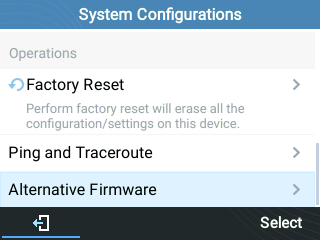
| 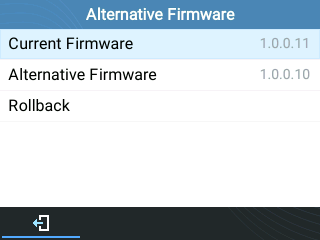
|
Firmware Upgrade
The GRP261X/GRP2624/GRP263x/GRP2670/GRP2650 series can be upgraded via TFTP / FTP / FTPS / HTTP / HTTPS by configuring the URL/IP Address for the TFTP / HTTP / HTTPS / FTP / FTPS server and selecting a download method. Configure a valid URL for TFTP, FTP/FTPS or HTTP/HTTPS, the server name can be FQDN or IP address.
Examples of valid URLs:
fw.mycompany.com
There are two ways to set up a software upgrade server: The LCD Keypad Menu or the Web Configuration Interface.
Upgrade via Keypad Menu
Follow the steps below to configure the upgrade server path via the phone’s keypad menu:
- Press the MENU button and navigate using the Up/Down arrow to select System.
- In the System options, select Upgrade.
- Enter the firmware server path and select the upgrade method. The server path could be in IP address format or FQDN format.
- Select the Start Provision option and press the “Select” Softkey.
- A warning window will be prompted for provision confirmation. Press the “YES” Softkey to start upgrading/provisioning immediately.
When upgrading starts, the screen will show the upgrading progress. When done you will see the phone restarts again. Please do not interrupt or power cycle the phone when the upgrading process is on.
Upgrade via Web GUI
Open a web browser on a PC and enter the IP address of the phone. Then, log in with the administrator username and password. Go to Maintenance🡪Upgrade and Provisioning page, enter the IP address or the FQDN for the upgrade server in the “Firmware Server Path” field, and choose to upgrade via TFTP or HTTP/HTTPS, or FTP/FTPS. Update the change by clicking the “Save and Apply” button. Then “Reboot” or power cycle the phone to update the new firmware.
When upgrading starts, the screen will show the upgrading progress. When done you will see the phone restart again. Please do not interrupt or power cycle the phone when the upgrading process is on.
Firmware upgrading takes around 60 seconds in a controlled LAN or 5-10 minutes over the Internet. We recommend completing firmware upgrades in a controlled LAN environment whenever possible.
No Local TFTP/FTP/HTTP Servers
For users that would like to use remote upgrading without a local TFTP/FTP/HTTP server, Grandstream offers a NAT-friendly HTTP server. This enables users to download the latest software upgrades for their phones via this server. Please refer to the webpage:
https://www.grandstream.com/support/firmware
Alternatively, users can download a free TFTP, FTP, or HTTP server and conduct a local firmware upgrade. A free window version TFTP server is available for download from:
http://www.solarwinds.com/products/freetools/free_tftp_server.aspx
Instructions for local firmware upgrade via TFTP:
- Unzip the firmware files and put all of them in the root directory of the TFTP server.
- Connect the PC running the TFTP server and the phone to the same LAN segment.
- Launch the TFTP server and go to the File menu🡪Configure🡪Security to change the TFTP server’s default setting from “Receive Only” to “Transmit Only” for the firmware upgrade.
- Start the TFTP server and configure TFTP server in the phone’s web configuration interface.
- Configure the Firmware Server Path to the IP address of the PC.
- Update the changes and reboot the phone.
End users can also choose to download a free HTTP server from http://httpd.apache.org/ or use
Microsoft IIS web server.
Phone Provisioning
Configuration File Download
Grandstream SIP Devices can be configured via the Web Interface as well as via a Configuration File (binary or XML) through TFTP, FTP/FTPS, or HTTP/HTTPS. The “Config Server Path” is the TFTP, FTP/FTPS, or HTTP/HTTPS server path for the configuration file.
It needs to be set to a valid URL, either an FQDN or IP address format. The “Config Server Path” can be the same or different from the “Firmware Server Path”.
A configuration parameter is associated with each particular field on the web configuration page. A parameter consists of a Capital letter P and 2 to 5-digit numeric numbers. i.e., P2 is associated with the “New Password” in the Web GUI🡪Maintenance🡪Web Access page🡪Admin Password. For a detailed parameter list, please refer to the corresponding configuration template.
When the GRP261X/GRP2624/GRP263x/GRP2670/GRP2650 series boots up or reboots, it will issue a request to download an XML file named “cfgxxxxxxxxxxxx.xml”, where “xxxxxxxxxxxx” is the MAC address of the phone, i.e., “cfg000b820102ab” and “cfg000b820102ab.xml”. If the download of the “cfgxxxxxxxxxxxx.xml” file is not successful followed by a configuration file named “cfgxxxxxxxxxxxx”, the phone will issue a request to download a specific model configuration file “cfg<model>.xml”, where <model> is the phone model, i.e., “cfggrp2613.xml” for the GRP2613, “cfgrp2614” for the GRP2614. If this file is not available, the phone will issue a request to download the generic “cfg.xml” file. The configuration file name should be in lowercase letters, If not found, the phone will request a file named “dev[MacAddress].cfg” where “MacAddress” is the MAC address of the device, With this provisioning file, users are able to provision the device with both P-values and aliases;
The values need to be placed between lines that begin with a ‘#’ to be able to be provisioned. Lines that start with a ‘#’ have their data ignored so they can be used as comments. For e.g.:
#
account.2.name=2225
P407=114
#
Those P-values are:
*212 -- Config upgrade via
*234 -- Config prefix
*235 -- Config postfix
*237 -- Config upgrade Server
*240 – Authenticate Config File
*1359 – XML Config File Password
*8463 – Validate Server Certificate
*8467 – Download and process ALL Available Config Files
*20713 – Always authenticate before challenge
*22011 – Bypass Proxy For
*22030 – Enable SSL host verification for provision
*192 -- Firmware upgrade server
*232 -- Firmware prefix
*233 -- Firmware postfix
*6767 -- Firmware Upgrade Via
*6768 -- Firmware HTTP/HTTPS Username
*6769 -- Firmware HTTP/HTTPS Password
*237 -- Config upgrade Server
*212 -- Config upgrade via
*234 -- Config prefix
*235 -- Config postfix
*1360 -- Config HTTP/HTTPS username
*1361 -- Config HTTP/HTTPS password.
Note: (Force reboot after provisioning)
To force a reboot after provisioning, users could include the reboot p-value (22421) set to 1 and the downloaded config file includes any change.
For more details on XML provisioning, please refer to:
No Touch Provisioning
After the phone sends, the config file request to the Broadsoft provisioning server via HTTP/HTTPS, if the provisioning server responds “401 Unauthorized” asking for authentication, the phone’s LCD will prompt a window for the user to enter username and password. Once the correct username and password are entered, the phone will send the config file requests again with authentication. Then the phone will receive the config file to download and get provisioned automatically.
Besides manually entering the username and password in the LCD prompt, users can save the login credentials for the provisioning process as well. The username and password configuration is under the phone’s web UI🡪Maintenance🡪Upgrade and provisioning page: “HTTP/HTTPS Username” and “HTTP/HTTPS Password”. If the saved username and password saved are correct, the login window will be skipped. Otherwise, the login window will be popped up to prompt users to enter the correct username and password again.
Shortcut of Upgrade and Provision via Keypad Menu
When the GRP phone is in an idle state, the user could press the HOLD key and RIGHT navigation key together to trigger provision functions. Similarly, the phone will pop up a reboot banner while idle, if the user presses the HOLD key and LEFT navigation key together. After the provision or reboot banner pops up on the LCD screen, the user could press YES/NO Softkey to confirm/cancel the action.
GRP261X/GRP2624/GRP263x/GRP2670/GRP2650 TOOLS
From the web GUI under Maintenance 🡪 Tools, 4 tools are provided:
Provision: This makes the phone trigger instant provisioning.
Factory reset: Sets back the phone to the factory default settings.
Ping: Makes the phone ping an URL to check if it has access to it.
Traceroute: Checks the route packets taken to the specified URL.
RESTORE FACTORY DEFAULT SETTING
Restore Factory settings using LCD Menu
Please follow the instructions below to reset the phone:
- Press the MENU button to bring up the keypad configuration menu.
- Select “System” and enter.
- Select “Operations 🡪 Factory Reset”.
- A warning window will pop out to make sure a reset is requested and confirmed.
Press the “Yes” Softkey to confirm and the phone will reboot, or “No” Softkey to cancel the Reset.
CHANGE LOG
This section documents significant changes from previous versions of user manuals for GRP261x/GRP2624/GRP263x/GRP2670/GRP2650. Only major new features or major document updates are listed here. Minor updates for corrections or editing are not documented here.
Firmware version 1.0.11.15
- Added ability to configure a timeout to return to the first page of VPKs. [VPK Paging Auto Return Timeout]
- Increased maximum number of SIP accounts for the GRP2612, GRP2613 to 4 SIP accounts and GRP2624, GRP2634 to 6 SIP accounts (with the exception of legacy hardware discontinued after 2020). [Account Status] [Technical Specifications]
- Disabled User Web Access by default. [Enable User Web Access]
Firmware version 1.0.9.141
- Added the ability to configure the Alert-Info Remote Ringtone Download Timeout.[REMOTE RINGTONE DOWNLOAD TIMEOUT]
- Added visual indicators to reflect changes in presence status. [PRESENCE LED]
Firmware version 1.0.9.136
- Added support for authentication on XMP apps. [XML authentification]
- Added ability to disable playing the local in-call DTMF tone when using speakers. [DTMF TONE WHEN USING SPEAKERS]
Firmware version 1.0.9.132
- Added ability to display Serial Number on the Web UI. [Serial Number]
- Added a new VPK/MPK mode called “Silent Call”. [Silent Call]
- Added a new VPK/MPK called “HTTP Command” . [HTTP Command]
- Added support for USB MPK keys on Hardware version 2 phones (HW V2). [USB MPK]
- Added ability to configure connected GBX20’s font size. [Font Size on Extension Board]
- Added ability to configure VQ reports to be sent to the same address used for SIP REGISTER. [Collector Address Selection]
- Added ability to automatically record calls locally. [Local Call Recording Feature]
- Improved local call recording filename to be more useful. [Download Local Call Recordings]
- Added ability to configure static NAPTR/SRV/A records. [Static DNS Records]
- Supported provisioning alias config parameters to be non-case sensitive. [Download Device Configuration]
- Added ability to have syslog settings and internal logs be saved after a factory reset. [Syslog Protocol]
- Changed DNS SRV Fail-over Mode option 3 alias name so that it matches the GRP260x version. [Failback follows failback expiration timer]
Firmware version 1.0.9.103
- No Major Changes.
Firmware version 1.0.9.99
- Added support for including the upgrade method in the firmware/config server path. [Config Server Path] [Firmware Server Path]
- Added support for playing remote ringtones via Alert-Info. [Match Incoming Caller ID]
- Added support for FTP for downloading phonebook XML.[Enable Phonebook XML Download]
- Added support for a trusted domain name list. [TRUSTED DOMAIN NAME LIST]
- Added a prompt that displays when recording file storage is getting close to full. [Local Call Recording Feature]
- Added ability to disable the call recording indicator on LCD when a recording is started by the other party [ENABLE CALL RECORDING LCD INDICATOR]
- Added support for increasing RTP jitter buffer target delay. [JITTER BUFFER TARGET DELAY]
Firmware version 1.0.9.83
- Changed DHCP options 150/160/161 to all be enabled by default [DHCP 150/160/161]
- Added support for EAP-PEAP with Microsoft servers. [802.1x Mode]
- The “Release DHCP On Reboot” setting was changed to “No” by default. [Release DHCP On Reboot]
- Added the ability to connect to the pre-configured default SSID “wp_master” on Wi-Fi-supported models [Auto-Connection]
- Added provision button on the top right corner of Web UI. [UPGRADING AND PROVISIONING]
- Added ability to configure default input method for Contacts and LDAP. [DEFAULT INPUT METHOD]
Firmware version 1.0.9.74
- Added the Energy Saving Feature. [Energy Saving]
- Added Energy Saving Status Information. [Status Page Definitions]
- Added a separate Programmable keys configuration section. [Programmable Keys Page Definitions]
- Added a separate System settings configuration section. [System Settings page Definitions]
- Added a separate Application settings configuration section. [Application Page Definitions]
- Added a separate external service settings configuration section. [External Services Page Definition]
- Added ability to define input fields in XML applications.[Application Page Definitions]
- Added ability to reboot and provision to XML applications. [Application Page Definitions]
- Added ability for voicemail VPK to dial into target’s mailbox. [Monitored Voicemail Access Number]
- Added ability to configure X-switch-info SIP header. [X-Switch-Info]
- The system Information page will now display the VPN IP address.[Status Page Definition]
- Added a WebUI option to enable/disable SIP intercom. [Enable Paging Call Mode]
- Added option to set a timeout for Public Mode. [Login Timeout]
- Added ability to configure whether the phone will release DHCP lease on reboot. [Release DHCP On Reboot]
- Added HAC support for v2 phones [HAC]
Firmware version 1.0.9.22
- Added support for GRP2650.
- Modernized the look of the Web UI.
Firmware Version 1.0.7.33
- Added ability to send P-Asserted-Identify header on SIP INVITE instead of P-Preferred-Identity. [Account Page Definitions]
Firmware Version 1.0.7.25
- Added the ability to also enable the speakerphone during a call when using either the handset or headset [Settings Page Defintions]
- Added support for distinctive ringtone based on alert-info string syntax match [Account Page Definitions]
- Added the ability to use special characters on the 802.1X MD5 password [Network Page Definitions]
- Added ability to configure multicast IGMP query interval [Settings Page Definitions]
- Added support for uploading .pem trusted CA certificate files [Maintenance Page Defintions]
- Added the user-agent field in action URL [Outbound Notification Support]
Firmware Version 1.0.7.23
- No major changes
Firmware Version 1.0.7.22
- Added ability to configure custom Call Park/Retrieve Feature Codes. [Account Settings Page]
- Added support for manually importing a single OpenVPN® configuration file. [Network Page]
Firmware Version 1.0.7.19
- Added E911 compliance and HELD protocol support [Settings Page Definitions]
Firmware Version 1.0.5.93
- Added support for GRP2670.
- Added ability to auto-answer pre-defined numbers [AUTO ANSWER NUMBERS]
- Added ability to log in/logout from all UCM queues in one click [UCM CALL CENTER FAST LOGIN/LOGOUT]
- Added support of the Contact Source Priority Feature [CONTACT SOURCE PRIORITY]
- “Blacklist/Whitelist” has been renamed to “Blocklist/Allowlist”
Firmware Version 1.0.5.67
- Added support to turn on the LED of VPK/MPK while the screensaver is being displayed on the screen. [Use Programmable Keys in Screensaver]
- Added support to replace duplicate items when downloading an XML phonebook [Replace Duplicate Items]
- Added support for up to 3 Remote Phonebooks [Remote Phonebook]
- Added support to use RFC3261 instead of RFC6665 for subscription refresh audio [Use Route Set in NOTIFY]
- Added support for RTCP port negotiation mode [RTCP Port Selection]
- Added support for Noise Shield for handset [Handset Noise shield 2.0]
- Added option BroadSoft Contacts Download Limit [BS CONTACTS DOWNLOAD LIMIT]
- Added option BroadSoft Contacts Search Limit [BS CONTACTS SEARCH LIMIT]
- Added option to Show/Hide VPK label on call screen [Show Keys Label]
- Added ability to allow users to use the other remaining SIP accounts in public mode [Allow Multiple Accounts]
- Added ability to force a reboot after provisioning if you include the reboot p-value (22421) set to 1 and the downloaded config file includes any change. [Configuration File Download]
- Added configurable option to perform a factory reset when “Configuration via Keypad Menu” isn’t in Unrestricted mode [FACTORY RESET SECURITY LEVEL]
- Added more customization options for idle screen softkeys [CUSTOMIZE IDLE SCREEN SOFTKEY]
Firmware Version 1.0.5.48
- No major changes.
- This is the initial version for GRP261x/GRP2624/GRP2634.
- No major changes.
- No major changes.
- Added support for a power-saving feature of turning off the LCD display automatically according to a configurable schedule. [Office Hour]
- Added support for a power-saving feature of turning off the LCD display automatically according to a timer when not during office hours. [Power Saving Timeout]
- Added support for using variables on the configuration server path. [Config Server Path][Firmware Server Path]
- Added support for choosing between RTCP and RTCP-XR. [Enable RTCP]
- Added support for Blacklist/Whitelist IP addresses for web access. [Web Access Control]
- Added support for disabling the feature of selecting an account from LCD. [Select account from LCD]
- Added “Disable Active MPK Page” option for GRP2614/2616, before it only existed for GRP2615. [Disable Active MPK Page]
- Extended the amount of text that can be displayed on the Extension label. [Use Long Label]
- Allows use of Primary SIP server URI in REGISTER for both Primary and Secondary SIP servers
- Added support to provision new config file “dev[MAC ADDRESS].cfg”. [Configuration File Download]
- Added option to adjust Call Tone Volume. [Call Tone Volume]
- Added ability to enable EDRC feature. [Headset Noise Shield 2.0]
- Line status indicator on LCD will now show account name while VPK label on LCD will show VPK description. [Virtual Multi-Purpose Keys]
- Added GUV300x USB headset support.
- Added support for exact match lookup method for LDAP search. [Exact Match Search]
- Improved DNS SRV Failover Design for NetSapiens servers and other server types. [Register Before DNS SRV Failover]
- Added the ability to add the MAC address to the User-Agent [MAC in User-Agent]
- Added support for Chile time zone. [Time Zone]
- Added support for new provision file. [Configuration File Download]
- Added support for GRP2615.
- Added support for GRP2616.
- Added Presence Event list mode to VPK/MPK modes. [Presence EventList]
- Added GDS DoorOpen mode to VPK/MPK modes. [GDS DoorOpen]
- Changed Screensaver Default value to “On if no VPK is active”. [Screensaver]
- This is the initial version for GRP261x.
EXPERIENCING GRP261X/GRP2624/GRP263x/GRP2670/GRP2650
Please visit our website: https://www.grandstream.com to receive the most up-to-date updates on firmware releases, additional features, FAQs, documentation, and news on new products.
We encourage you to browse our product-related documentation, FAQ, and User and Developer Forum for answers to your general questions. If you have purchased our products through a Grandstream Certified Partner or Reseller, please contact them directly for immediate support.
Our technical support staff is trained and ready to answer all your questions. Contact a technical support member or submit a trouble ticket online to receive in-depth support.
Thank you again for purchasing the Grandstream IP phone, it will be sure to bring convenience and color to both your business and personal life
GNU GPL Information
GRP261X/GRP2624/GRP2634/GRP2670/GRP2650 firmware contains third-party software licensed under the GNU General Public License (GPL). Grandstream uses software under the specific terms of the GPL. Please see the GNU General Public License (GPL) for the exact terms and conditions of the license.
Grandstream GNU GPL-related source code can be downloaded from the Grandstream website from:
https://www.grandstream.com/hubfs/Product_Documentation/GRP261X/GRP2624/GRP2634_gnu_gpl.zip
U.S. FCC Part 68 Regulatory Information
This equipment complies with Part 68 of the FCC rules. Located on the equipment is a label that contains, among other information, the ACTA registration number and ringer equivalence number (REN). If requested, this information must be provided to the telephone company.
The REN is used to determine the quantity of devices which may be connected to the telephone line. Excessive REN’s on the telephone line may result in the devices not ringing in response to an incoming call. In most, but not all areas, the sum of the REN’s should not exceed five (5.0). To be certain of the number of devices that may be connected to the line, as determined by the total REN’s contact the telephone company to determine the maximum REN for the calling area.
This equipment cannot be used on the telephone company-provided coin service. Connection to Party Line Service is subject to State Tariffs.
If this equipment causes harm to the telephone network, the telephone company will notify you in advance that temporary discontinuance of service may be required. If advance notice isn’t practical, the telephone company will notify the customer as soon as possible. Also, you will be advised of your right the file a complaint with the FCC if you believe it is necessary.
The telephone company may make changes in its facilities, equipment, operations, or procedures that could affect the operation of the equipment. If this happens, the telephone company will provide advance notice in order for you to make the necessary modifications in order to maintain uninterrupted service.
If trouble is experienced with this equipment, please contact (Agent in the US):
Company Name: Grandstream Networks, Inc.
Address: 126 Brookline Ave, 3rd Floor Boston, MA 02215, USA
Tel: 1-617-5669300
Fax: 1-617-2491987
If the trouble is causing harm to the telephone network, the telephone company may request you to remove the equipment from the network until the problem is resolved.
This equipment uses the following USOC jacks: RJ45C.
It is recommended that the customer install an AC surge arrester in the AC outlet to which this device is
connected. This is to avoid damaging the equipment caused by local lightning strikes and other electrical surges.
Since this device has the HAC function, the earpiece is easy to absorb small, please take care to avoid
scratching.
U.S. FCC Part 15 Regulatory Information
This device complies with part 15 of the FCC Rules. Operation is subject to the following two conditions: (1) This device may not cause harmful interference, and (2) this device must accept any interference received, including interference that may cause undesired operation.
Any Changes or modifications not expressly approved by the party responsible for compliance could void the user’s authority to operate the equipment.
Note: This equipment has been tested and found to comply with the limits for a Class B digital device,
pursuant to part 15 of the FCC Rules. These limits are designed to provide reasonable protection against
harmful interference in a residential installation. This equipment generates, uses and can radiate radio
frequency energy and, if not installed and used in accordance with the instructions, may cause harmful
interference to radio communications. However, there is no guarantee that interference will not occur in a particular installation. If this equipment does cause harmful interference to radio or television reception, which can be determined by turning the equipment off and on, the user is encouraged to try to correct the interference by one or more of the following measures:
- Reorient or relocate the receiving antenna.
- Increase the separation between the equipment and receiver.
- Connect the equipment into an outlet on a circuit different from that to which the receiver is connected.
- Consult the dealer or an experienced radio/TV technician for help.
This equipment complies with FCC radiation exposure limits set forth for an uncontrolled environment. This equipment should be installed and operated with minimum distance 20cm between the radiator& your body. This transmitter must not be co-located or operating in conjunction with any other antenna or transmitter.
Directive 2014/53/EU Regulatory Information
This applies to GRP2612W/GRP2614/GRP2615/GRP2616 only
Operating Frequency Band (RF) | Max Power | |
2402-2480MHz (TX&RX) | BT-EDR | 8.15dBm |
2402-2480MHz (TX&RX) | BT-BLE | 7.21dBm |
2402-2480MHz (TX&RX) | 802.11b | 18.15dBm |
802.11g | 18.42dBm | |
802.11n-20 | 19.06dBm | |
2402-2480MHz (TX&RX) | 802.11a | 19.28dBm |
802.11n-20 | 18.78dBm | |
802.11n-40 | 19.10dBm | |
802.11ac20 | 18.89dBm | |
802.11ac40 | 18.66dBm | |
802.11ac80 | 15.80dBm | |
5250-5350MHz (TX&RX) | 802.11a | 18.63dBm |
802.11n-20 | 18.60dBm | |
802.11n-40 | 18.93dBm | |
802.11ac20 | 18.59dBm | |
802.11ac40 | 18.38dBm | |
802.11ac80 | 15.85dBm | |
5470-5725MHz (TX&RX) | 802.11a | 18.19dBm |
802.11n-20 | 18.32dBm | |
802.11n-40 | 18.34dBm | |
802.11ac20 | 18.44dBm | |
802.11ac40 | 17.72dBm | |
802.11ac80 | 15.45dBm | |
Caution: Exposure to Radio Frequency Radiation
This equipment complies with EU radiation exposure limits set forth for an uncontrolled environment. This equipment should be installed and operated with minimum distance of 20 cm between the radiator and your body.
CE Authentication
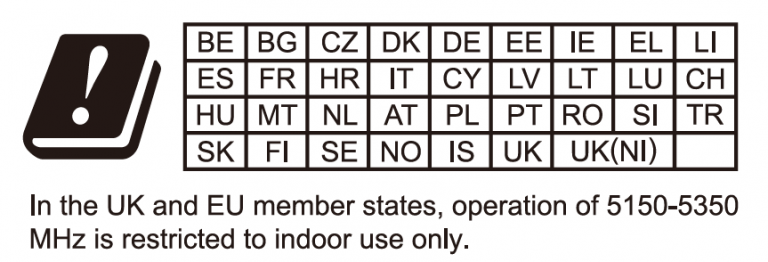
Hereby, Grandstream Networks, Inc. declares that the radio equipment GRP2612W, GRP2614, GRP2615 and GRP2616 are in compliance with Directive 2014/53/EU.
The full text of the EU declaration of conformity is available at the following internet address:
https://www.grandstream.com/support/resources/
Copyright
©2024 Grandstream Networks, Inc. https://www.grandstream.com
All rights reserved. Information in this document is subject to change without notice. Reproduction or
transmittal of the entire or any part, in any form or by any means, electronic or print, for any purpose without the express written permission of Grandstream Networks, Inc. is not permitted.
Grandstream is a registered trademark and the Grandstream logo is the trademark of Grandstream Networks, Inc. in the United States, Europe, and other countries.