Overview
The GWN7602 is a 802.11ac wireless access point. It offers dual-band 2×2:2 technology and a sophisticated antenna design for ideal network throughput and Wi-Fi coverage range. Three 100M Ports provide IP Phones, IPTV, PC and etc. with Ethernet, and an uplink Gigabit network port with PoE/PoE+. To ensure easy installation and management, the GWN7602 supports to be managed by GWN series APs(except GWN7602) with embedded controller or GWN.Cloud Management System. With support for advanced QoS, low-latency real-time applications, up to 80 client devices, combining with the features of Mesh, Captive Portal, the GWN7602 is an ideal wireless access point for small sizedbusiness, coffee shops, restaurants, and hotel deployments.
Package Contents

GWN7602 Ports
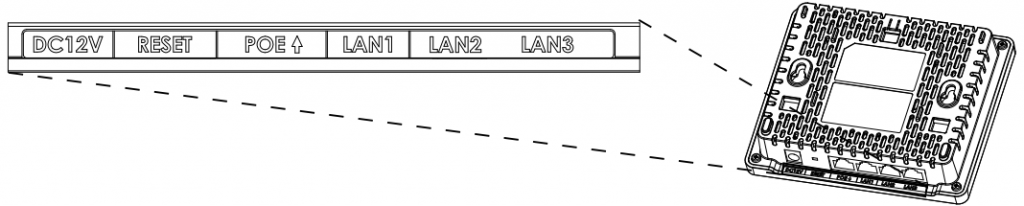
| Port | Description |
|---|---|
| DC12V | Power adapter connector. (DC 12V,2A) |
| RESET | Factory reset pinhole. Press for 7 seconds to reset factory default settings. |
| POE | Ethernet RJ45 port (10/100/1000Mbps) supporting PoE/PoE+. |
| LAN1 | 1x 10/100M Ethernet port. |
| LAN2 LAN3 | 2x 10/100M Ethernet ports with PSE. |
Powering and Connecting the GWN7602
The GWN7602 can be powered either using the right PSU (DC12V, 2A) or using a PoE/PoE+ switch:
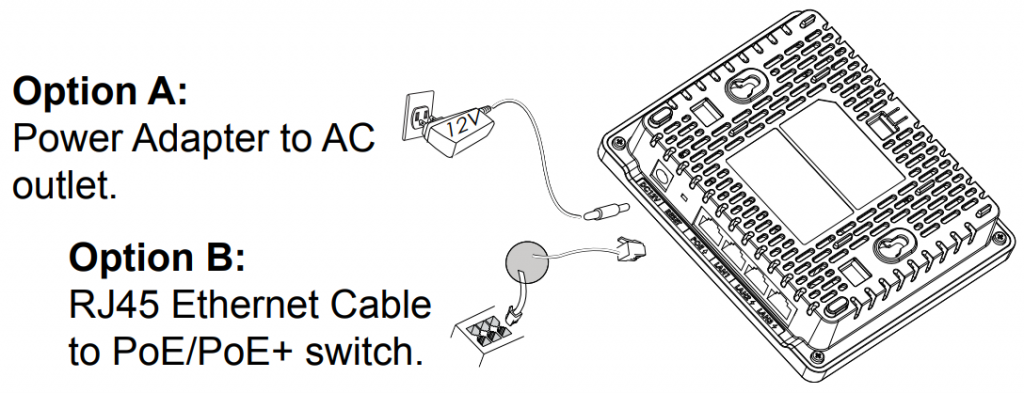
Hardware Installation
GWN7602 can be mounted on the wall or ceiling, Please refer to the following steps for the appropriate installation.
Wall Mount
- Use a measuring tape to measure the distance between the two wall mount slots on the back of the GWN7602 access point and use a pencil to mark the mounting screw holes on the wall.
- Drill the holes in the spots that you have marked and slide the anchors into the wall. Attach the GWN7602 access point to the wall
via the wall mount slots.
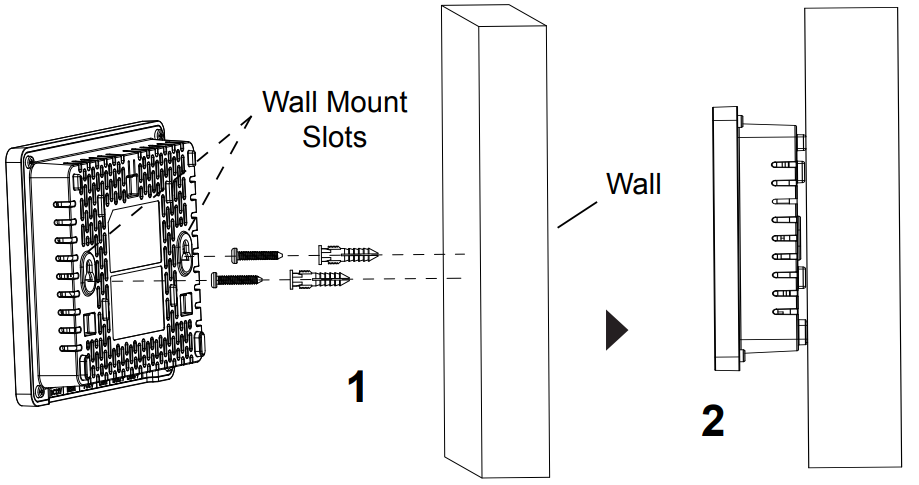
Connect to GWN7602 Default Wi-Fi Network
After powering the GWN7602 and connecting it to the network, GWN7602 will broadcast a default SSID based on its MAC address GWN[MAC’s last 6 digits] and a random password.
Notes:
• GWN7602 default password information is printed on the sticker at the back of the unit.
• It is customer’s responsibility to ensure compliance with local regulations for frequency bands, transmit power and others.
• To manage GWN7602 over cloud, please refer to https://www.gwn.cloud
Refer to online documents and FAQ for more detailed information:
https://www.grandstream.com/our-products


For Certification, Warranty and RMA information, please visit www.grandstream.com