Overview
The GWN7630 is a high-performance 802.11ac wireless access point for small to medium sized businesses, multiple floor offices, commercial locations and branch offices. It offers dual-band 4×4:4 MU-MIMO technology and a sophisticated antenna design for maximum network throughput and expanded Wi-Fi coverage range. To ensure easy installation and management, the GWN7630 uses a controller-less distributed network management design in which the controller is embedded within the product’s web user interface. For the sake of large-scale deployment, GWN7630 also supports to be managed by GWN Cloud system. With support for fast roaming, advanced QoS, low-latency real-time applications, 200+ client devices per AP and dual Gigabit network ports with PoE/PoE+, combining with the features of Mesh, Captive Portal and seamless connection with Grandstream WP8XX series Wi-Fi phone, the GWN7630 is an ideal wireless access point for large and small wireless network deployments.
Package Contents
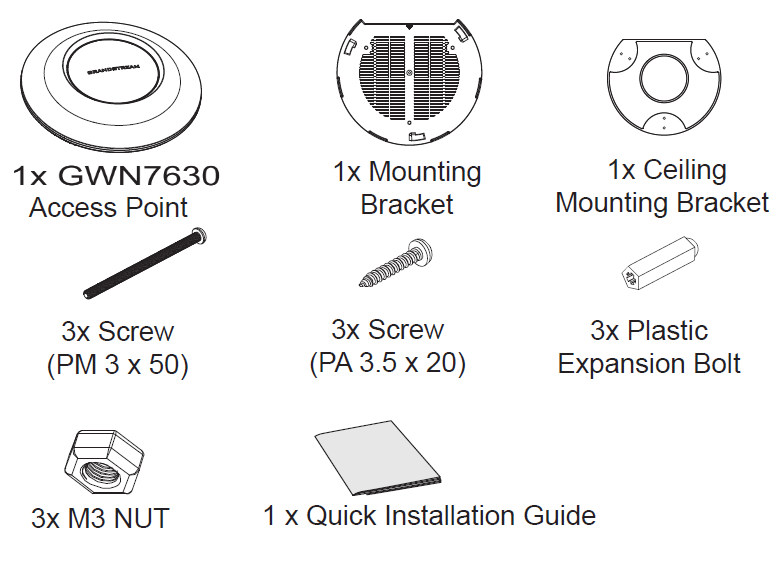
GWN7630 Ports
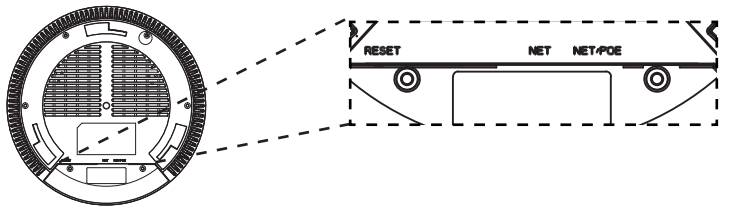
| Port | Description |
|---|---|
| NET/POE | Ethernet RJ45 port (10/100/1000Mbps) supporting PoE/PoE+. |
| NET | Ethernet RJ45 port (10/100/1000Mbps) to your router or another GWN76xx. |
| RESET | Factory reset button. Press for 7 seconds to reset factory default settings. |
Powering and Connecting the GWN7630
GWN7630 can be powered on using PoE/PoE+ switch using following steps:
Step 1: Plug a RJ45 Ethernet cable into the network port of GWN7630.
Step 2: Plug the other end into the uplink port of the power over Ethernet (PoE/PoE+) switch.
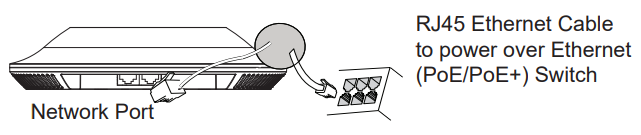
Hardware Installation
GWN7630 can be mounted on the wall or ceiling, Please refer to the following steps for the appropriate installation.
Wall Mount
- Position the mounting bracket at the desired location on the wall with the arrow pointing up.
- Use a pencil to mark the four mounting holes (screw holes DIA 5.5mm, reticle hole DIA 25mm).
- If your Ethernet cable feeds through the wall, then cut or drill a circle approximately 18mm in diameter.
- Insert screw anchors into the 5.5mm holes. Attach the mounting bracket to the wall by inserting the screws into the anchors.
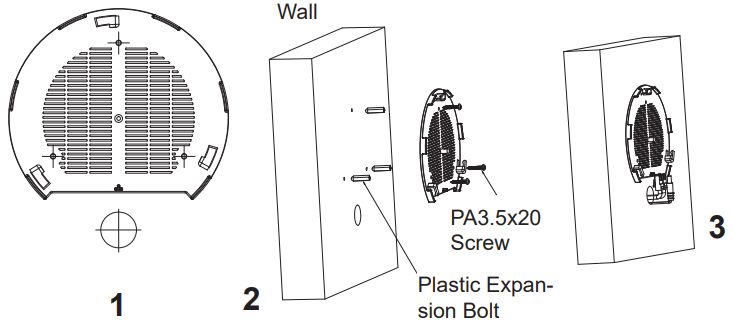
- Connect the ethernet cable (RJ45) to the correct ports of your GWN7630.
- Align the arrow on the GWN7630 AP with the arrow on the locking tab of the mounting bracket and ensure that your GWN is firmly seated on the mounting bracket.
- Turn the GWN clockwise until it locks into place and fits the locking tab.
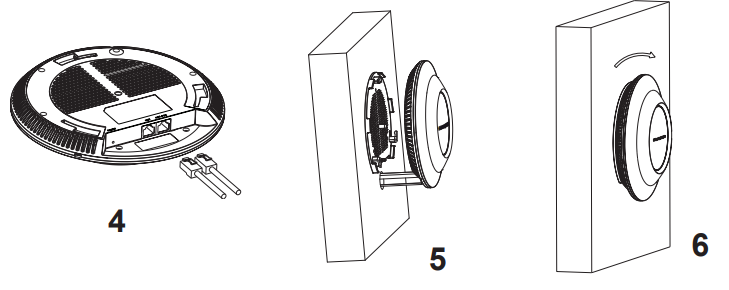
Ceiling Mount
- Remove the ceiling tile.
- Place the ceiling backing plate in the center of the ceiling tile and mark the mounting screw holes (screw holes DIA 5.5mm, reticle hole DIA 25mm).
- Insert the screws through the mounting bracket.
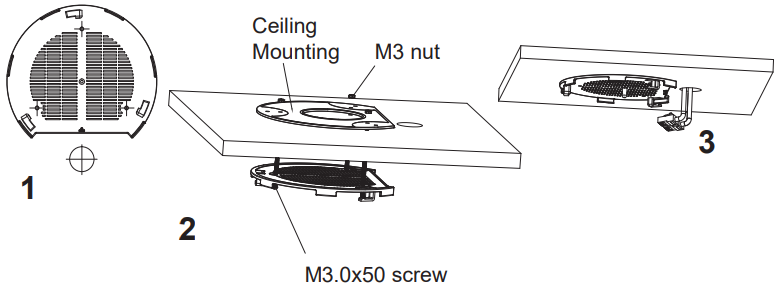
- Connect the Ethernet cable (RJ45) to the correct ports of your GWN7630.
- Align the arrow on the GWN7630 with the arrow on the locking tab of the mounting bracket and ensure that your GWN is firmly seated on the mounting bracket and connect the network and power cables.
- Turn the GWN clockwise until it locks into place and fits the locking tab.
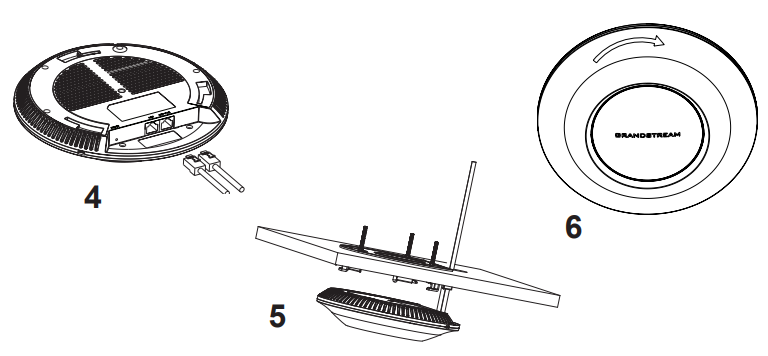
Connect to GWN7630 Default Wi-Fi Network
GWN7630 can be used as standalone access point out of box, or after factory reset with Wi-Fi enabled by default.
After powering the GWN7630 and connecting it to the network, GWN7630 will broadcast a default SSID based on its MAC address GWN[MAC’s last 6 digits] and a random password.
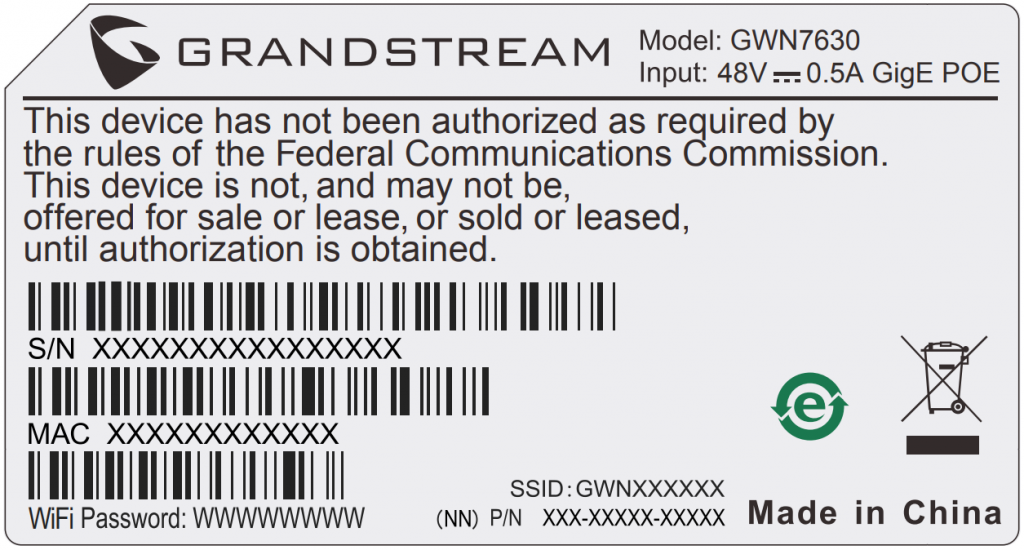
Accessing the configuration Interface
A computer connected to the GWN7630’s SSID, or to the same network as the GWN7630 can discover and access its configuration interface using one of the below methods:
Method 1: Discover GWN7630 using its MAC Address
- Locate the MAC address on the MAC tag of the unit, which is on the underside of the device, or on the package.
- From a computer connected to same network as the GWN7630, type in following address using GWN7630’s MAC address on your browser: https://gwn_<mac>.local
Example: If a GWN7630 has the MAC address C0:74:AD:8B:4E:28, this unit can be accessed by typing https://gwn_c074ad8b4e28.local on the browser.
Method 2: Discover GWN7630 using GWN Discovery Tool
- Download and install GWN Discovery Tool from the following link: https://www.grandstream.com/tools/GWNDiscoveryTool.zip
- Open the GWN DiscoveryTool, and click on Scan.
- The tool will discover all GWN76XX Access Points connected on the network showing their MAC and IP addresses.
- Click on Manage Device to be redirected directly to the GWN7630’s configuration interface, or type in manually the displayed IP address on your browser.
Enter username and password to login. (The default administrator username is “admin” and the default random password can be found at the sticker on the GWN7630).
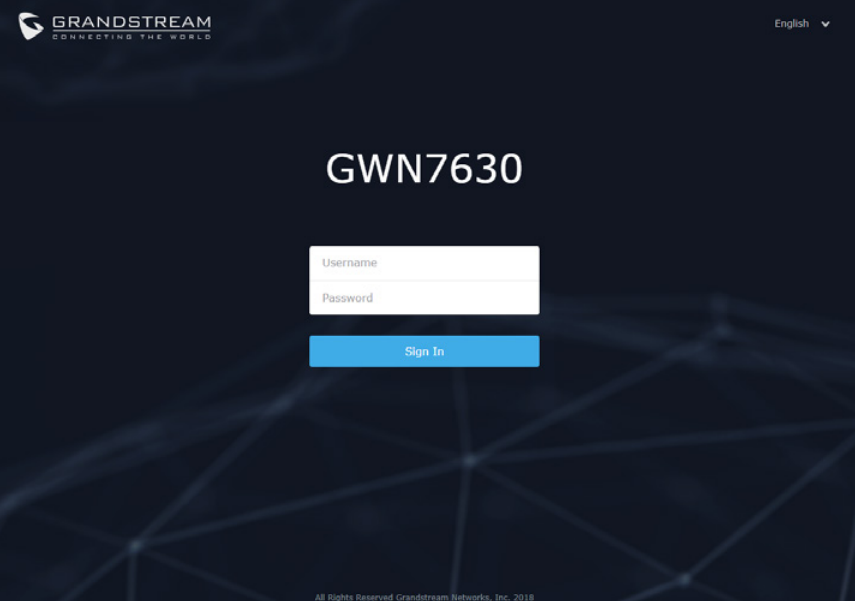
Refer to online documents and FAQ for more detailed information:
http://www.grandstream.com/our-products


For Certification, Warranty and RMA information,
please visit www.grandstream.com