Overview
This long range Wi-Fi access point is designed to provide extended coverage support and is ideal for outdoor Wi-Fi solutions thanks to its waterproof casing and heat resistant technology. The GWN7630LR comes equipped with dual-band 4×4:4 MU-MIMO technology and a sophisticated antenna design for maximum network throughput and extended WiFi coverage range of up to 300 meters. To ensure easy installation and management, the GWN7630LR uses a controller-less distributed network management design in which the controller is embedded within the product’s web user interface. The GWN7630LR is also supported by GWN.
Cloud, Grandstream’s free cloud Wi-Fi management platform. It is the ideal Wi-Fi AP for voice-over-Wi-Fi deployments and offers a seamless connection with Grandstream’s Wi-Fi-capable IP phones. With support for advanced QoS, low-latency real-time applications, mesh networks, captive portals, 200+ concurrent clients per AP and dual Gigabit network ports with PoE/PoE+, the GWN7630LR is an ideal Wi-Fi access point for medium wireless network deployments with medium-to-high user density.
Package Contents
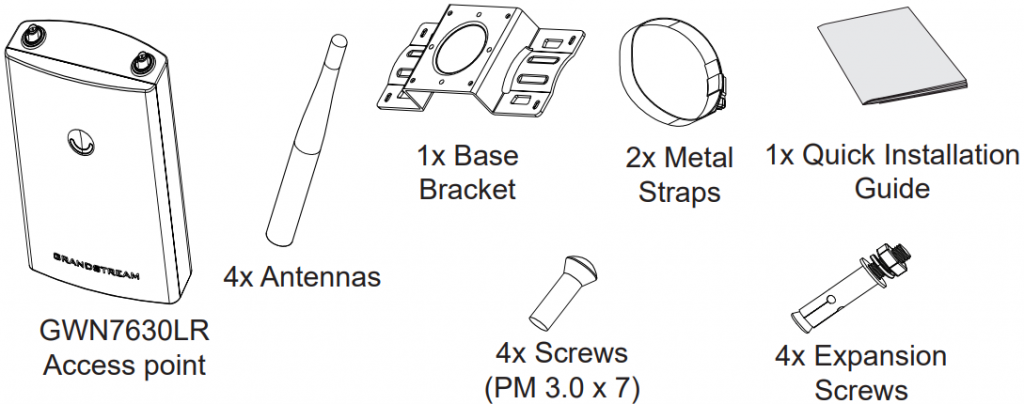
GWN7630LR Ports
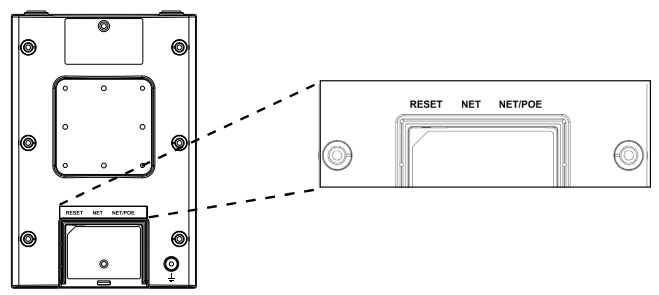
| Port | Description |
|---|---|
| NET/POE | Ethernet RJ45 port (10/100/1000Mbps) supporting PoE/PoE+. |
| NET | Ethernet RJ45 port (10/100/1000Mbps) to your router or another GWN76xx |
| RESET | Factory reset button. Press for 7 seconds to reset factory default settings. |
Powering and Connecting the GWN7630LR
GWN7630LR can be powered on using PoE/PoE+ switch using following steps:
Step 1: Plug a RJ45 Ethernet cable into the network port of GWN7630LR.
Step 2: Plug the other end into the uplink port of the power over Ethernet (PoE/PoE+) switch.
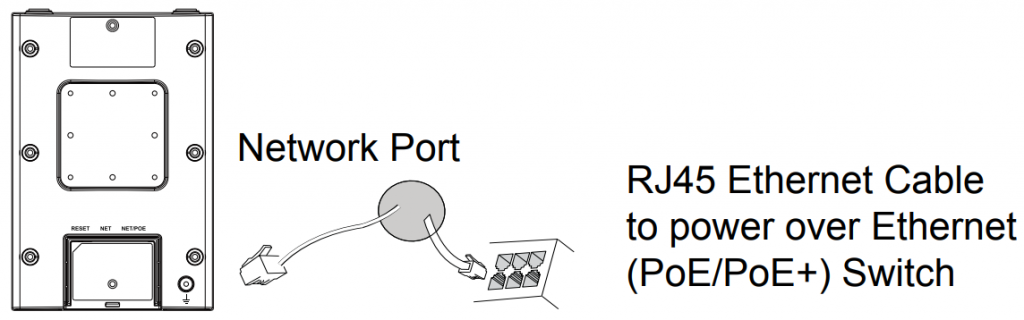
Hardware Installation
GWN7630LR can be mounted on the wall or on a metal bar, Please refer to the following steps for the appropriate installation.
Wall Mount
- Connect the Ethernet cable (RJ45) to the correct ports of your GWN7630LR and insert the cover bracket.
- Connect each antenna to an antenna connector by rotating it clockwise.
- Attach the Base Bracket with screws (PM 3.0 x 7) on the back of GWN7630LR access point.
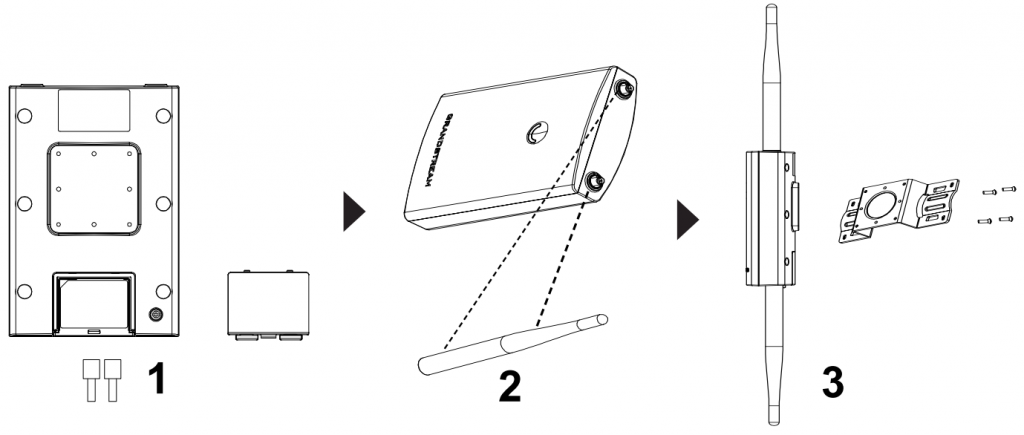
- Insert screws (PA 3.5×33) through the Base Bracket and mark the
mounting screw holes on the wall using a pencil. - Drill the holes in the spots that you have marked and slide the anchors
into the wall. Secure the GWN7630LR access point to the wall by
inserting the screws into the anchors

Pole Mount
- Connect the Ethernet cable (RJ45) to the correct ports of your GWN7630LR and insert the cover bracket.
- Connect each antenna to an antenna connector by rotating it clockwise.
- Attach the Base Bracket with screws (PM 3.0 x 7) on the back of GWN7630LR access point.
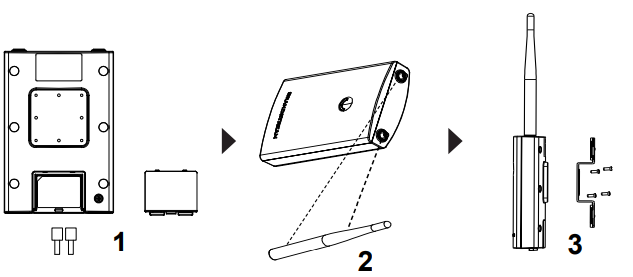
- Open the metal straps by turning the locking mechanism counter-clockwise. You can loosen it by hand or use a flathead screwdriver.
- Straighten out the end of the metal straps and slide it through the back
of the base bracket. - Wrap the metal strap around the pole and use a flathead screwdriver
to tighten the locking mechanism by turning it clockwise.

Connect to GWN7630LR Default Wi-Fi Network
GWN7630LR can be used as standalone access point out of box, or after factory reset with Wi-Fi enabled by default.
After powering the GWN7630LR and connecting it to the network, GWN7630LR will broadcast a default SSID based on its MAC address GWN[MAC’s last 6 digits] and a random password.
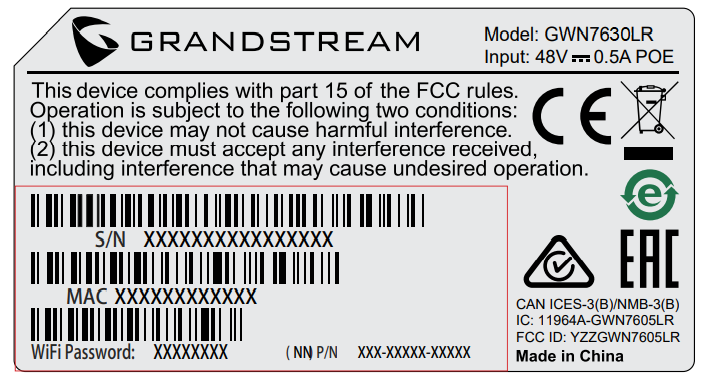
Accessing the Configuration Interface
A computer connected to the GWN7630LR’s SSID, or to the same network as the GWN7630LR can discover and access its configuration interface using one of the below methods:
Method 1: Discover GWN7630LR using its MAC Address
- Locate the MAC address on the MAC tag of the unit, which is on the underside of the device, or on the package.
- From a computer connected to same network as the GWN7630LR, type in following address using GWN7630LR’s MAC address on your browser https://gwn_<mac>.local
Example: If a GWN7630LR has the MAC address 00:0B:82:8C:4D:F8, this unit can be accessed by typing https://gwn_000b828c4df8.local on the browser.
Method 2: Discover GWN7630LR using GWN Discovery Tool
- Download and install GWN Discovery Tool from the following link: https://www.grandstream.com/tools/GWNDiscoveryTool.zip
- Open the GWN DiscoveryTool, and click on Scan.
- The tool will discover all GWN76xx Access Points connected on the network showing their MAC and IP addresses.
- Click on Manage Device to be redirected directly to the GWN7630LR’s configuration interface, or type in manually the displayed IP address on your browser.
- Enter username and password to login. (The default administrator username is “admin” and the default random password can be found at the back sticker on the GWN7630LR).
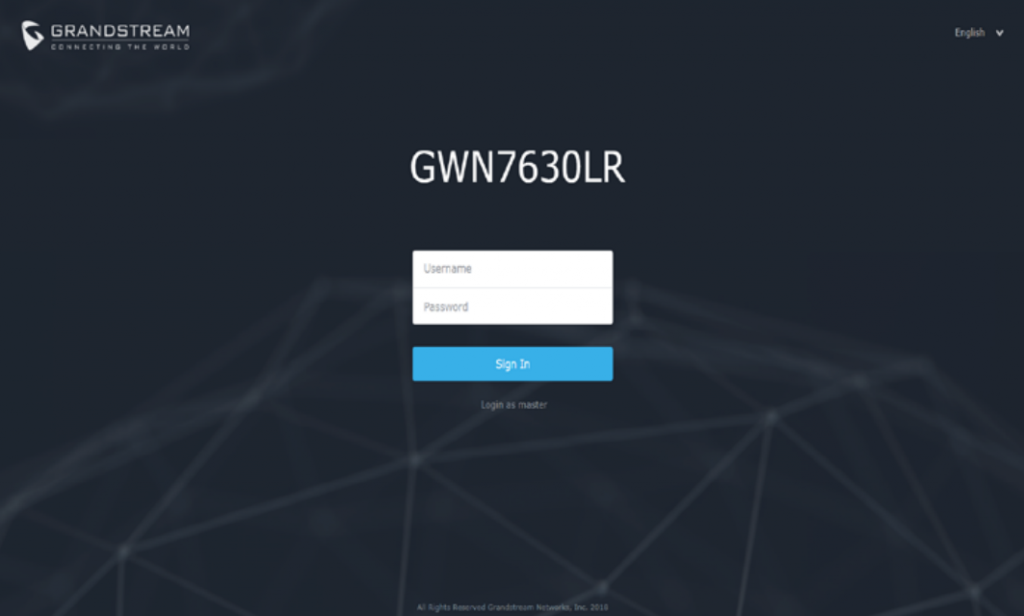


For Certification, Warranty and RMA information, please visit www.grandstream.com