Overview
The GWN7660LR is an outdoor 802.11ax 2×2:2 Wi-Fi 6 access point for medium-to-large businesses and enterprises that need to provide long-range coverage in both indoor and outdoor spaces. It offers weatherproof casing and heat resistant technology, dual-band 2×2:2 MU-MIMO with DL/UL OFDMA technology, and a sophisticated antenna design for the maximum network through that supports 256 clients and an expanded 250-meter coverage range. To ensure easy installation and management, the GWN7660LR includes a built-in controller embedded within the product’s web user interface. It is also supported by GWN.Cloud, Grandstream’s free cloud Wi-Fi management platform. The GWN7660LR is the ideal Wi-Fi AP for voice-over-Wi-Fi deployment and offers a seamless connection with Grandstream’s Wi-Fi-capable voice and video IP phones. With support for advanced QoS, low-latency real-time applications, mesh networks, captive portals, and dual Gigabit network ports with PoE/ PoE+, the GWN7660LR is an ideal outdoor Wi-Fi access point for enterprises, multiple-floor offices, warehouses, hospitals, schools and more.
Package Contents
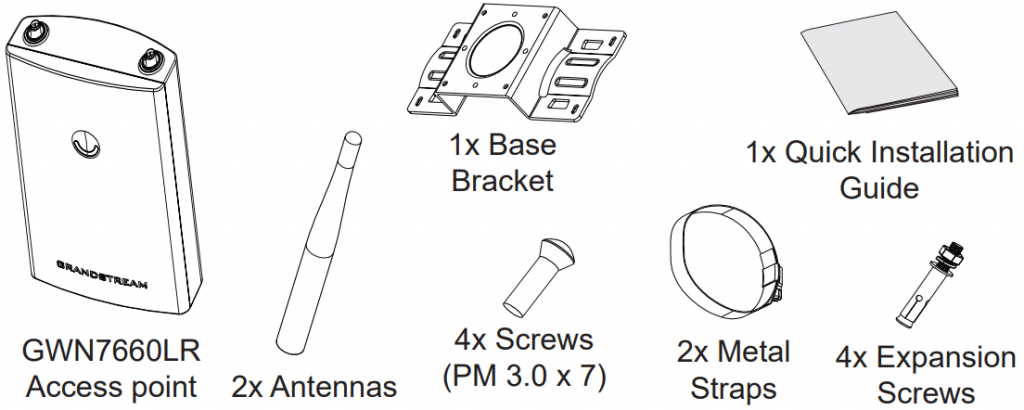
GWN7660LR Ports
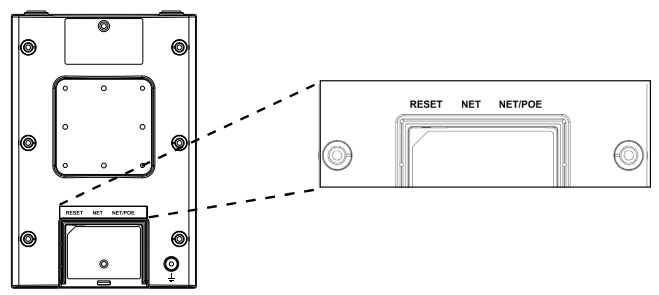
| Port | Description |
|---|---|
| NET/POE | Ethernet RJ45 port (10/100/1000Mbps) supporting PoE/PoE+. |
| NET | Ethernet RJ45 port (10/100/1000Mbps) to your router or another GWN76xx |
| RESET | Factory reset button. Press for 7 seconds to reset the factory default settings. |
Powering and Connecting the GWN7660LR
GWN7660LR can be powered on using PoE/PoE+ switch using the following steps:
Step 1: Plug an RJ45 Ethernet cable into the network port of GWN7660LR.
Step 2: Plug the other end into the uplink port of the power over the Ethernet (PoE/PoE+) switch.
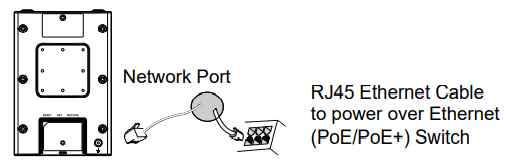
Hardware Installation
GWN7660LR can be mounted on the wall or on a metal bar, Please refer to the following steps for the appropriate installation.
Wall Mount
- Connect the Ethernet cable (RJ45) to the correct ports of your GWN7660LR and insert the cover bracket.
- Connect each antenna to an antenna connector by rotating it clockwise.
- Attach the Base Bracket with screws (PM 3.0 x 7) on the back of the GWN7660LR access point.
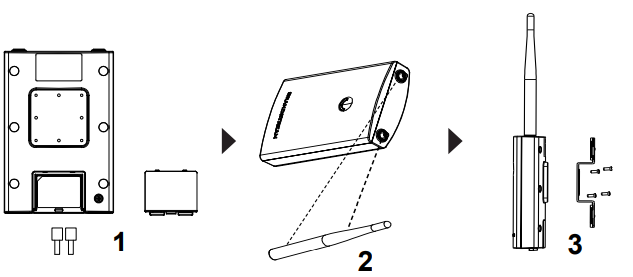
- Drill four holes on the wall referring to the positions of the ones on the Base Bracket. Then, fix an expansion screw in each hole.
- Attach the GWN7660LR access point by securing the Base Bracket with the expansion screws on the wall.
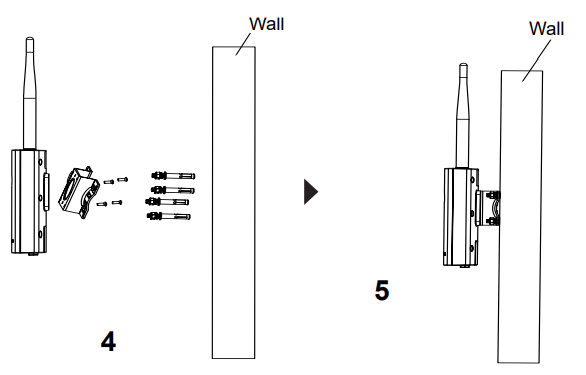
Pole Mount
- Connect the Ethernet cable (RJ45) to the correct ports of your GWN7660LR and insert the cover bracket.
- Connect each antenna to an antenna connector by rotating it clockwise.
- Attach the Base Bracket with screws (PM 3.0 x 7) on the back of the GWN7660LR access point.
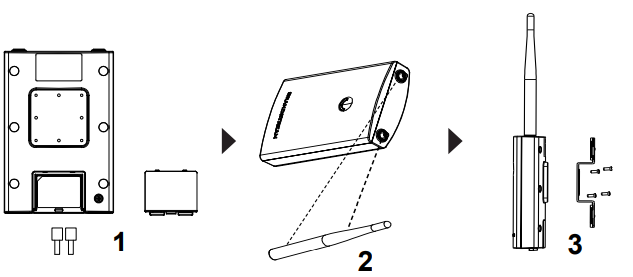
- Open the metal straps by turning the locking mechanism counterclockwise. You can loosen it by hand or use a flathead screwdriver.
- Straighten out the end of the metal straps and slide it through the back of the base bracket.
- Wrap the metal strap around the pole and use a flathead screwdriver to tighten the locking mechanism by turning it clockwise.

Connect to GWN7660LR Default Wi-Fi Network
GWN7660LR can be used as a standalone access point out of the box, or after a factory reset with Wi-Fi enabled by default.
After powering the GWN7660LR and connecting it to the network, GWN7660LR will broadcast a default SSID based on its MAC address GWN[MAC’s last 6 digits], and a random password.
Accessing the Configuration Interface
A computer connected to the GWN7660LR’s SSID, or to the same network as the GWN7660LR can discover and access its configuration interface using one of the below methods:
Method 1: Discover GWN7660LR using its MAC Address
- Locate the MAC address on the MAC tag of the unit, which is on the underside of the device, or on the package.
- From a computer connected to the same network as the GWN7660LR, type in the following address using GWN7660LR’s MAC address on your browser https://gwn_<MAC>.local
Example: If a GWN7660LR has the MAC address 00:0B:82:8C:4D:F8, this unit can be accessed by typing https://gwn_000b828c4df8.local on the browser.
Method 2: Discover GWN7660LR using GWN Discovery Tool
- Download and install GWN Discovery Tool from the following link: https://www.grandstream.com/tools/GWNDiscoveryTool.zip
- Open the GWN DiscoveryTool, and click on Scan.
- The tool will discover all GWN76xx Access Points connected on the network showing their MAC and IP addresses.
- Click on Manage Device to be redirected directly to the GWN7660LR’s configuration interface, or type in manually the displayed IP address on your browser.
- Enter username and password to log in. (The default administrator username is “admin” and the default random password can be found on the back sticker on the GWN7660LR).
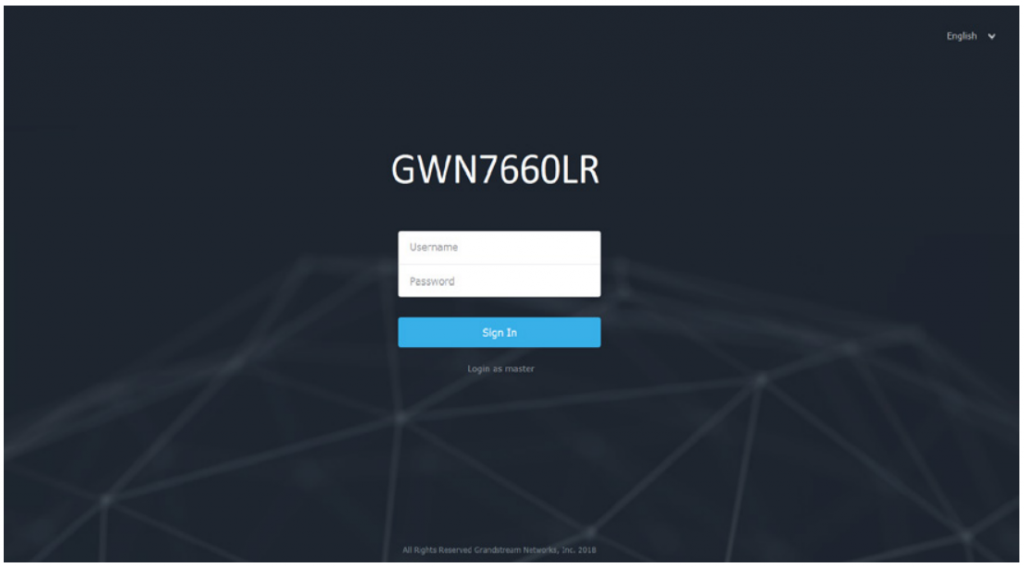


For Certification, Warranty, and RMA information, please visit www.grandstream.com