Overview
The GWN7664 is a high-efficiency, enterprise-grade 802.11ax Wi-Fi 6 access point, ideal for small-to-medium sized businesses, multiple-floor buildings, residential settings, and commercial locations. It offers dual-band 4×4:4 MU-MIMO with DL/UL OFDMA technology and a sophisticated antenna design for maximum network throughput and expanded Wi-Fi coverage range. To ensure easy installation and management, the GWN7664 uses a controller-less distributed network management design in which the controller is embedded within the product’s Web user interface. The GWN7664 is also supported by GWN.Cloud and GWN Manager, Grandstream’s cloud and on-premise Wi-Fi management platform. It is the ideal Wi-Fi AP for voice-over-Wi-Fi deployments and offers a seamless connection with Grandstream’s Wi-Fi-capable IP phones. With support for advanced QoS, low-latency real-time applications, mesh networks, captive portals, 512 concurrent clients per AP, and dual Gigabit network ports with PoE/PoE+, GWN7664 is an ideal Wi-Fi access point for medium wireless network deployments with medium-to-high user density.
Package Contents
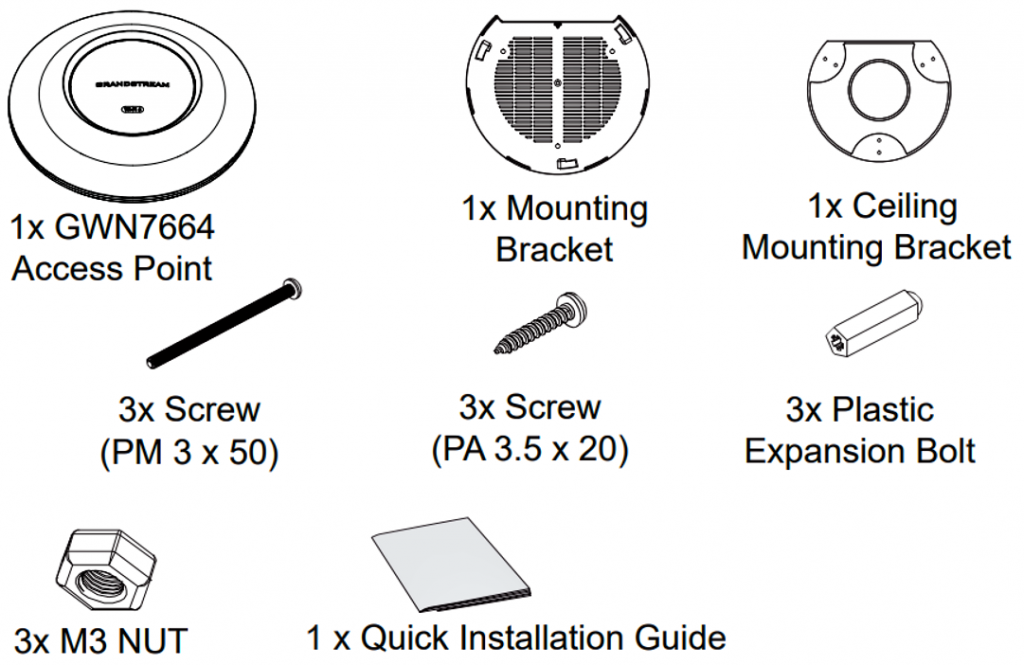
GWN7664 Ports
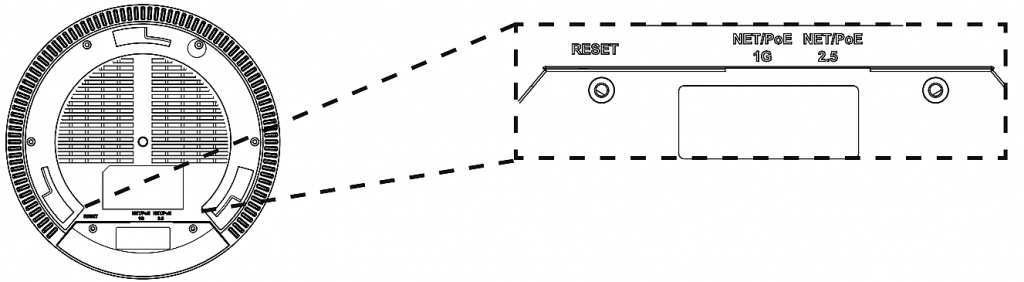
| Port | Description |
|---|---|
| NET/POE 2.5G | Ethernet RJ45 port (10Mbps /100Mbps /1Gbps/2.5Gbps) supporting PoE/PoE+. |
| NET/POE 1G | Ethernet RJ45 port (10Mbps /100Mbps /1Gbps) to your router or another GWN76xx, support PoE/PoE+. |
| RESET | Factory reset button. Press for 7 seconds to reset the factory default settings. |
Powering and Connecting the GWN7664
GWN7664 can be powered on using PoE/PoE+ switch using the following steps:
Step 1: Plug an RJ45 Ethernet cable into the network port of GWN7664.
Step 2: Plug the other end into the uplink port of the power over the Ethernet (PoE/PoE+) switch.
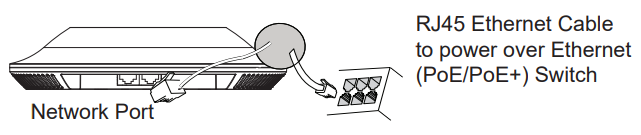
Hardware Installation
GWN7664 can be mounted on the wall or ceiling, Please refer to the following steps for the appropriate installation.
Wall Mount
- Position the mounting bracket at the desired location on the wall with the arrow pointing up.
- Use a pencil to mark the four mounting holes (screw holes DIA 5.5mm, reticle hole DIA 25mm).
- If your Ethernet cable feeds through the wall, then cut or drill a circle approximately 18mm in diameter.
- Insert screw anchors into the 5.5mm holes. Attach the mounting bracket to the wall by inserting the screws into the anchors.
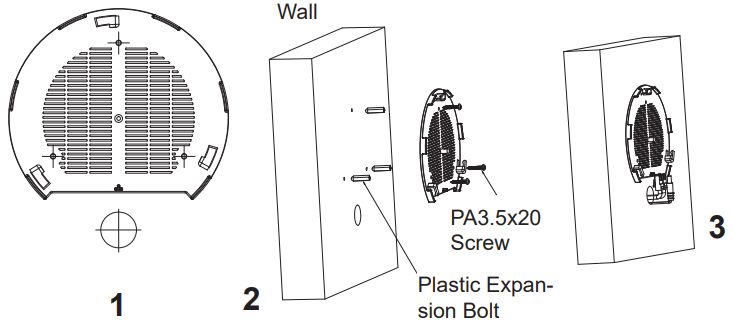
- Connect the ethernet cable (RJ45) to the correct ports of your GWN7664.
- Align the arrow on the GWN7664 AP with the arrow on the locking tab of the mounting bracket and ensure that your GWN is firmly seated on the mounting bracket.
- Turn the GWN clockwise until it locks into place and fits the locking tab.
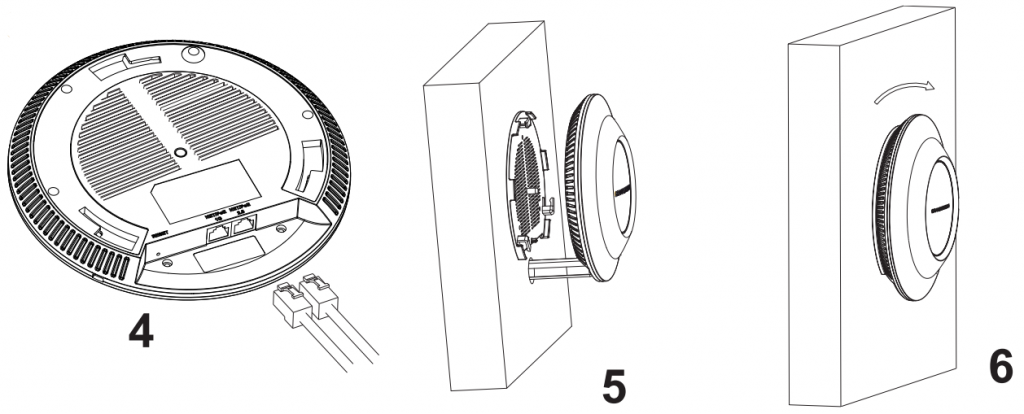
Ceiling Mount
- Remove the ceiling tile.
- Place the ceiling backing plate in the center of the ceiling tile and mark the mounting screw holes (screw holes DIA 5.5mm, reticle hole DIA 25mm).
- Insert the screws through the mounting bracket.
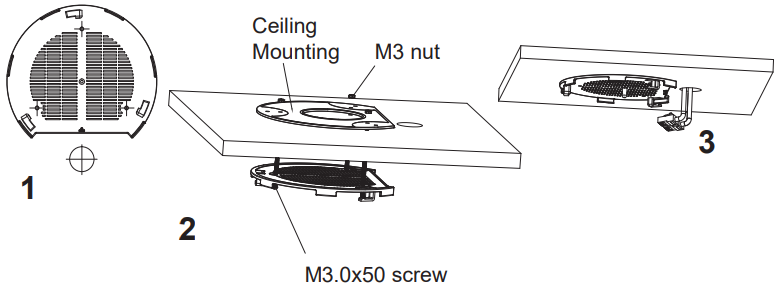
- Connect the Ethernet cable (RJ45) to the correct ports of your GWN7664.
- Align the arrow on the GWN7664 with the arrow on the locking tab of the mounting bracket and ensure that your GWN is firmly seated on the mounting bracket and connect the network and power cables.
- Turn the GWN clockwise until it locks into place and fits the locking tab.
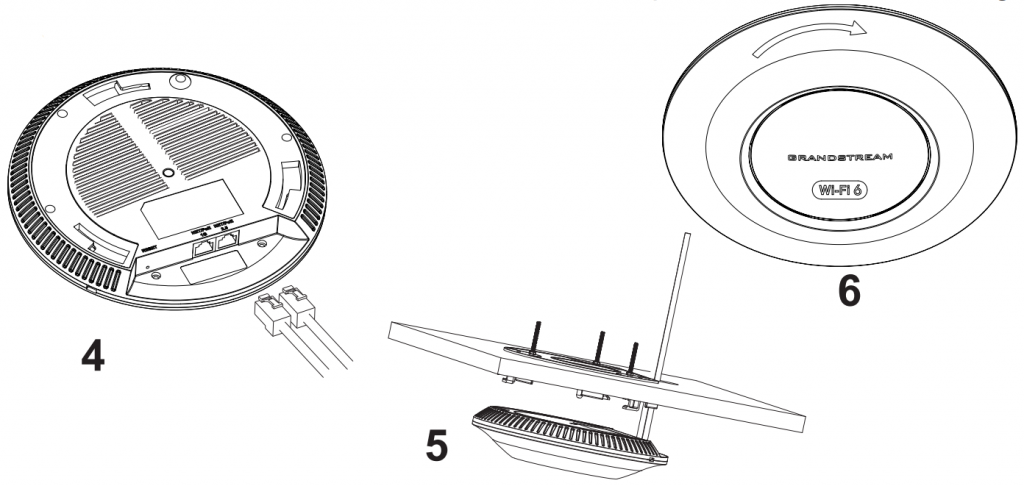
CONNECT TO GWN7664 DEFAULT Wi-Fi NETWORK
GWN7664 can be used as a standalone access point out of the box, or after a factory reset with Wi-Fi enabled by default.
After powering the GWN7664 and connecting it to the network, GWN7664 will broadcast a default SSID based on its MAC address GWN[MAC’s last 6 digits], and a random password.
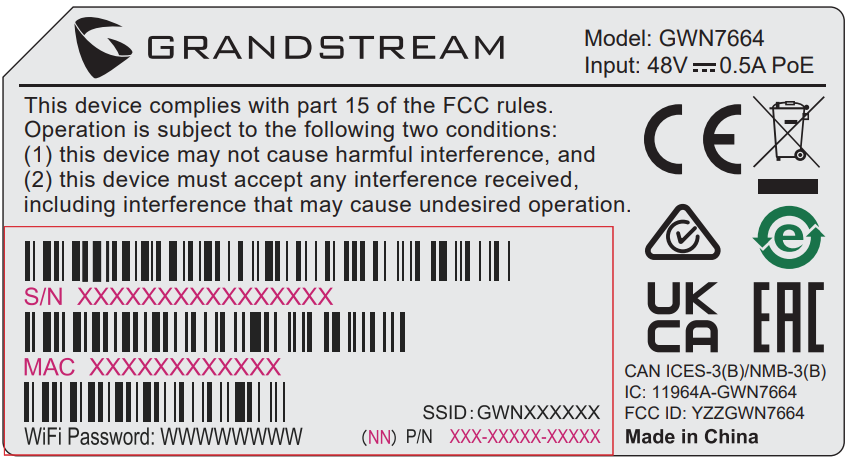
ACCESSING THE CONFIGURATION INTERFACE
A computer connected to the GWN7664’s SSID, or to the same network as the GWN7664 can discover and access its configuration interface using one of the below methods:
Method 1: Discover GWN7664 using its MAC Address
- Locate the MAC address on the MAC tag of the unit, which is on the underside of the device, or on the package.
- From a computer connected to the same network as the GWN7664, type in the following address using GWN7664’s MAC address on your browser: https://gwn_<mac>.local
Example: If a GWN7664 has the MAC address C0:74:AD:8B:4E:28, this unit can be accessed by typing https://gwn_c074ad8b4e28.local on the browser.
Method 2: Discover GWN7664 using GWN Discovery Tool
- Download and install GWN Discovery Tool from the following link:
https://www.grandstream.com/tools/GWNDiscoveryTool.zip - Open the GWN DiscoveryTool, and click on Scan.
- The tool will discover all GWN76XX Access Points connected on the network showing their MAC and IP addresses.
- Click on Manage Device to be redirected directly to the GWN7664’s configuration interface, or type in manually the displayed IP address on your browser.
Enter username and password to log in. (The default administrator username is “admin” and the default random password can be found on the sticker on the GWN7664).
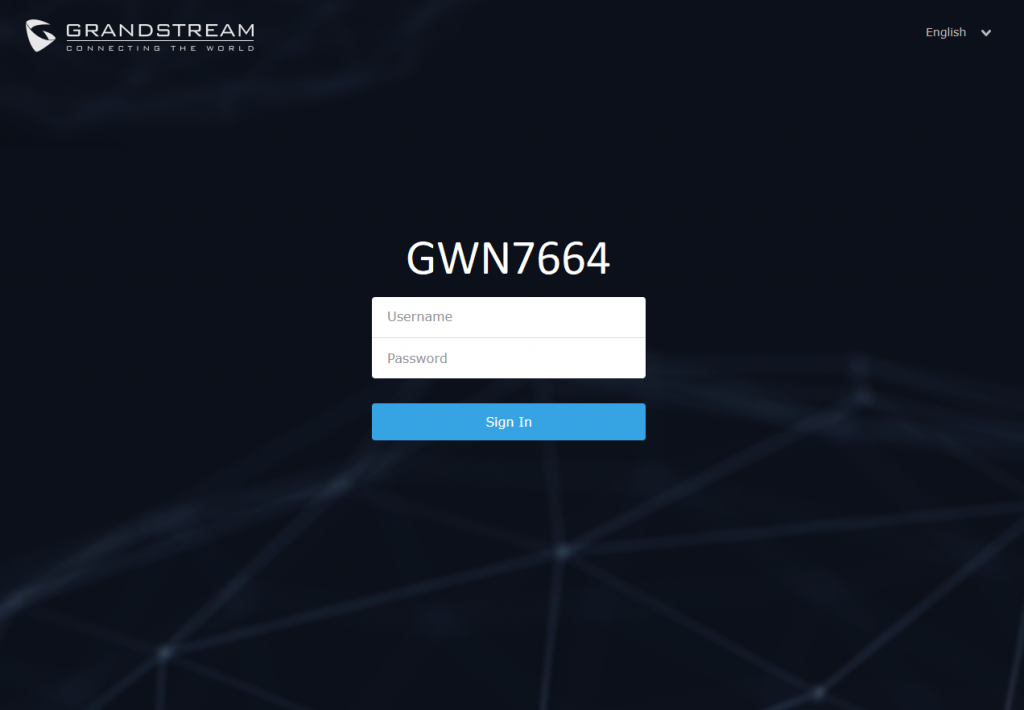
Refer to online documents and FAQ for more detailed information:
https://www.grandstream.com/our-products


For Certification, Warranty, and RMA information, please visit www.grandstream.com