Grandstream GXV33XX Multimedia phone supports the BroadWorks Flexible Seating service. This User Guide describes how to configure and use the BroadWorks Flexible Seating service on your phones. To learn more about GXV33XX features, please visit http://www.grandstream.com/support to download the latest GXV33XX User Guide and GXV33XX Administration Guide.
BROADWORKS FLEXIBLE SEATING INTRODUCTION
The BroadWorks Flexible Seating service allows office users to provision and use a specific phone device within the office, with their own profile settings. The Flexible Seating feature has similar functionality to the BroadWorks Hoteling feature; however, it uses a different licensing model and allows the device to be provisioned with the guest’s profile settings.
It allows the Host device to reconfigure with the Guest user’s device settings, such as line key settings, BroadSoft contact directory, and BroadSoft call logs after the Host-Guest association is established; it becomes the guest alternate device.
Its advanced features include:
- In the Flexible Seating feature, the Host device downloads and is reconfigured with the Flexible Seating Guest’s device files when the Guest is associated with the Host. The device settings, for example, line key settings, contact directory, and call logs are for the Guest rather than the Host.
- After association, the Host device with the Guest device’s settings is treated as an alternate device of the guest. The call origins from the Guest’s primary device are also allowed. The Guest’s primary device is also alerted on incoming calls to the Guest.
- In the Flexible Seating feature, the Flexible Seating Host is a virtual subscriber that does not consume a BroadWorks user license. The Flexible Seating Guest user license is the only license required for deploying the feature.
Before the Host-Guest association, all incoming calls to the Host phone are blocked. However, for calls originated from the Host device, the two policies are defined:
- Emergency Calls policy – Controls whether the emergency calls from the Host device are allowed. When this policy is enabled, emergency calls from the Host device are accepted, including those cases in which the Flexible Seating Host is provisioned but is inactive.
- Voice Portal Calls policy – Controls whether the voice portal calls from the Host device are allowed. When this policy is enabled, the Guest user can create the Flexible Seating Host-Guest association by calling the voice portal from the Host device.
FLEXIBLE SEATING SERVICE KEY CONCEPT
Here are the key concepts of Flexible Seating:
- Host device – Flexible Seating Host’s phone device configured with the Host’s device files.
- Leased device – Flexible Seating Host’s phone device reconfigured with the Flexible Seating Guest’s device files. The terms “Guest leased device”, “leased device” and “leased phone” are used interchangeably.
- Guest User device – Guest user’s primary device (and Shared Call Appearance devices if applicable). The terms “Guest user device” and “Guest device” are used interchangeably.
FLEXIBLE SEATING SERVICE CONFIGURATION ON BROADWORKS SERVER
BroadWorks server administrator needs to create two Identity/Device profiles for the Host and Leased device, separately. The Leased device profile saves the Guest device settings, call logs, and directories. Additionally, the administrator also needs to create a unique Host SIP account, which can be associated with a Guest account; the administrator should provide the Device Type URL, Host profile credentials, Guest account voice portal password, and Unlock Phone PIN Code for BroadWorks users to configure Host device and implement Host-Guest association and disassociation as well.
FLEXIBLE SEATING SERVICE CONFIGURATION ON GXV PHONES
Flexible Seating Service Configuration on Guest Device
Register and enable the Guest SIP account on the Guest device.
Flexible Seating Service Configuration on Host Device
The Host device should be provisioned by the BroadWorks server. Users need to follow the following steps to configure the Host device.
- Browse to Maintenance 🡪 Upgrade 🡪 Config File from web UI; fill in the Host Identity/Device profile credentials into HTTP/HTTPS User Name and Password. Fill in the Device Type URL in Config Server Path. On the Provision page, Disable DHCP option 43 and option 120.
The following figure shows an example of Host device configuration; the HTTP/HTTPS password is hidden:

- Reboot the phone. The phone would be provisioned by the Host device profile.
- After rebooting, the Host account ID will be registered on the Host device. At this point, the phone is a Host device and it is unable to make inbound and outbound calls, except emergency calls and voice portal calls.
ASSOCIATE GUEST ACCOUNT WITH HOST DEVICE
There are two methods to associate a Guest account with a Host device. One is via Voice Portal; the other is via phone.
Associate via Voice Portal
- From the Host phone, dial the voice portal number and provide the Guest account voice portal password to associate the Host device with the Guest account.
- Then the BroadWorks server will send an SIP Notify message with an event header check-sync to reboot the Host device. The phone will reboot automatically.
The following figure is an example of the SIP Notify message from BroadWorks server:

- After rebooting, the Host device will download the Guest device profile from the BroadWorks server and it will be reconfigured with the Guest user’s settings, which is saved in the Guest device profile.
At this point, the phone becomes a Leased device. It will share the BroadWorks user license with the Guest device. BroadWorks users can use Leased devices to make inbound and outbound calls. When there is an incoming call, both the Leased device and the Guest device will ring simultaneously. It can be answered by either one of the Leased or Guest devices and the other device will not display it as a missed call in call history.
Associate via Phone
- Browse to Host device web UI; go to Value-added Service 🡪 Broadsoft Settings 🡪 Broadsoft Call Features, enable Broadsoft Call Center, Hoteling Event, and Call Center Status settings, and set the Special Feature to BroadSoft under Account 🡪 Advanced Settings. The following figure is an example of how to enable BroadSoft features on the phone:

- From the Host device LCD, open the Call Center app:
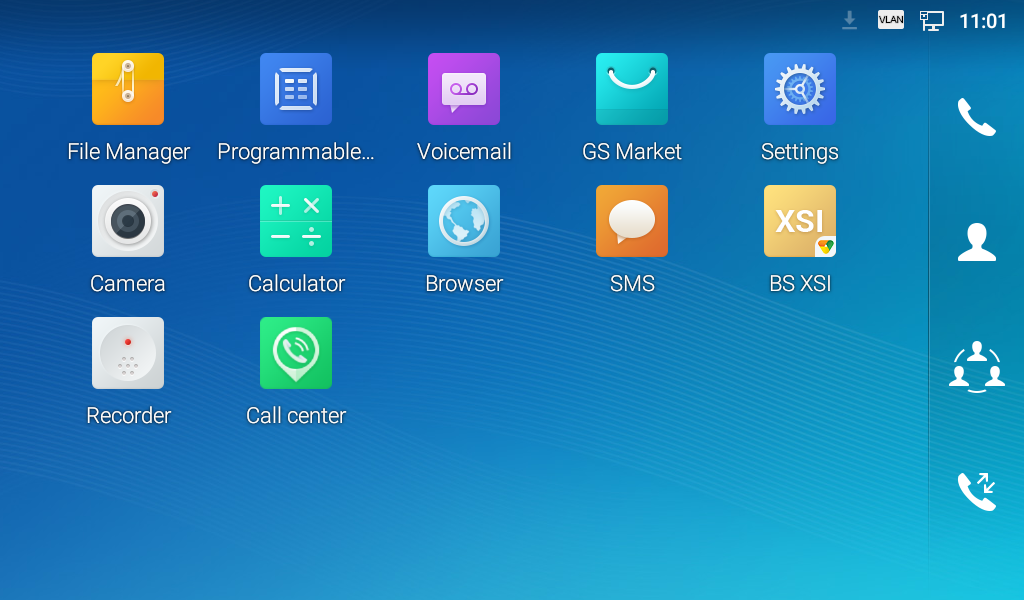
- Press the Login icon on the top right of the main screen to enter the flexible seating guest account ID in Username and Guest account voice portal password in Password. And then press the Login key. The following figure is an example of filling in credentials and login to the Guest account:
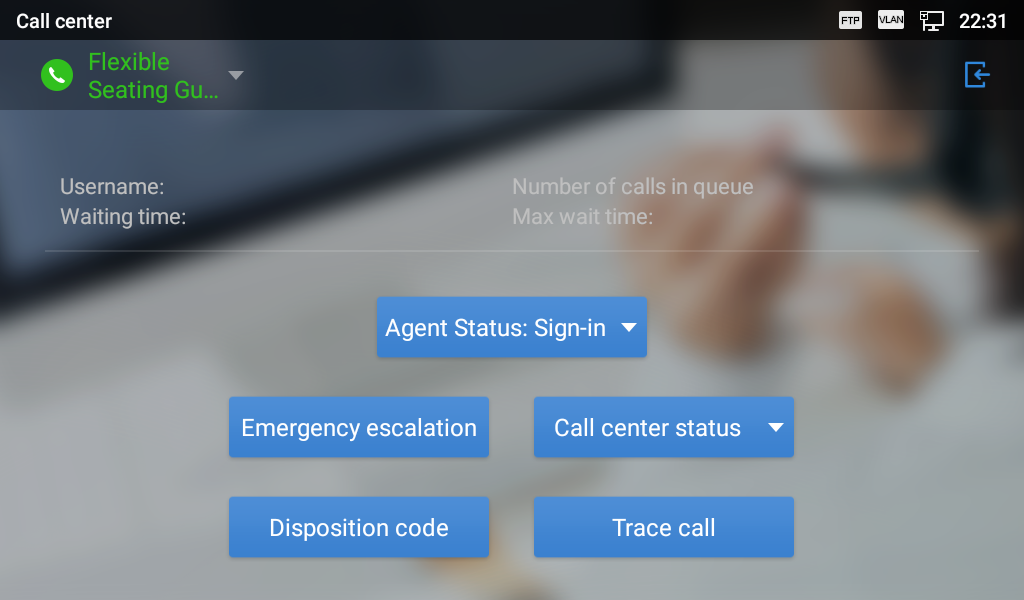
The following figure is an example of a login page:

- After login, the BroadWorks server will send an SIP Notify message with an event header check-sync to reboot the Host device and it will reboot automatically. A sample of the message is shown in Figure 2.
- After rebooting, the Host device will download the Guest device profile from the BroadWorks server and it will be reconfigured with the Guest user’s settings, which is saved in the Guest Device profile.
At this point, the phone becomes a Leased device.
Lock Feature
A Flexible Seating Guest service allows the user to specify a PIN code for unlocking the phone. When a BroadWorks server administrator creates an association with a flexible Seating host, the Host device downloads the device files of the Flexible Seating Guest service. If provisioned, the Unlock Phone PIN Code is provided to the phone from the BroadWorks server.
If the Unlock Phone PIN Code is set, the leased phone can allow the guest user to lock the phone. The Host-Guest association cannot be disassociated via the phone until the phone is unlocked using the Unlock Phone PIN Code.
After association, the Call Center application page would display the leased account. The following figure is an example of a Call Center application page when the association was established:
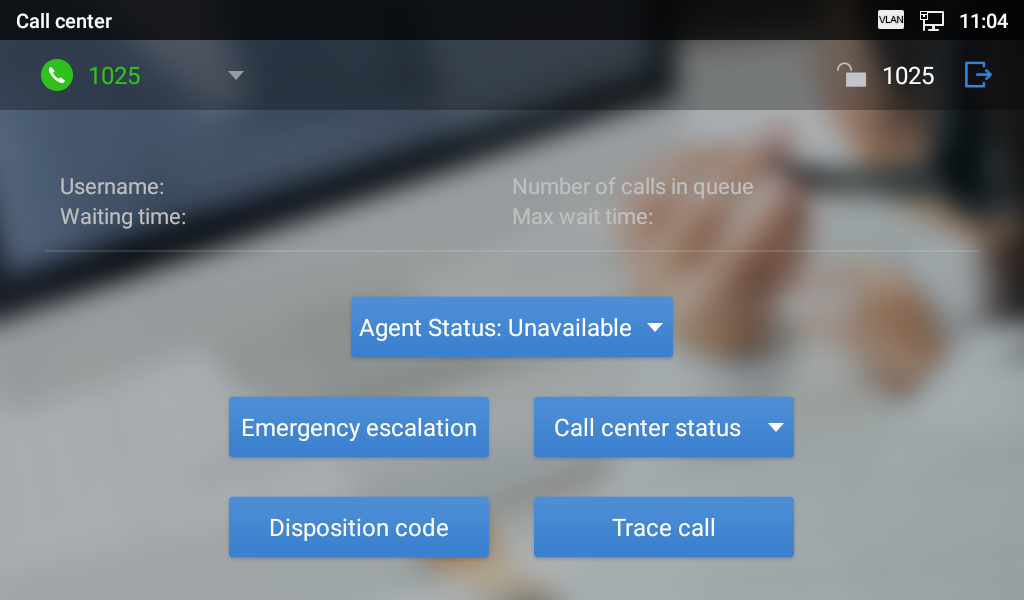
Press the Lock icon to lock the association. The status of Flexible Seating will change to “Locked”. The following figure shows an example of a Call Center application page after a user locks the association:
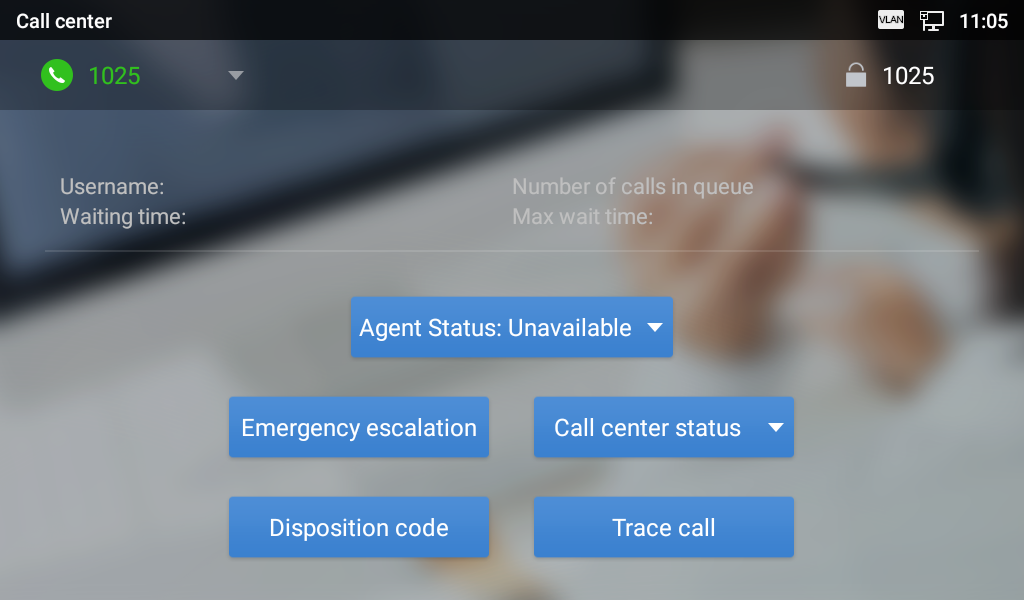
After locking the association, the BroadWorks users need to provide an Unlock Phone PIN Code to unlock it. On the Call Center application page, press the Unlock key and fill in the Unlock Phone PIN Code in the blank; and then unlock the disassociation. Then the status of Flexible Seating will change to “Unlocked”. The following figure provides an example of unlocking the disassociation:

DISASSOCIATE GUEST ACCOUNT WITH LEASED DEVICE
There are two methods to disassociate the Guest account from the Leased device. One is via voice portal; the other is via phone.
Disassociate via Voice Portal
- From the Leased device, dial the voice portal number and provide the voice portal password to disassociate the Guest account from the Leased device.
- After disassociation, the server would send a SIP Notify message with an event header check-sync to reboot the Leased device. It would reboot automatically. A sample of the message is shown in Figure 2.
- After rebooting, the Leased device would download the Host device profile from the BroadWorks server and configure it with the host settings.
At this point, the phone goes back to becoming the Host device.
Disassociate via Phone
- From the Host phone, enter the Call Center application page. Press the “Logout” icon on the top right to disassociate the Guest account from the Leased device. If it is locked, please unlock it first.
- After disassociation, the server will send an SIP Notify message with an event header check-sync to reboot the Leased device. It would reboot automatically. A sample of the message is shown in Figure 2.
- After rebooting, the Leased device would download the Host device profile from the BroadWorks server and configure it with the host settings.
At this point, the phone goes back to becoming the Host device.
*Android is a trademark of Google LLC.