Grandstream GXV33XX IP Multimedia phone supports the BroadWorks Xtended Services Interfaces (Xsi) Directories and Call Log features. This User Guide will describe how to configure and use the BroadWorks Xsi Directories and Call Logs features on GXV33XX. To learn more about GXV33XX features, please visit http://www.grandstream.com/support to download the latest GXV33XX User Guide and GXV33XX Administration Guide.
BROADWORKS XTENDED SERVICES INTRODUCTION
BroadWorks Xtended Services Interfaces (Xsi interfaces) are a set of application programming interfaces supporting the integration of BroadWorks functions with remote applications to perform telephony related actions and to be notified about telephony events on the BroadWorks platform. It allows remote applications to send or receive requests for call control, services and generate events to inform applications about both call and service-related activities. This integration can be done by end users, service providers, or third-party developers.
The Xsi-Actions are a set of RESTful APIs that allows resources to be defined and addressed over HTTP with simple XML. This approach requires less client-side software to be written than other approaches and is the easy choice for developers to create web applications. These APIs allow a remote application to control and query BroadWorks.
Xsi Architecture and Messaging
The Xsi-Action is a Web Application that runs in a container like the BroadWorks Xtended Service Platform (Xsp). Xsi-Action is responsible for authenticating the requests received from the remote applications. It is also responsible for providing request and response mapping and for routing events received from the BroadWorks core.
When an HTTP request is received from the remote application and successfully authenticated, then the request is processed by the BroadWorks core, and an appropriate response is generated.
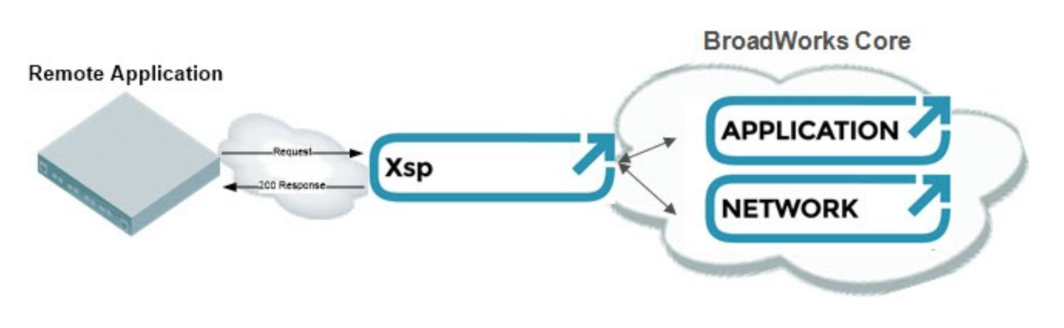
The BroadWorks Xsi Directories and Xsi Call Logs feature allows users to access the phonebook and call log entries managed by BroadWorks Servers via the Xsp server.
BROADWORKS XSI DIRECTORY AND CALL LOGS
BroadWorks Server Configuration
The BroadWorks Xsi Directories and Call Logs configuration are provided by the BroadWorks server administrator or service provider. End users will need to request Xsp server URI and user credentials to access the service.
GXV33XX Phone Configuration
Xsi Authentication with BroadWorks User Login Credentials
- Log in Web GUI and register the BroadWorks account on the phone.
- Browse to Value-added Service 🡪 Broadsoft Directories to set configuration for BroadWorks Xsi Directories and Call Logs service:
- Fill the BroadWorks XSP server address in the Server field. If the BroadWorks Xsp server requires to use HTTPS, please add “https://” ahead of BroadWorks Xsp server URI. For example, “https://xsp1.iop1.broadworks.net”.
- Fill the XMPP port number in the Port field. The default port number is 80. If the BroadWorks Xsp server requires to use the HTTPS, please fill the HTTPS port number “443” in the field.
- Fill the BroadWorks Xsi credentials in BroadWorks User ID and Login Password fields. After configuration from the web UI, the login information will be saved to the app. If some field is left blank, the user can also fill from the app before login.
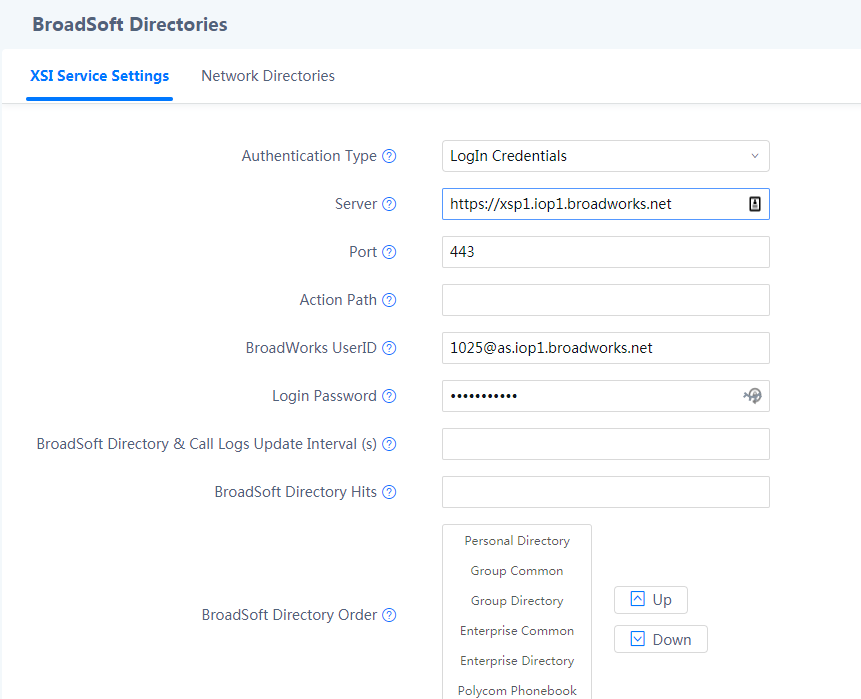
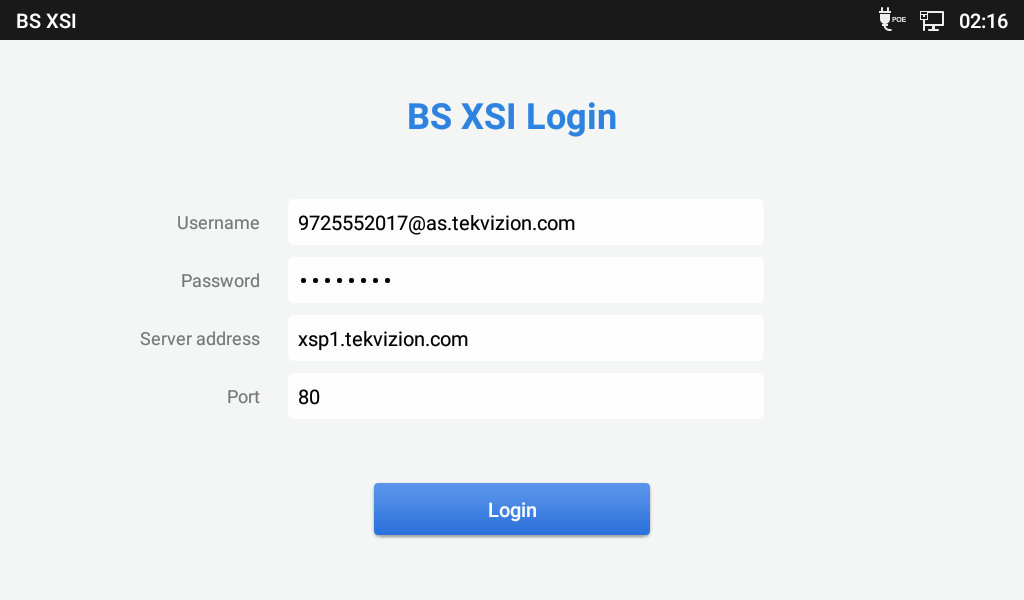
Xsi Authentication with SIP Authentication Credentials
- Log in Web GUI and register the BroadWorks account on GXV phone.
- Browse to Value-added Service 🡪 Broadsoft Directories to set configuration for BroadWorks Xsi Directories and Call Logs service:
- Fill the BroadWorks XSP server address in the Server field. If the BroadWorks Xsp server requires to use the HTTPS, please add the header “https://” ahead of BroadWorks Xsp server URI. For example, “https://xsp1.iop1.broadworks.net”.
- Fill the XMPP port number in the Port field. The default port number is 80. If the BroadWorks Xsp server requires to use the HTTPS, please fill the HTTPS port number “443” in the field.
- Fill the SIP Authentication ID, BroadWorks User ID, and Password fields. After configuration from the web UI, the login information will be saved to the app. Click the “BS Xsi” app to automatically login. If some field is left blank or the credential is incorrect, a login failure interface will be displayed, and the user needs to re-configure from web UI.
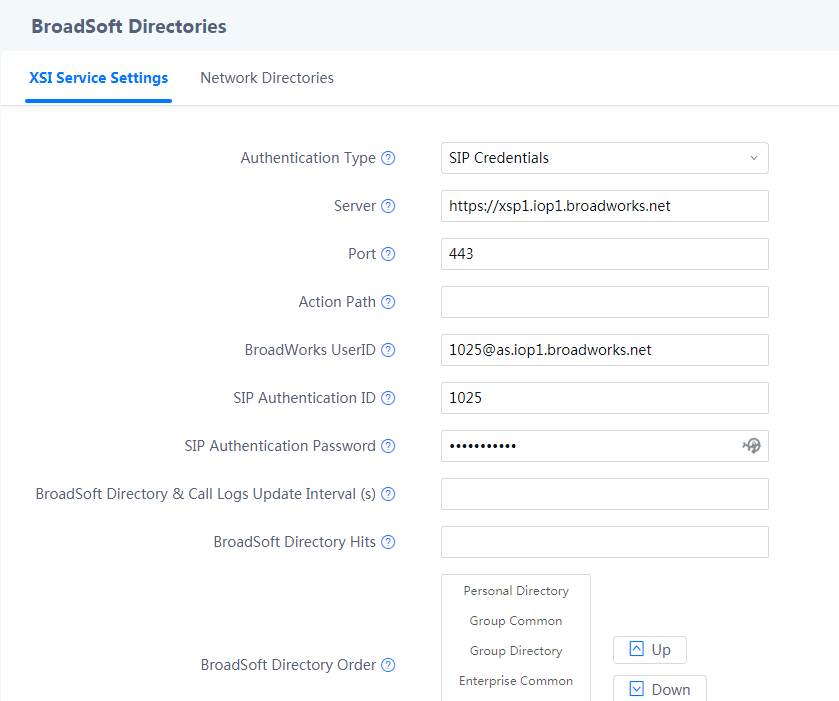
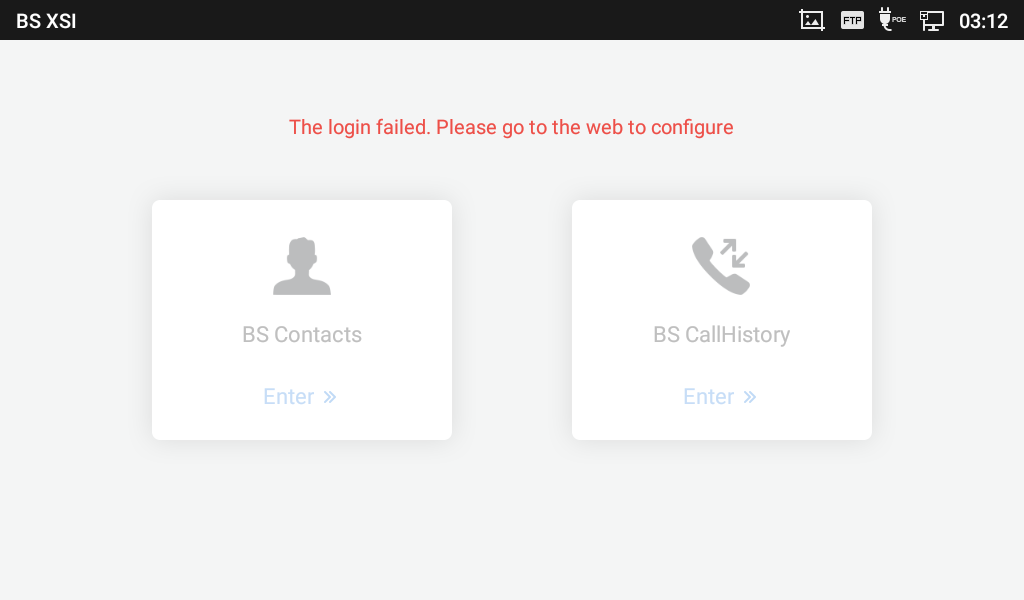
Xsi Network Directories
Under Network Directories tab, the user can choose to enable or disable certain Directory or Call Log categories. A custom name can be assigned to each directory or call log category. If the user types a value into the Name field, it will override the default name. For example, the Group Directory’s default name is “Group.” If the user fills “Grandstream” into the field, the phone will display “Grandstream” for the Group Directory. The following figure shows an example of how to configure the Broadsoft Xsi Directories and Call Log settings on the GXV33XX phones.
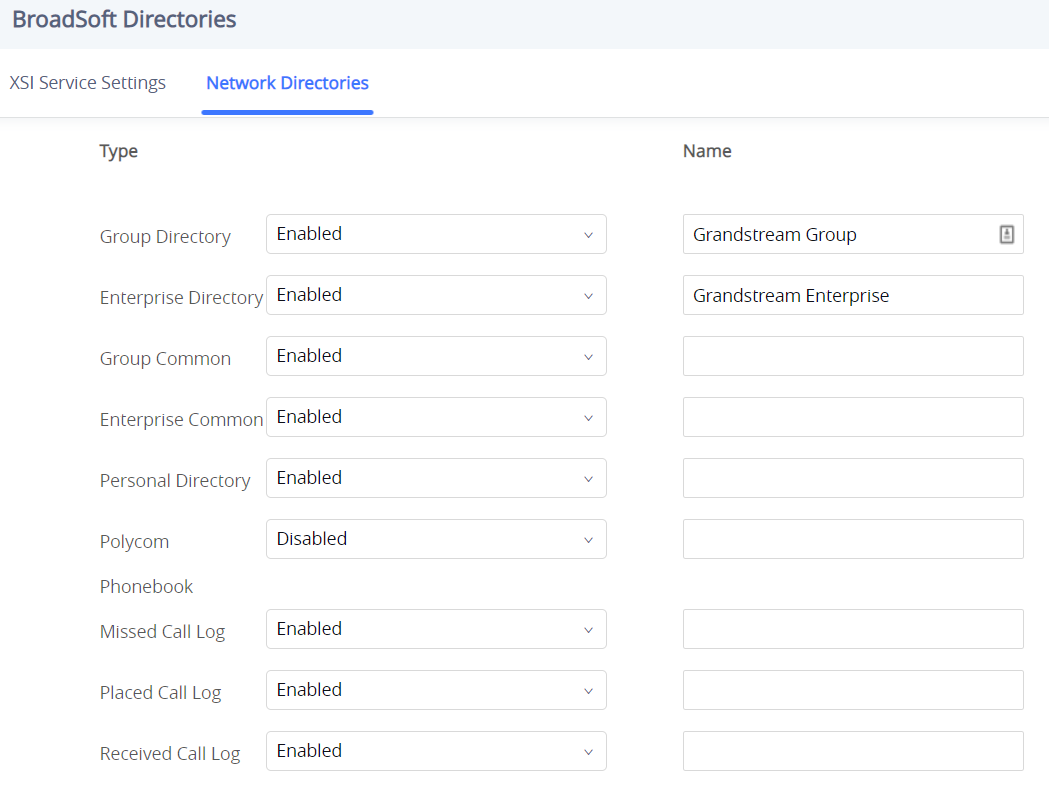
BroadWorks Xsi Directories
After configuring the phone as the steps above, users can use Broadsoft Xsi Directories features on the GXV series phones. Please do as the following steps:
- On the phone idle screen or menu, open BS XSI app by tapping on
icon.
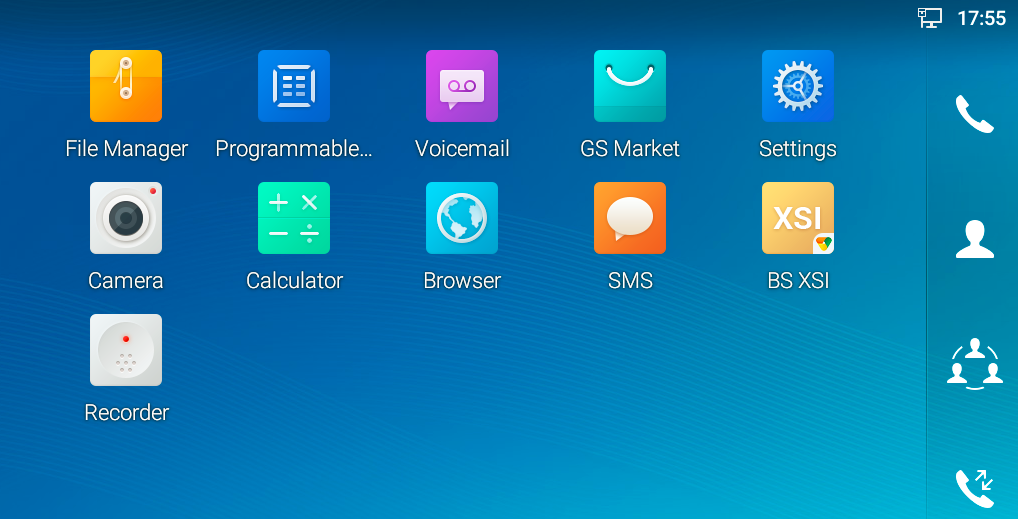
- Tap the “BS Contacts” icon
to enter the BroadWorks Xsi Contacts page.
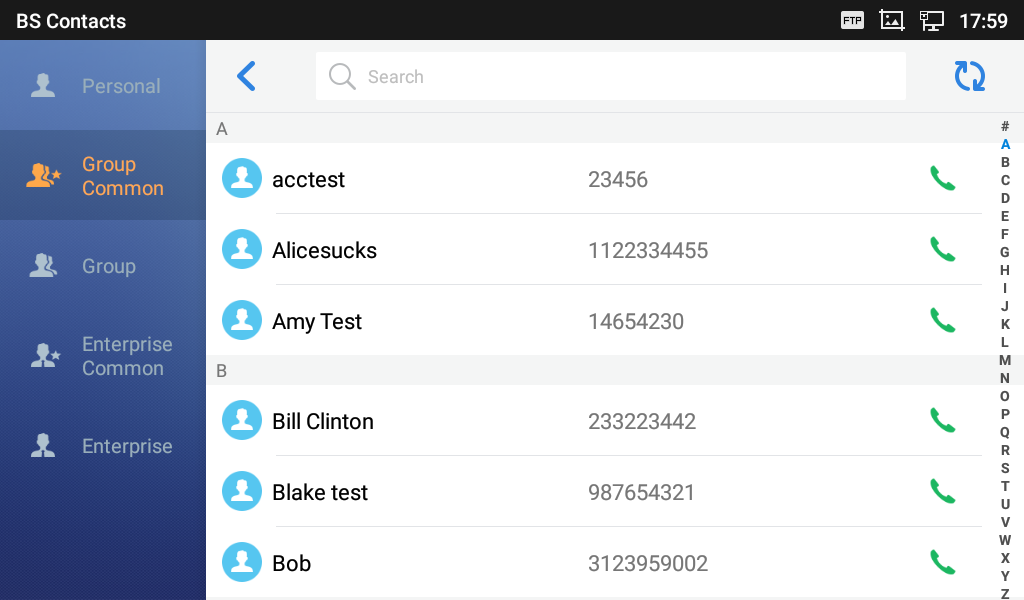
Note:
- If the user disables any directory from device web UI, the category would not be displayed. For example, “Group Common” is not enabled in the BS Contact page below.
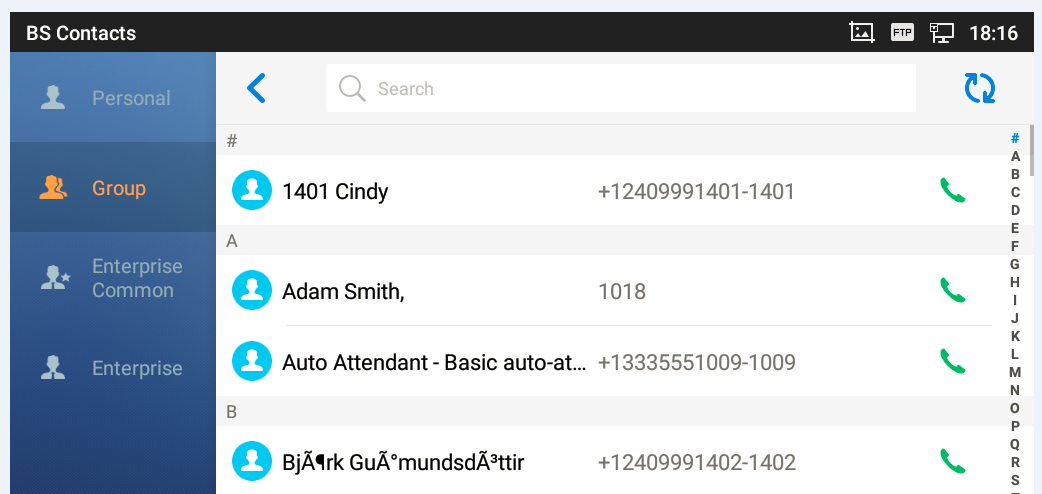
- When entering the BroadWorks Contact page, the phone will send queries to the server to download the BroadWorks Xsi directories contacts and display accordingly.
- Enter the Contact category page and tap
icon at the right side of the selected entry to make a call to the contact using the first SIP account.
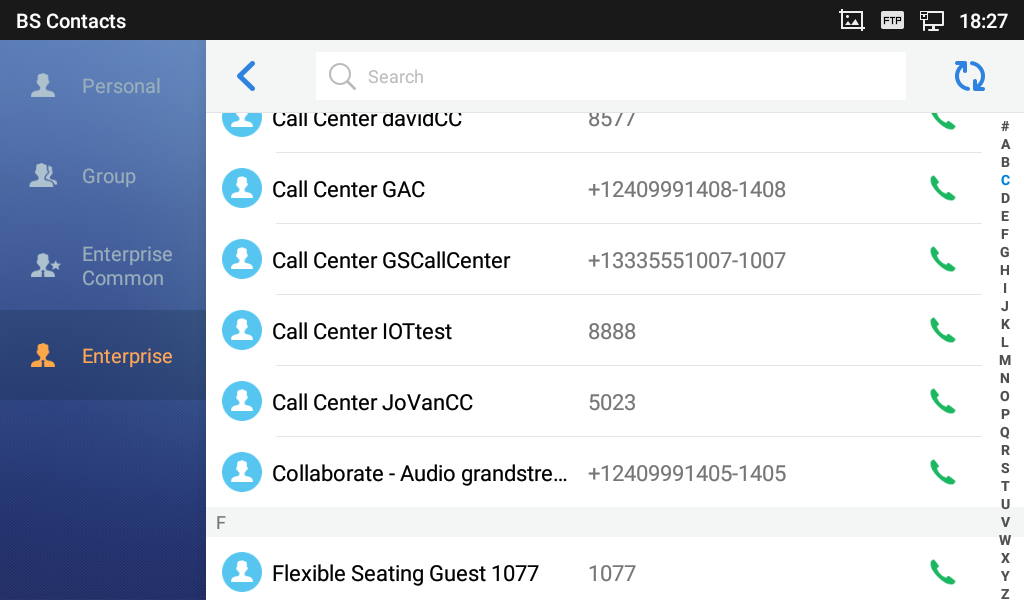
If the entry’s number displays as the format of “xxxxx-xxx”, the first set of digits before the “-” is the PSTN number and the digits after the “-” is the extension number. For this type of entry, the phone allows user to choose the number for dialing after tapping the icon.
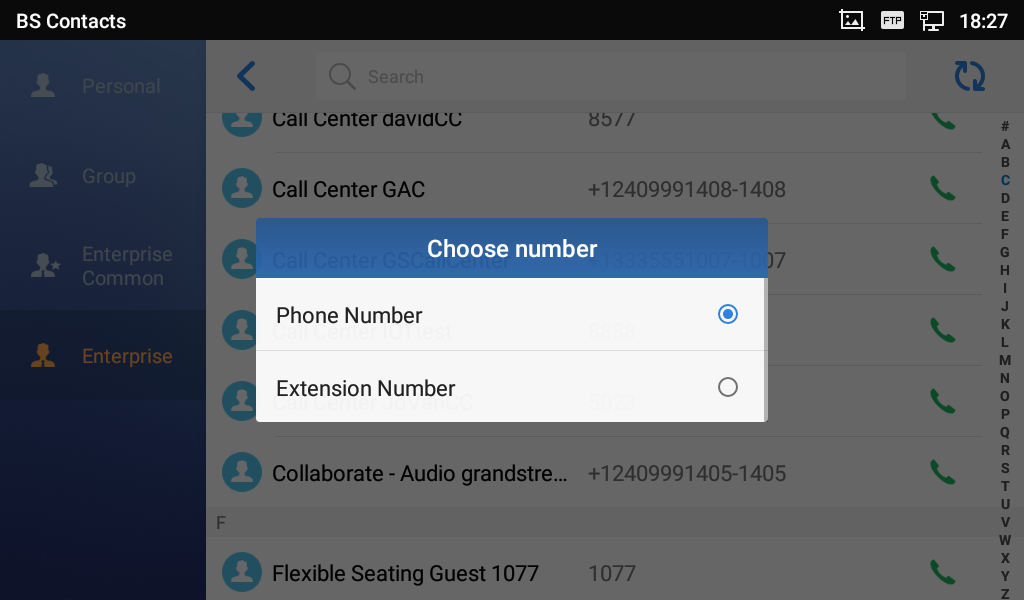
- GXV33XX can search the contact entries in Group Directory, Enterprise, and Enterprise Common Directories. The following figure shows a search for the name “david” in the Enterprise Directory and the matching results. If the phone displays “No contacts to show,” then there is no matching directory entry result.
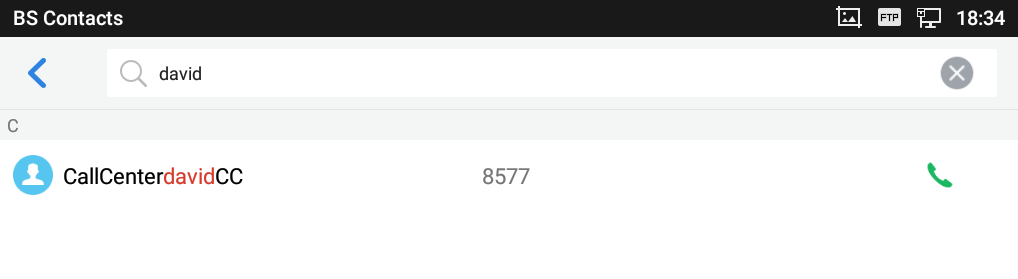
BroadWorks Xsi Call History
After configuring the phone, users can use Broadsoft Xsi Call History features on GXV33XX by following the below steps:
- Tap
in BS XSI app menu.
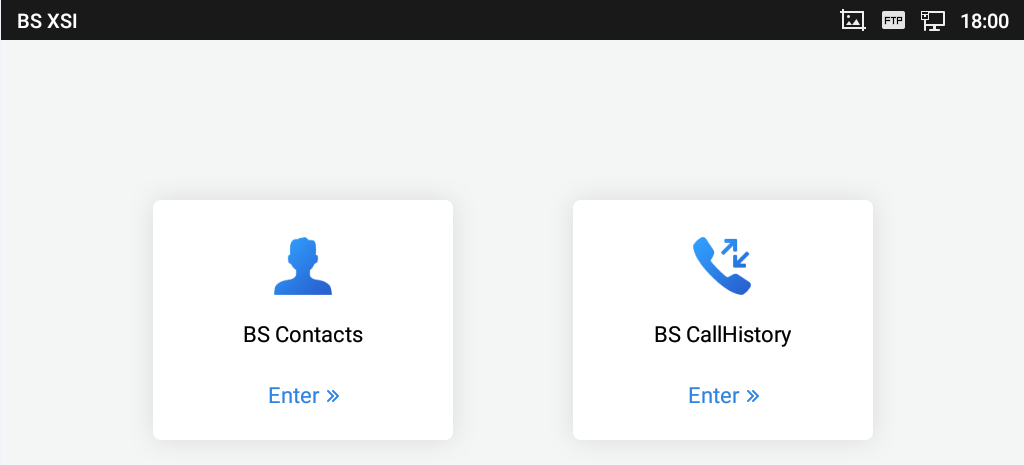
- Enter the BroadWorks Call History page.
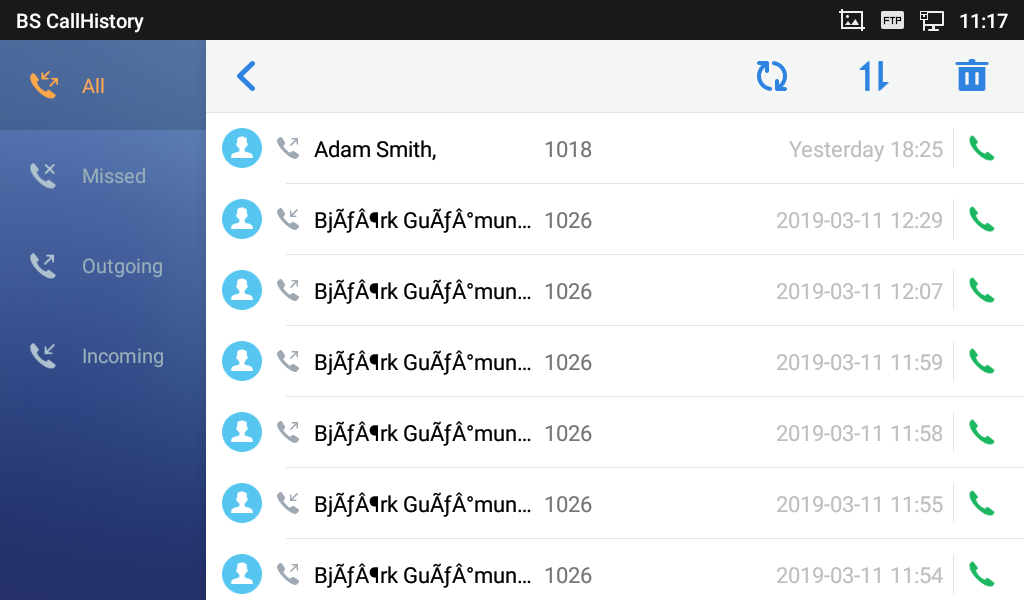
Users can enter different Call History pages by selecting a category on the left. The Call History categories from top to bottom are: All, Missed, Outgoing, and Incoming.
- If the Call History page displays “Request error, recheck configuration,” please check the BroadWorks Xsi configuration, or request technical assistance from the service provider. If the Call History page is not shown, please enable the contact category on the Web UI 🡪 Value-added Service 🡪 Broadsoft Directories 🡪 Network Directories.
- When entering the Broadsoft Call History page, the phone will send queries to the server to download the BroadWorks Xsi call histories and display accordingly. Each entry will display with the date and time. GXV33XX can also adjust and display the time according to the time zone settings.
- Enter the Call Log category page and tap the
icon at the right side of the selected log to make a call to the contact using the first account.
If the call log number displays as the format of “xxxxx-xxx”, the first set of digits before the “-” is the PSTN number and the digits after the “-” is the extension number. For this type of entry, the phone allows user to choose the number for dialing after tapping the
icon.
- GXV33XX can sort the BroadWorks Call Logs by name or time. By default, the call logs are displayed in chronological order with the most recent call first.
Users also can sort the logs by name by tapping
at the upper right corner of the screen and select the call log based on time or name.
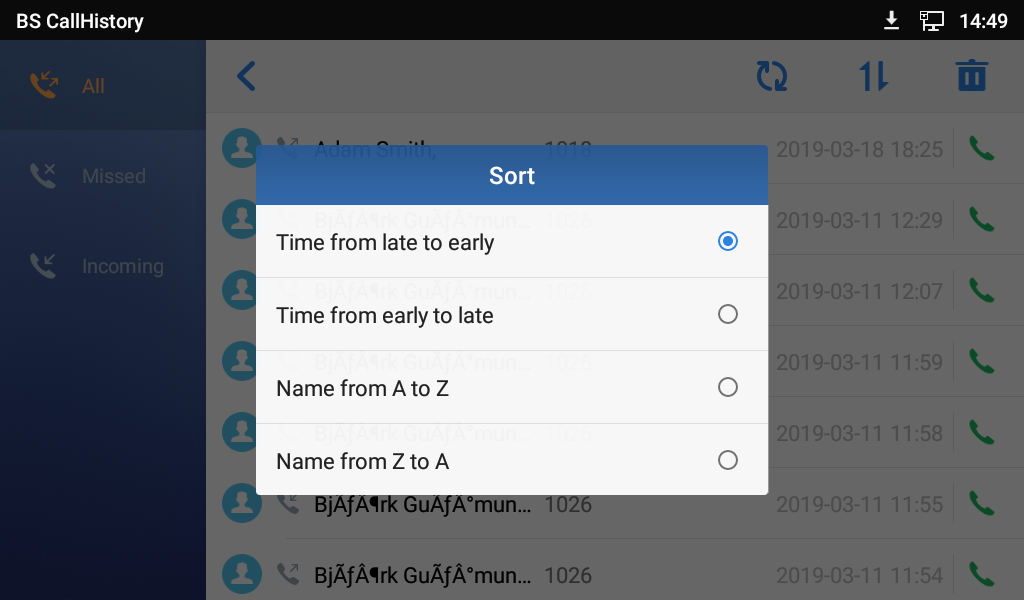
- GXV33XX supports deleting call history entries through HTTP requests and sync the information with the BroadWorks server. Long press an entry to highlight it and then tap “OK” to delete.
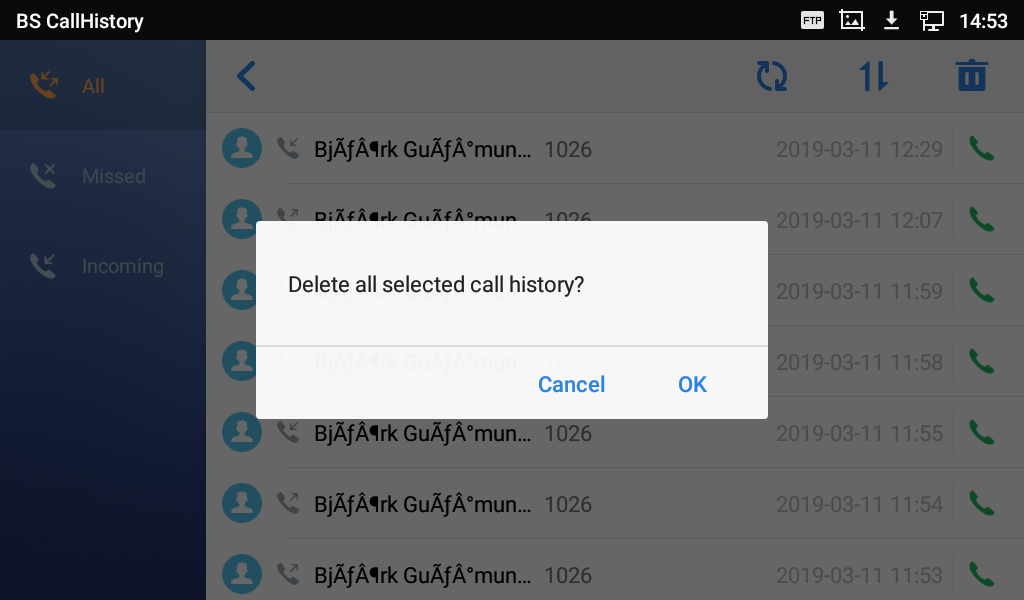
Users also can tap on upper right to select all or batch select call history items, then tap the icon again to delete the selected ones.
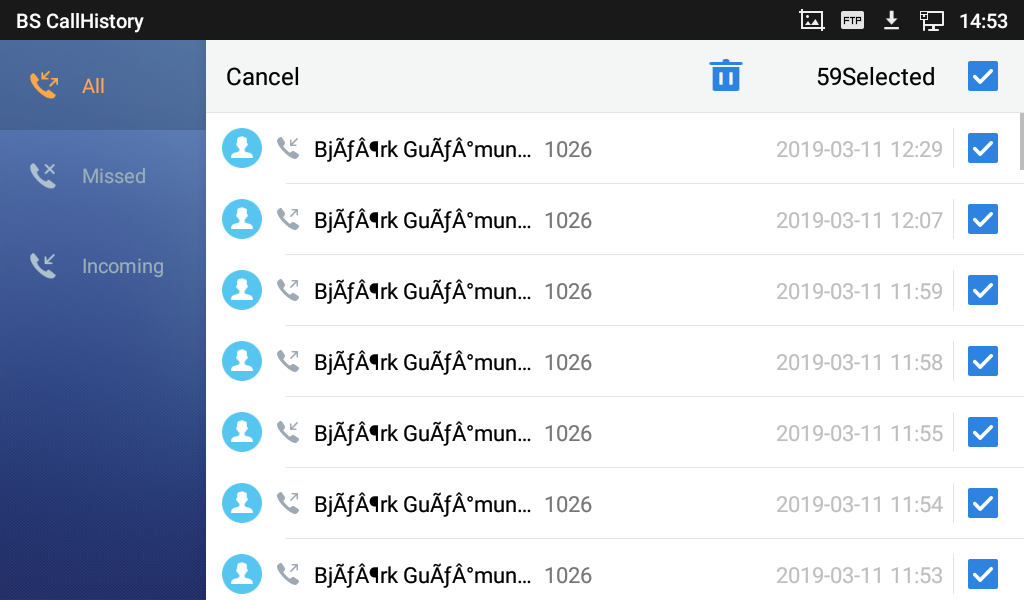
*Android is a trademark of Google LLC.
 icon.
icon. 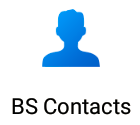 to enter the BroadWorks Xsi Contacts page.
to enter the BroadWorks Xsi Contacts page. 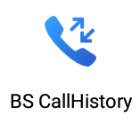 in BS XSI app menu.
in BS XSI app menu.