Question
When the device has been upgraded to the GDMS compatible firmware version, the ACS URL is empty or other incorrect address, the device cannot be connected to the GDMS platform.
Reason Analysis:
- The original firmware version is too old. When the device with old firmware version is out of factory, the TR-069 option is “Disabled”. Due to this reason, when the device is upgraded to the new firmware version, the option will not be enabled.
- The ACS URL has been modified to another address in the device.
Solutions
- Solution 1: Modify the ACS URL in the device to: https://acs.gdms.cloud, and enable the TR-069 option.
- Solution 2: Configure option “Config Server Path” to: www.gdms.cloud/preset, and the device will fetch the provisioning template from the configured address.
- Solution 3: Uniformly distribute the configuration file from DHCP server (the configuration file can be downloaded from GDMS official website).
- Solution 4: The GAPS user can configure the TP-069 server address to: https://acs.gdms/cloud for the device on GAPS platform.
Solution 1: How to Modify ACS URL of the Device
- Log in to the Web UI of the device.
- Go to Maintenance 🡪 TR069 page and fill in ACS URL: https://acs.gdms.cloud, and ensure the TR-069 option is enabled.
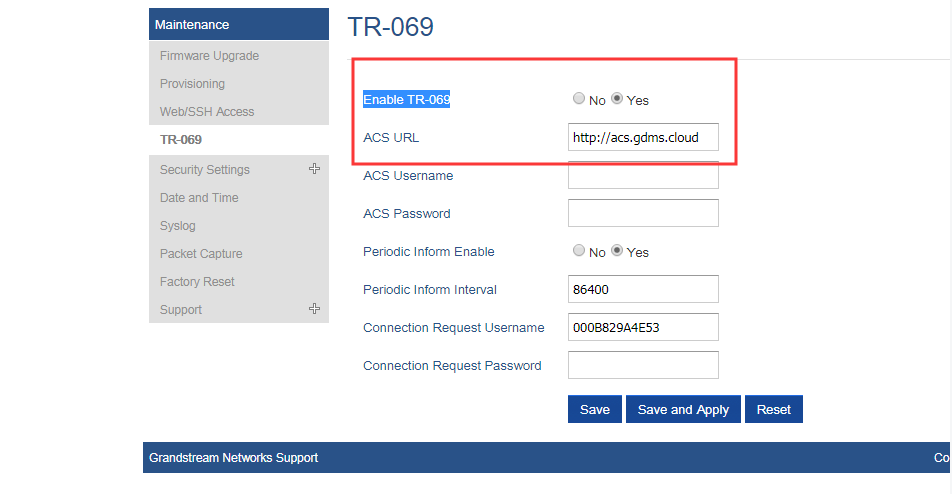
- Click “Save and Apply” button to apply the changes in the device. The device will be connected to GDMS platform.
Solution 2: How to Configure Server Address in the Device
- Log in to the Web UI of the device.
- Go to Maintenance 🡪 Upgrade and Provisioning 🡪 Config menu, select the provisioning protocol to “HTTPS”, and fill in “Config Server Path” to: www.gdms.cloud/preset.
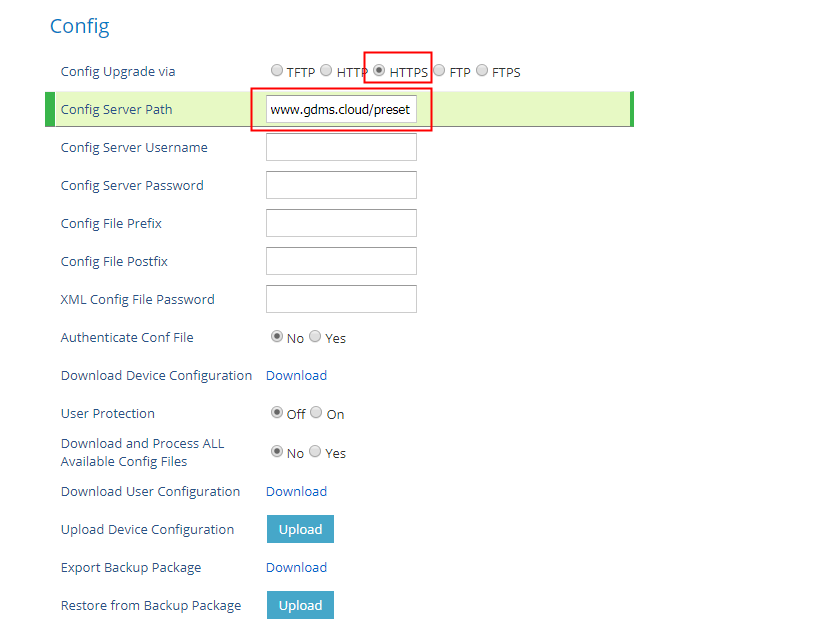
- Click “Save and Apply” button, and the device will download the official configuration template according to the configured path.
Solution 3: How to Batch Distribute Configuration Template from DHCP
- Users can configure option 43 or option 66 in the current DHCP network as: https://www.gdms.cloud/preset.
- When the device connects to the DHCP network, it can fetch the official configuration template from the configured address.
Solution 4: How to Batch Configure the TR-069 Server Address of the Device via GAPS Platform
Prerequisites: The user is a GAPS user who has login account.
- Log in to GAPS platform.
- Copy the following TR-069 configuration parameters to the device configuration template in GAPS platform, and distribute the template to the batch of devices:
<P1409>1</P1409>
<P4503>https://acs.gdms.cloud</P4503>