If users want to manage devices in multiple subordinate organizations, users could create multiple organizations (such as customer enterprises, sub-companies), and assign the organizations to multiple users to manage separately. The devices, SIP accounts, and other parameters are separated between different organizations. The data in a specific organization can only be viewed and managed by the administrator who has the permission.
Multiple organizations and administrators:
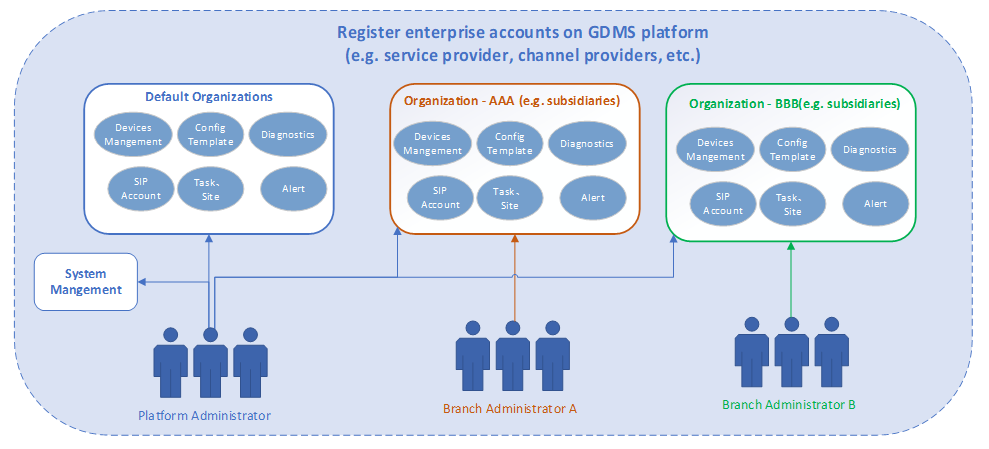
Add Organization
The user could create an organization if the user has the permission.
The user can regard the customers or sub-companies as organizations.
- On the menu at the right side of the page, select System management 🡪 User Management, and select the “Organization” tab, click the “Add Organization” button at the upper right corner.
- Fill in the information of the organization as shown in the following figure:
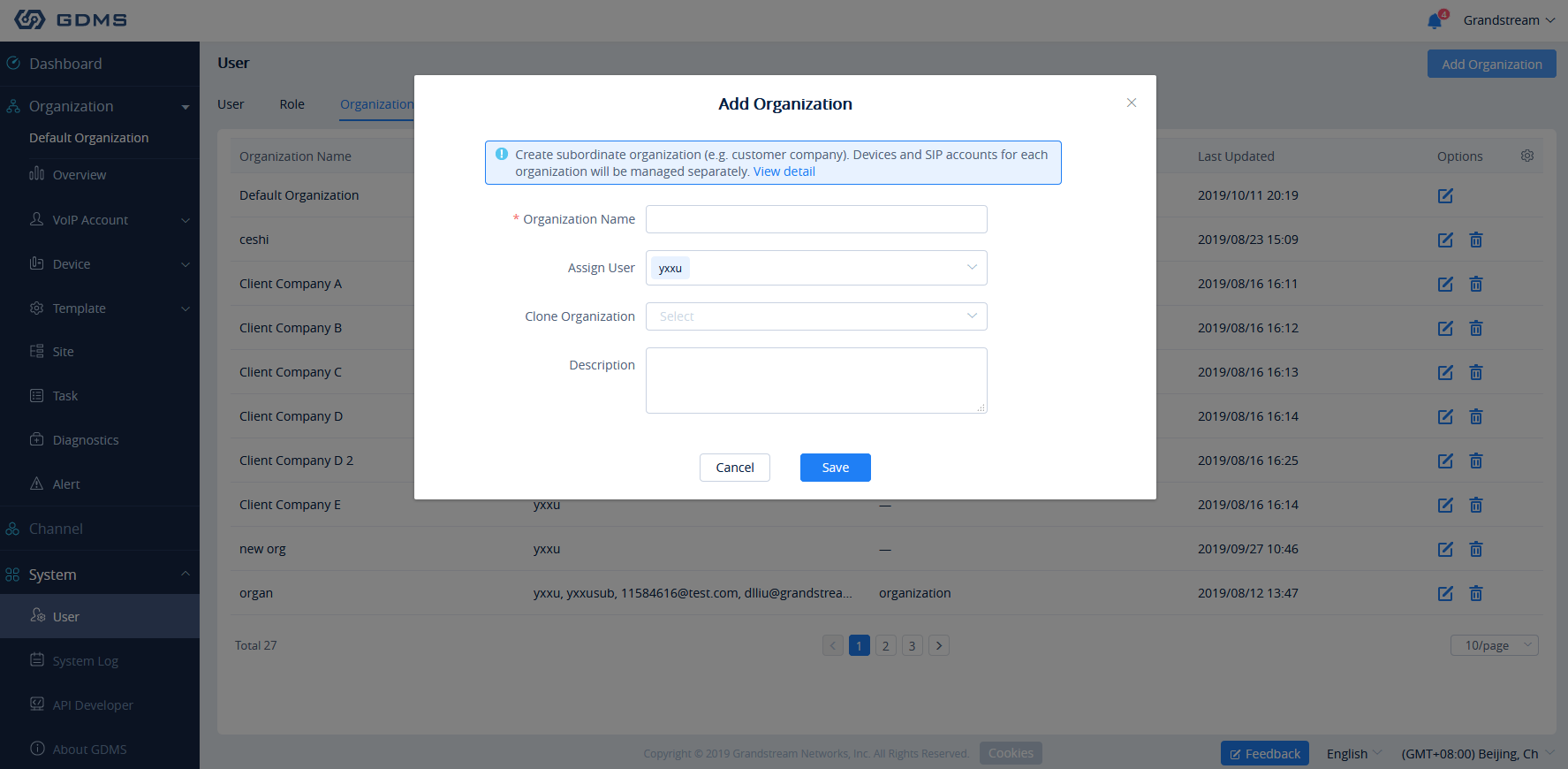
Organization Name | Input the name of the organization. |
Assign User | Select the users who will have the permission to manage the organization. |
Description | Input the detailed descriptions of the organization. |
- Click Save button to save the organization in GDMS platform.
- The system will switch to the new created organization by default, and the user could add devices to the new created organization for management.
Edit Organization
Users could edit the organization’s information at any time.
- On the menu at the right side of the page, select System management -> User Management, and select the “Organization” tab to view all organizations under the account.
-
Click on the button
following the organization name to access to the editing page. The user could edit the organization name, the administrator of the organization, and descriptions, as the figure shows below:
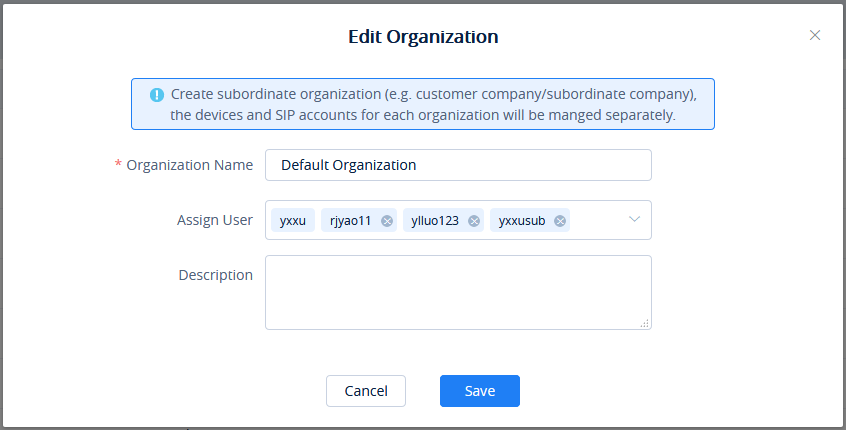
Delete Organization
- On the menu at the right side of the page, select System management 🡪 User Management, and select the “Organization” tab to view all organizations under the account.
- Click on the Delete button following the organization name, the organization will be deleted completely after confirmation, including the SIP accounts, templates, tasks, diagnostics histories and other data under the organization.
Add Device to Organization
The user needs to switch the GDMS account to the current organization, click and access ”Device“ management module, and access to the devices list to add devices.
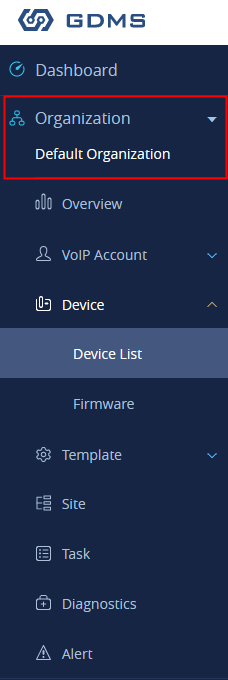
Then, add SIP accounts, templates, or sites under the organization. The operation requires the user to switch to the specific organization.
Common Questions
The following table will illustrate the main difference between an organization and a site
Organization | Site | |
Overview | This is used for the user to create several organizations and allow users in different enterprises to manage devices separately. | This is used for the users in the same enterprise to manage devices internally with different levels and groups. |
Amount of Level | Include only 1 level | Include 10 levels of sites |
Authority | Support to allow the user to assign different authorities to different users to manage devices. The data in different organizations are independent. E.g. When the user tries to assign SIP account to a device, the user can only select SIP account in the current organization. | Do not support to allow the user to assign different authorities to sub-users. |
Scenario | The user who has multiple sub-companies can regard one sub-company as one organization and assign the management authorities to the administrator of the sub-company. | 1. The user wants to separate the devices to different groups, such as different departments, or different regions for management. Then, the user could configure/reboot/upgrade the devices for a specific group. 2. This feature is used only to classify the devices to different groups, the administrator cannot assign different authorities to the users. |