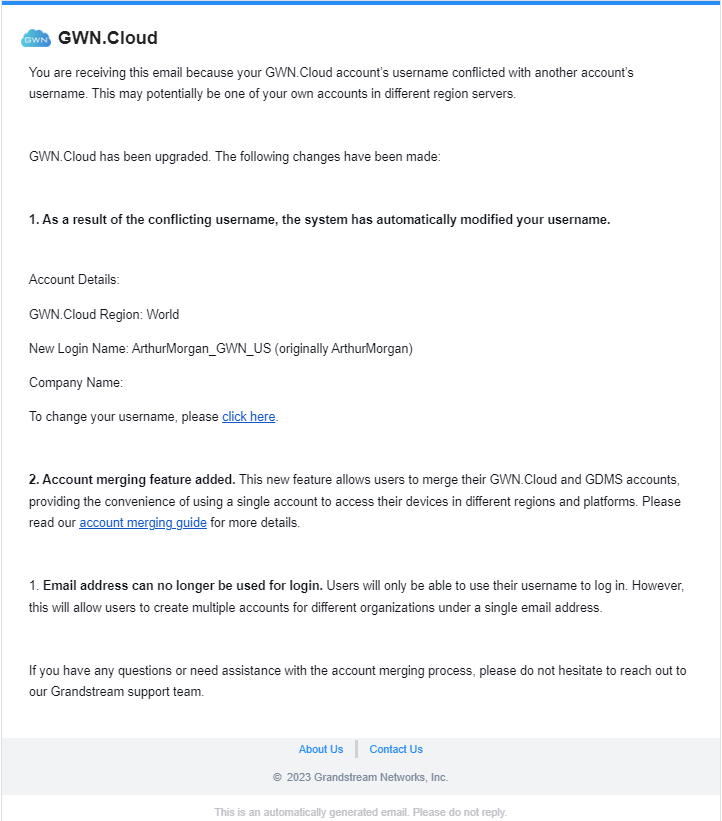Overview
If you have GWN.Cloud accounts in multiple regions (e.g. World region/EU region/CN region), or multiple platforms (GDMS/GWN.Cloud), you can merge your accounts and use one account to login and manage all Grandstream devices for multiple regions or platforms.
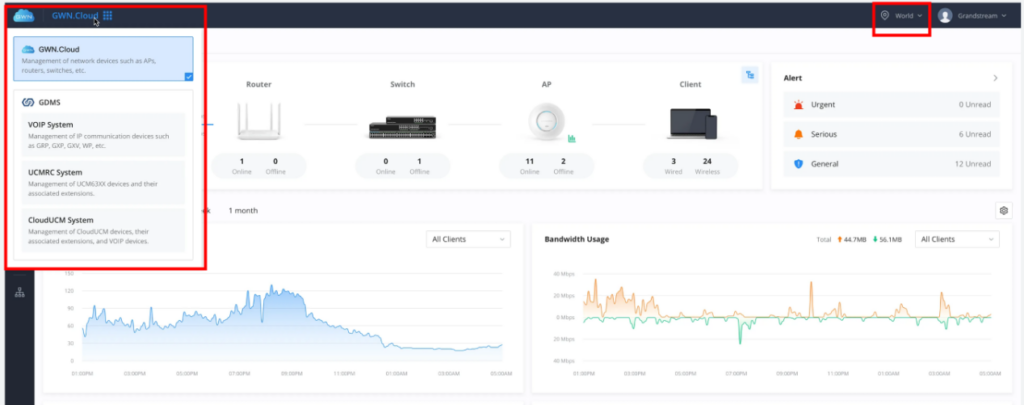
Prerequisites
You must have an admin account (i.e. initial account) for multiple regions (e.g. World region/EU region/CN region) or platforms.
Operation Steps:
Step 1: Merge Admin Accounts
- Log into your account at the GWN.Cloud or GDMS platform, your account must be an admin account (i.e. initial account).
- Click on your name on the right upper corner of the main page of the platform -> click the “Merge Accounts” option to enter the account merger page.
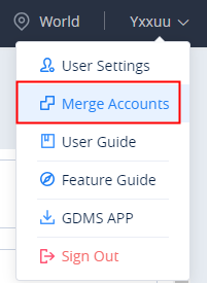
- Click the “Accounts to be merged” option to add the account of another region or another platform that you need to merge, which must also be the admin account (i.e. initial account).
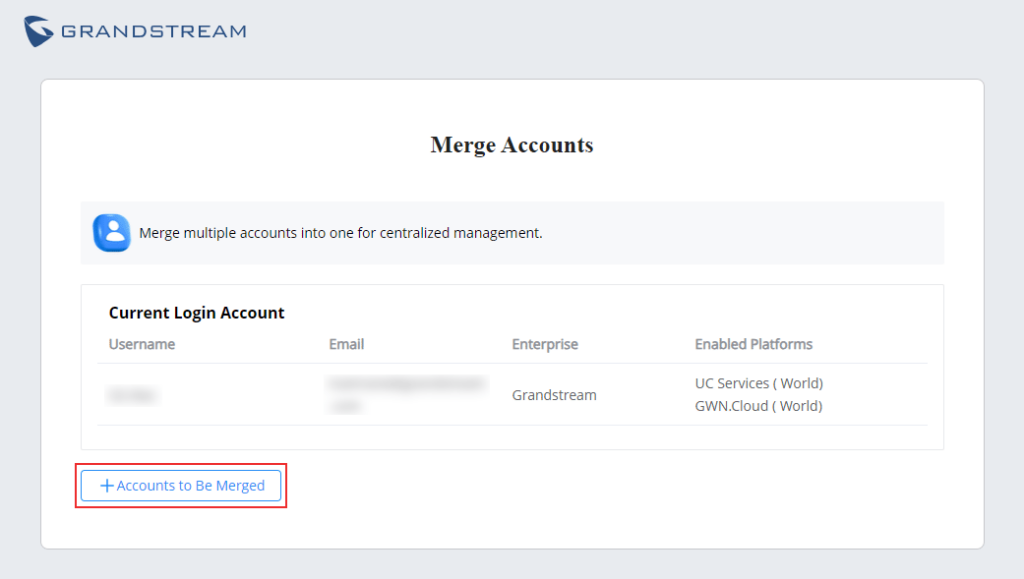
- Enter the login username and password of the admin account to add accounts. If multi-factor authentication is enabled, authentication is required before adding the account.
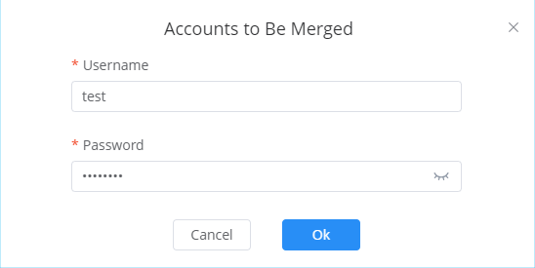
- After adding the account, you need to select the account to be used in the future and this account will be used to log in the platform for future, then click the “Merge” button.
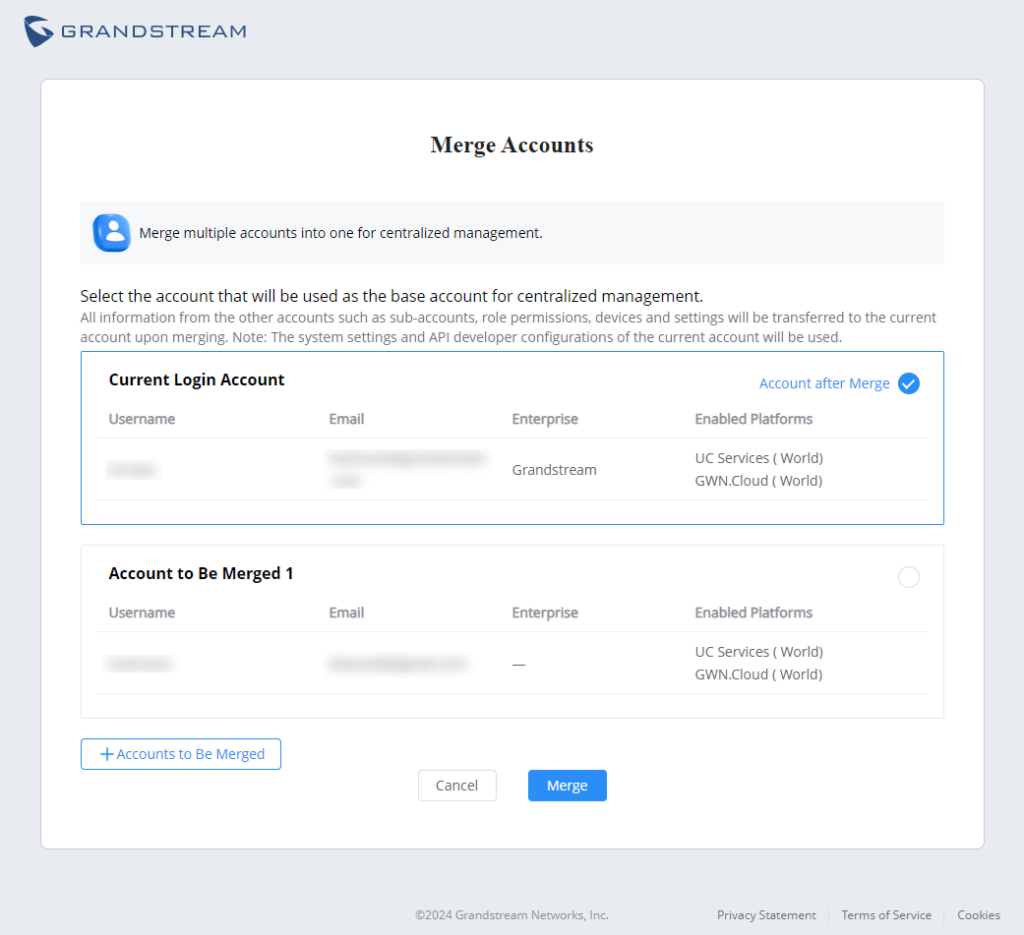
- After the merge is successful, you can log in with one account, and you can switch systems (GWN.Cloud/GDMS), switch regions (World/EU/CN) at any time to quickly manage your devices.
Step 2: Merge Sub-accounts
This step needs to be processed only if there are sub-accounts with the same email between the merged admin accounts.
The purpose of this step is to merge multiple sub-accounts of the same person into one account, so that sub-accounts owner can use the same account to manage devices in multiple regions or platforms.
- After the admin accounts are merged successfully, information about multiple sub-accounts with the same email will be displayed on the page. You can select to merge or not to merge those accounts. If the sub-accounts are not merged, they will be used as multiple accounts.
- If you need to merge the sub-accounts, you can click the “Merge” button next to the email to merge multiple sub-accounts with the same email immediately. After merging the sub-accounts, the merged account owner can log in to the platform with the username and password of the first sub-account on the list for login, and the corresponding account’s multi-factor authentication will be used.
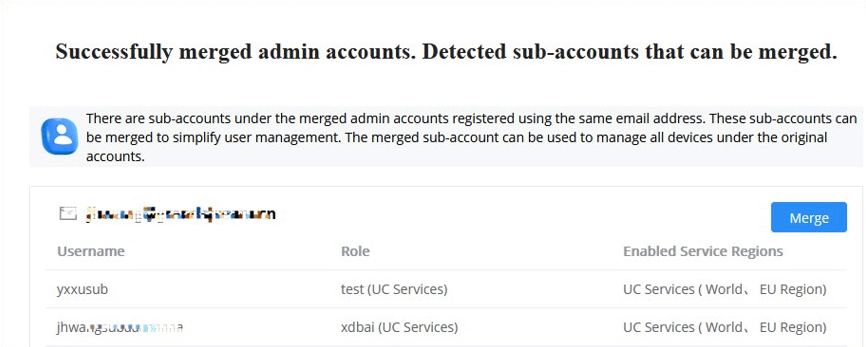
- If multiple sub-accounts have different roles, you need to select a role to assign. (An account can have both GDMS platform roles and GWN.Cloud roles, users can log in to different platforms to control the available functions according to the role of the corresponding platform.)
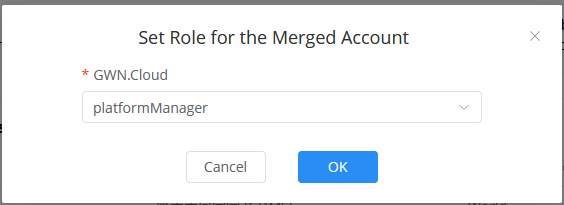
- After merging the sub-accounts, the system will send an email to the merged sub-account automatically. You can log in the sub-account according to the account information in the received email. (Previous accounts can no longer be used to log in.)
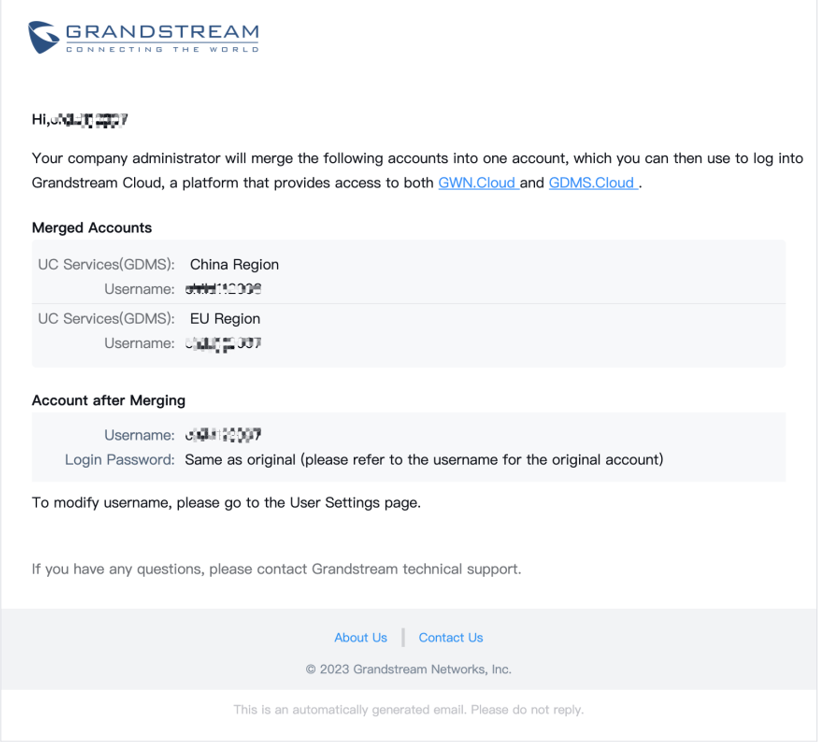
FAQs
Q: Why merge accounts?
A: Merging the accounts will allow the user to use one account to manage Grandstream devices across multiple regions and multiple platforms (GDMS and GWN.Cloud). Thus, avoiding switching the account sessions repeatedly by logging in and logging out, if the user tries to switch between platforms or regions.
Q: What is the merged account data?
A: After merging accounts, the operation will merge all GDMS organizations, GWN.Cloud network groups, all devices and configuration files under your organizations/network groups, sub-accounts, roles, operation logs, etc.
Q: Will data be lost after merging accounts?
A: It will merge your business data, but it will delete your other accounts’ information and personal settings. For example, if you have account A in the GWN.Cloud World regional server and account B in the GWN.Cloud EU regional server, you want to merge both accounts and select the account A as the admin account, the account information and personal settings of account B will be deleted.
Q: Shall I still be able to log in with my old accounts after merging accounts?
A: Only the selected account can be logged in and the information of other accounts will be deleted and cannot be logged in anymore.
Q: If I have multiple sub-accounts, can these sub-accounts be merged?
A: Yes. This can only be processed by your admin account, and it can be processed at the same time as the admin account merger. Or the admin account can give your account the management permissions on other regions or platforms, so that you can manage devices on multiple platforms or regions at the same time.
Q: Can I cancel merging accounts and recover accounts after it is done?
A: No, it cannot be revoked. Please proceed with caution.
Q: Will the account merging impact the exiting adopted or managed site?
A: No. The existing sites in both accounts will not be impacted. For example, account A has 3 sites and account B has 5 sites, after merger, the new account will have 8 sites.
Q: When an user has a network (with VOIP devices, UCM, GWN Devices) and would like to share the network, is it possible to allow certain type of devices? For example, grant access to only GWN.Devices?
A: The network only has GWN devices. There are no VoIP devices or UCM devices in the network.
Q: How would the APIs work? What would be the change for this?
A: API and server account has no change, they can still use old domain to access the service. If the user tries to merge account A and B, and select the account A as the account after merger, the user needs to use the API secret key of the account A, the APIs while using the secret key of the account B will be invalid, and the user needs to modify the secret key to use account A’s secret key.
Q: Why can I not see my data from GWN.Cloud account?
A: After logging in the GWN.cloud, the devices cannot be found:
In this update, accounts from the GWN.cloud system will be transferred to the account center. If there is a conflict between the accounts from GWN.cloud and GDMS, the GWN.cloud account will be modified automatically following by an email notification.
- Scenario 1: The user uses their own email address for the GDMS account, since the original GWN.cloud support email login but after merging, only username can be used. Some users may not pay attention to their usernames and still try to log in with their email. This results to entering the GDMS account after login, and they cannot see the original GWN.cloud information.
- Scenario 2: If the user’s username of the GWN.cloud is the same as the GDMS, the account merge update will automatically change the GWN.cloud account. Logging in with the old account will lead to the GDMS account but not GWN.cloud account so you will not see the original GWN.cloud data.
Q: Why can I not login to my account?
A: Unable to log in with the account/password:
The user’s account username conflicts with other username account and was modified . This conflict might have occurred because you have an account with the same username in a different region. In any case, you should have received an email notifications letting you know that your username has been changed and what the new username is. Please check the inbox of your email which has been used to register the account. You should be able to find an email that looks similar to the figure below.