Busy Lamp Field (BLF) feature allows an end user, such as attendant, to monitor the hook status of a list of users. This document serves as an end user guide on how to configure Grandstream GXV33XX Multimedia phones for BroadWorks Busy Lamp Field feature. How to configure BLF on BroadWorks Application Server is out of the scope of this document.
OVERVIEW OF FUNCTIONS
Grandstream GXV33XX Enterprise Multimedia Phone for AndroidTM supports the BroadWorks Busy Lamp Filed feature. GXV33XX supports this feature by changing the frame color of the block icons, associated with the monitored user, on the Account/Programmable Key widget. Additionally, the phone system is also able to pick up the calls to the monitored extensions.
Auto Provision the BLF List on the Phone
Configuring the GXV33XX Multimedia Phones to work with BroadWorks Busy Lamp Field feature is straightforward. First configure the SIP account settings just as you would for a normal SIP account. Then after the SIP account is registered with BroadWorks server, fill in the Eventlist BLF URI under the Programmable Key General Settings page of the web UI. The detail steps are listed below:
- Configure the SIP Account Settings under Account Settings 🡪 General Settings:
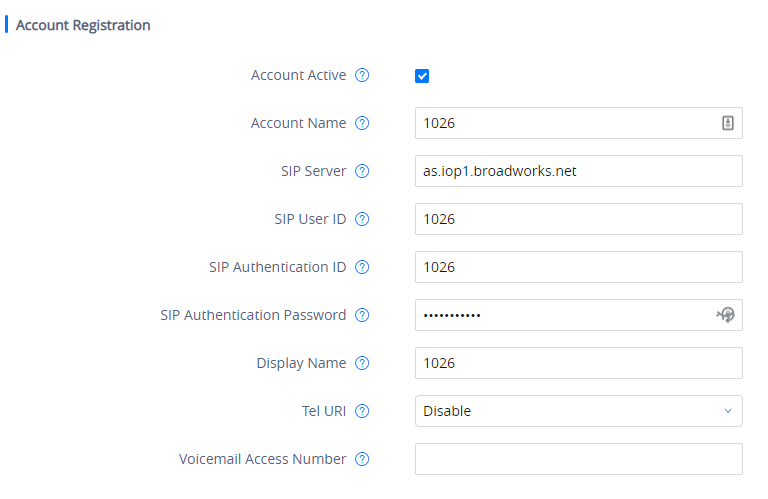
- Configure Special Feature to “BroadSoft”, under Account 🡪 Advanced Settings, as the figure shows below:

- Configure web UI 🡪 Applications 🡪 Programmable Key 🡪 Programmable Key General Settings 🡪 Eventlist BLF URI.
Note:
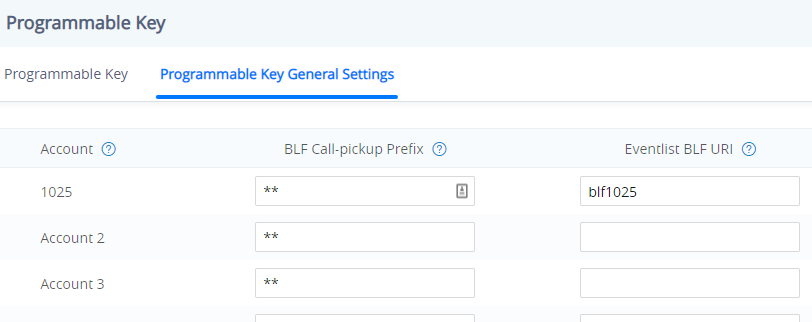
- From LCD, open the Programmable Keys app.
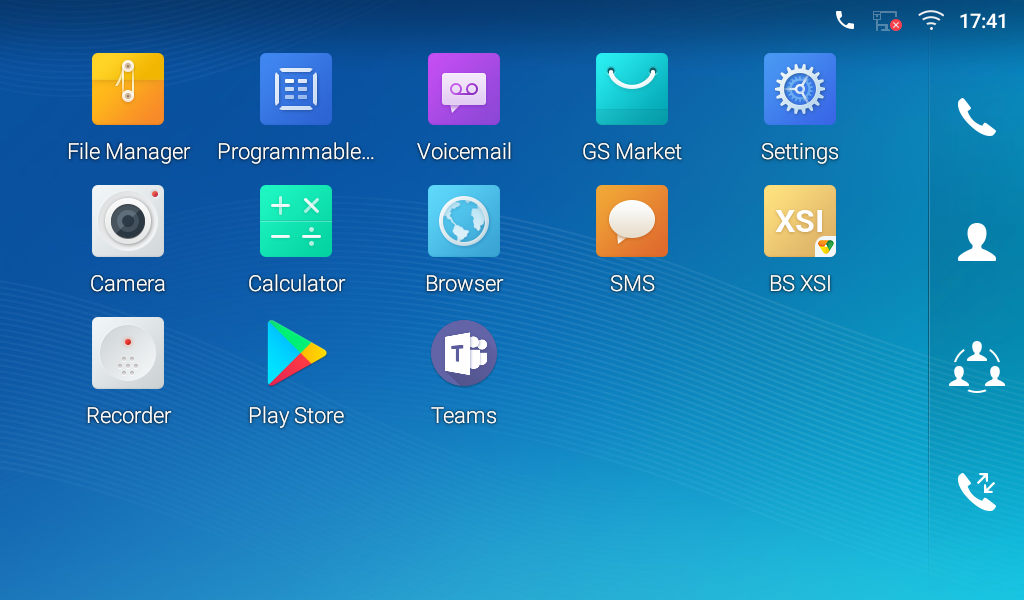
- The following screenshot is an example of the BLF entries provisioned on the Programmable Key app on LCD:
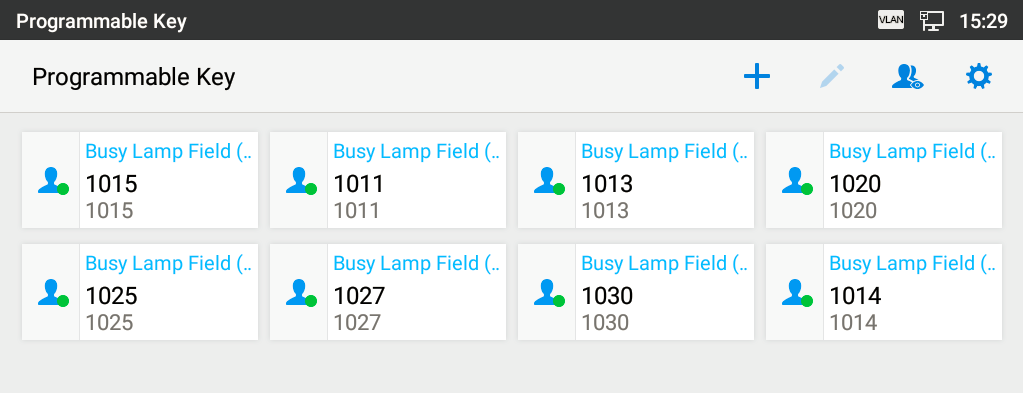
Visual Indicators
The phone system can notify the end user the hook status of the monitored extension by changing the icon color and status.
For example, the screenshot below shows the BLF indicators’ status when the extension 1014 places a call to the extension 1025. While the extension 1025 is ringing, the caller 1014’s indicator is blinking green and the callee 1025’s indicator is blinking red. On the account widget, the indicators’ status is same as the ones on the Programmable Key widget.
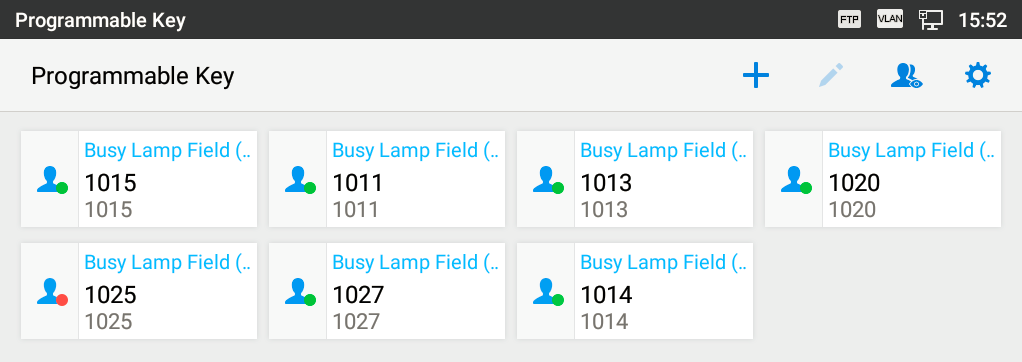
The following table shows the BLF indicator status in different scenarios, it requires the monitored extension to enable the BLF feature:
Monitored extension behavior | BLF indicator status (Programmable Keys in app and account widget) |
Idle | Solid green |
Placing a call | Blinking green |
Ringing | Blinking red |
During a call | Solid red |
Hold the call | Solid red |
Call Park | Solid green (with ” P ” sign) |
Directed Call Pickup
Directed call pickup feature allows the GXV33XX phone system to be able to answer the calls to the monitored users. This feature is very useful for the attendant to help the specified callees to answer the call if the callees are not available to answer it.
For the BroadWorks system, it requires to dial the specified prefix ahead of the monitored extension to directed pick up the call. Thus, the end user must configure the prefix to GXV33XX to implement this feature.
The following screenshot shows the *97 is configured as the prefix under the Programmable Key General Settings page:
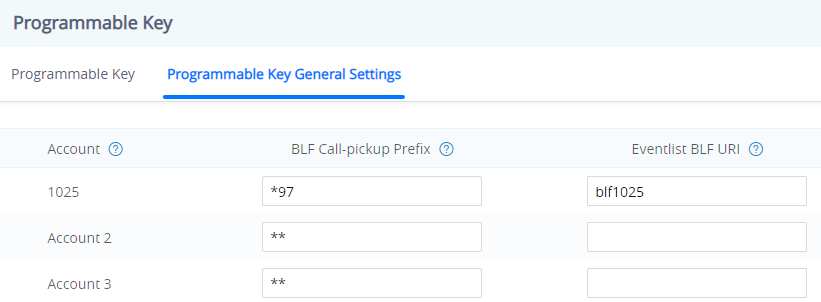
Then, when the monitored user’s indicator is blinking red, namely there is an incoming call, the GXV33XX phone user should tap the “Busy Lamp Field” icon to answer the call for the monitored user.
The red dot in the following screenshot is the area, which the end user could tap to directed pick up the call:
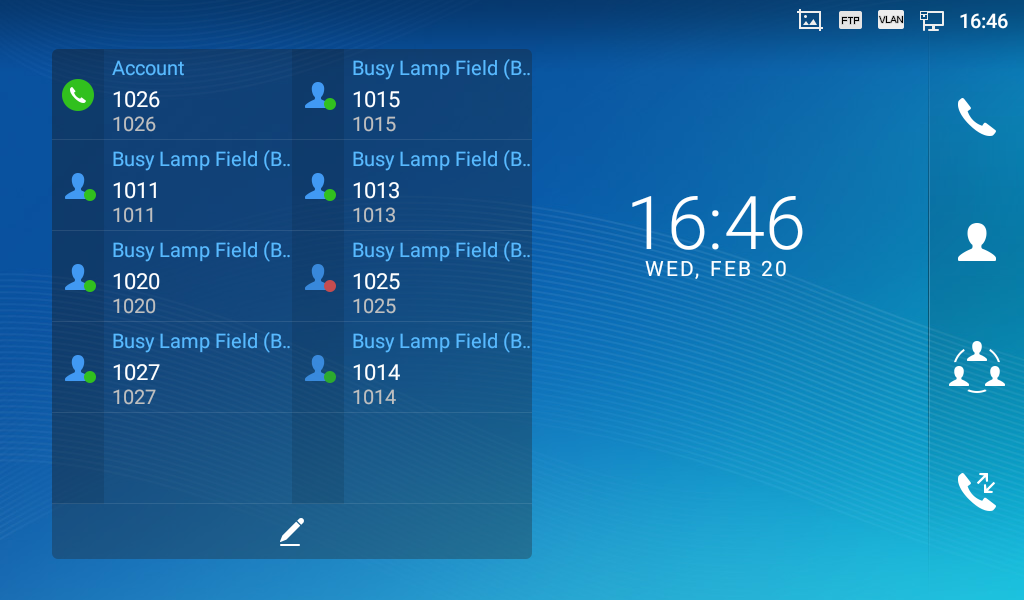
Call Parking Notification
GXV33XX phones can display a parked indicator for the monitored extensions if an active call is parked on it. The “P” letter sign in the following figure represents a call is parked on the monitored extension 1027. And it will be turned off once the parked call is retrieved.
The “P” letter sign also can be shown on the account widget on the LCD.
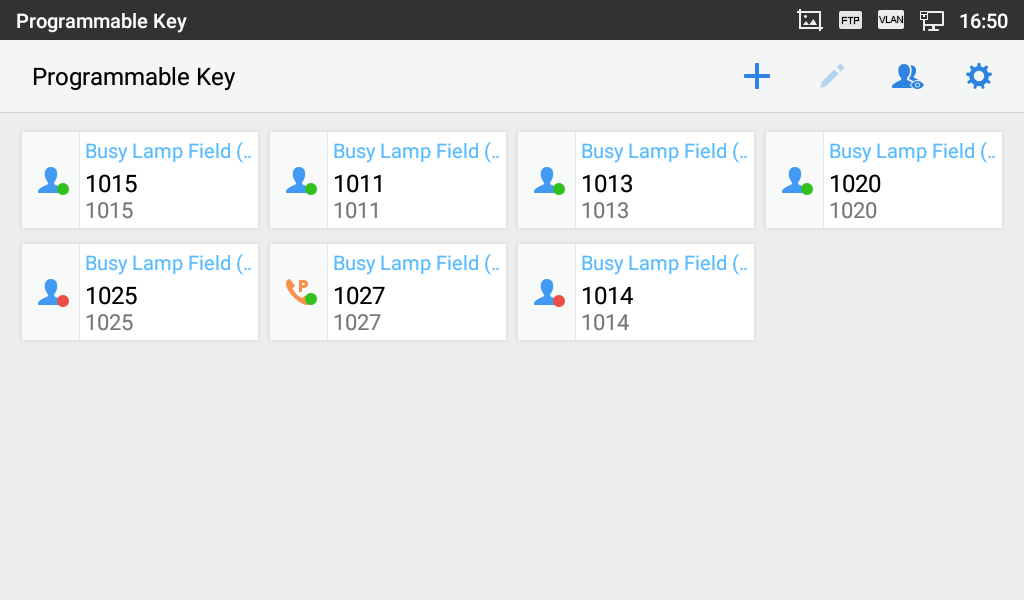
*Android is a trademark of Google LLC.