Overview
UCM RemoteConnect service provides penetration capabilities to meet the needs of remote communication scenarios such as home office and business trips. It also provides cloud storage space, enterprises cross-domain management, integrated add-ins, and other collaborative office functions.
Steps
You can activate the UCMRC free trial plan for your UCM63xx device by following steps (Click to learn more about plan details):
- Log in to the GDMS platform. You can open the address https://www.gdms.cloud in your browser and sign up for your GDMS platform account (Click to learn more about GDMS):
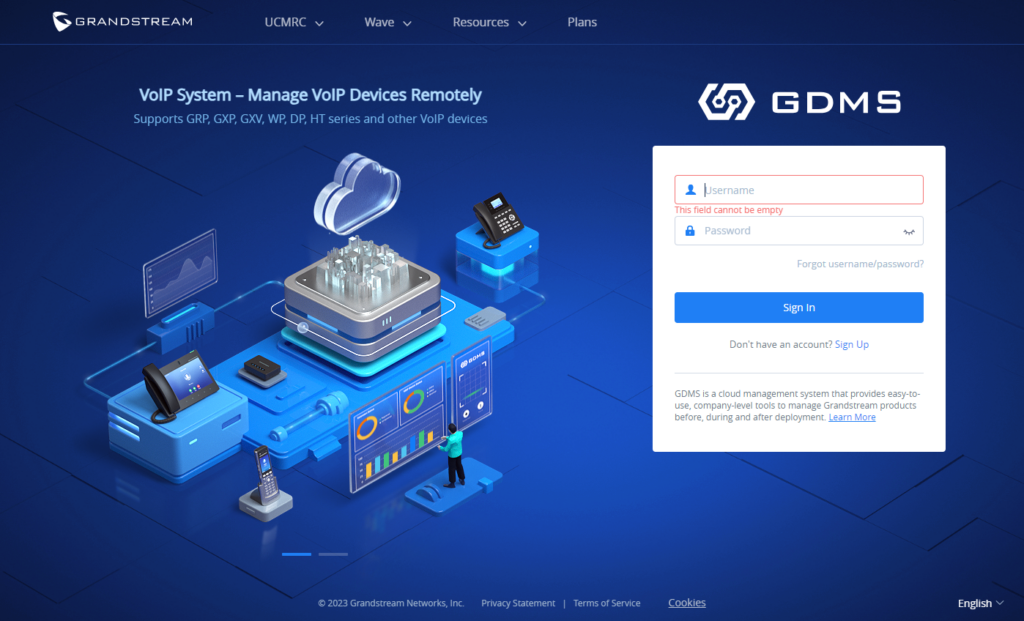
You can sign up your GDMS platform account following the instructions below:
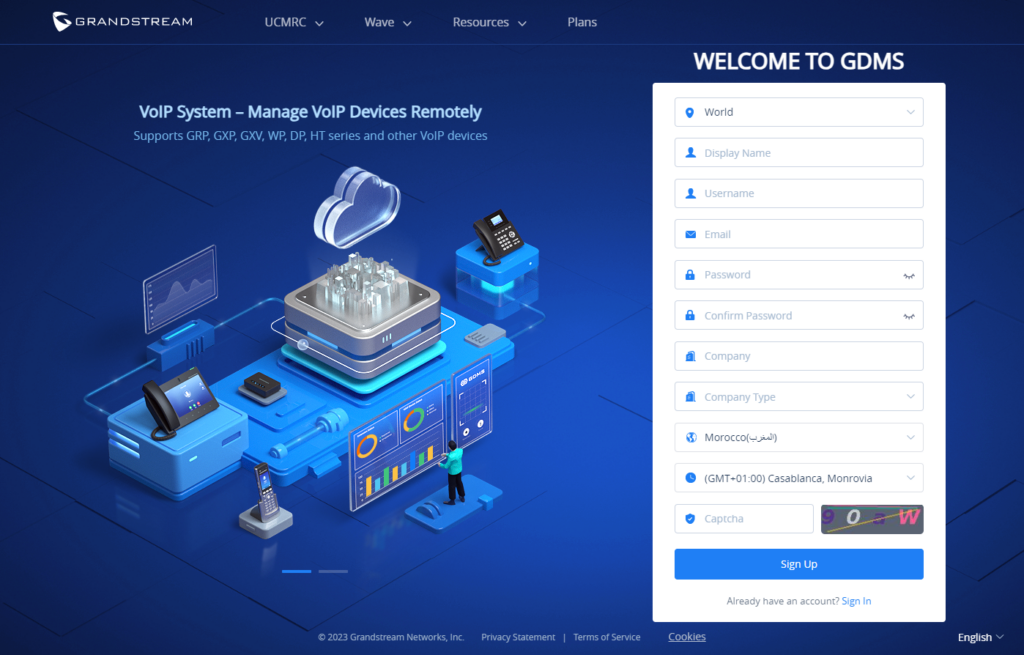
Customer Type | Select the customer type of the user. Available options are Provider, Reseller, System Integrator, and Enterprise User. |
Enter the email address that will be associated with the account. Account activation and password reset emails will be sent to this address. | |
Display Name | Enter the user’s name |
Username | Enter the login name of the GDMS platform |
Password | Enter the password that will be used to log into GDMS |
Confirm Password | Re-enter the password that will be used to log into GDMS |
Company | Enter the user’s company name |
Country | Enter the located country of the user’s company |
Time Zone | Set up the current time zone |
Verification Code | Enter the captcha displayed on the right of this field. |
2. After login, you can switch to the UCMRC System:
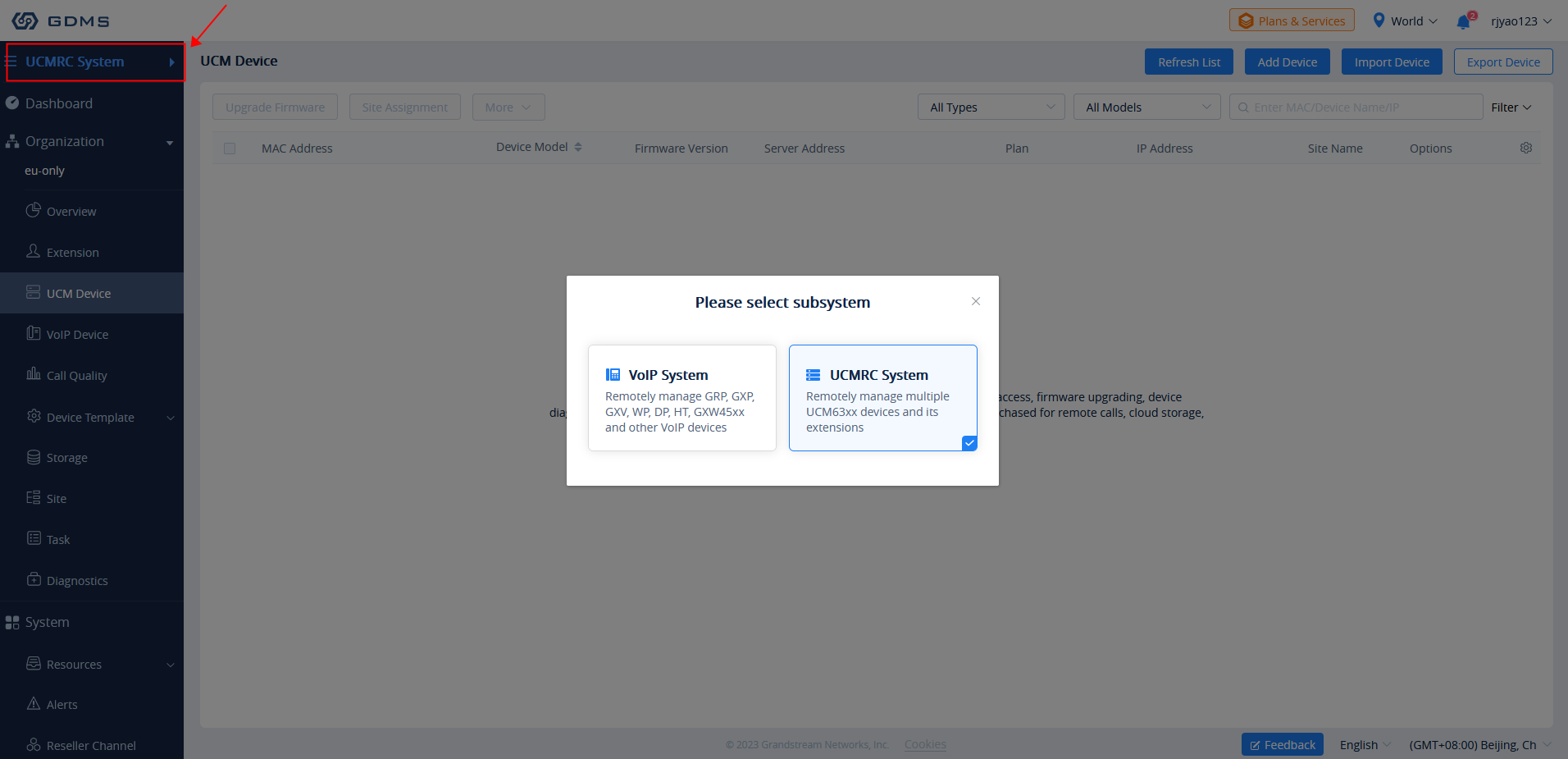
3. Add your UCM63xx device to the GDMS platform by clicking on the Add Device button on the UCM Device page. The following window will appear:
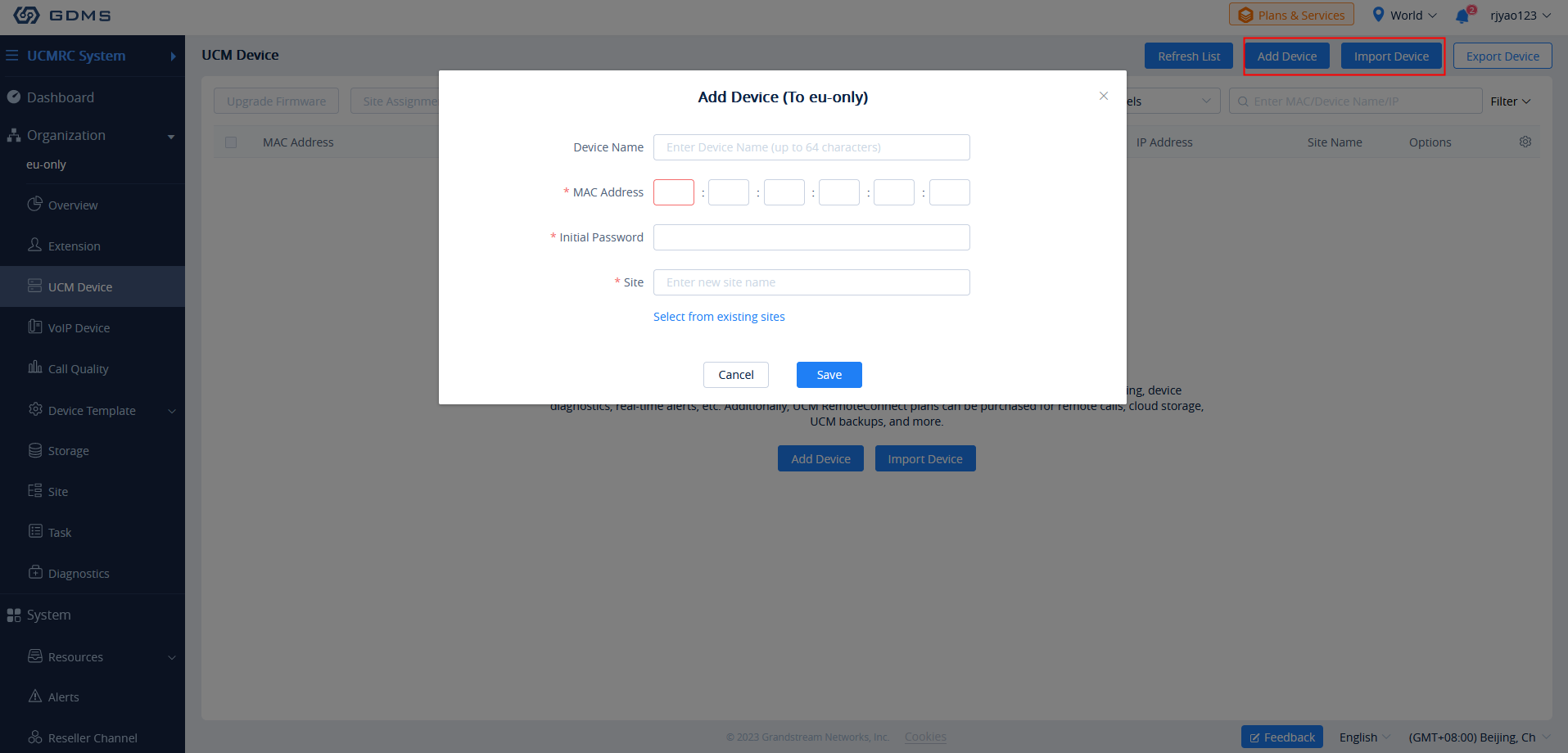
Device Name | (Optional) This option is used to set the name of the device so that the users could identify this device. The maximum number of the input characters is up to 64. |
MAC Address | (Required) This option is used to enter the MAC address of the device. (Locate the MAC address on the MAC tag of the unit, which is on the underside of the device, or on the package. Or the address can be viewed on the UCM Web GUI |
Initial Password | (Required) This option is used to enter the Initial Password of the device. The original password can be viewed on the UCM’s case or LCD. |
Select Site | (Required) This option is used to set which site this device belongs to. The newly created site name is the same as the name of the UCM device, as the first level site. The user can also select another site. |
Enable Cloud Storage for UCM | After enabling the option, the recording files and chats will be stored to the GDMS if the UCM device has the paid UCMRC plan. |
4. After adding your device to the GDMS platform successfully, your UCM63xx device will activate the UCMRC free trial plan.
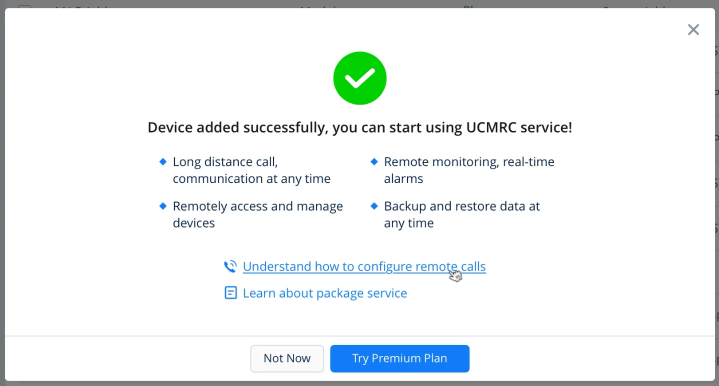
5. You can also apply for a UCMRC advanced plan free trial for this device.
You can click the button “Try Premium Plan” to apply for the advanced free trial plan. Then, your UCM63xx will obtain the UCMRC advanced free trial immediately.