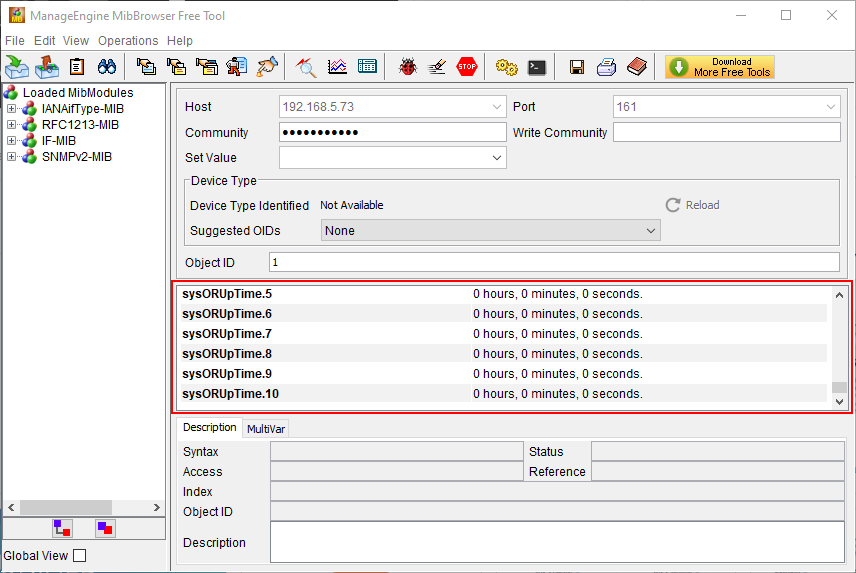Introduction
SNMP (Simple Network Management Protocol) is an Internet-standard protocol for managing devices on IP networks. It is used mostly in network management systems to monitor network-attached devices for conditions that warrant administrative attention. SNMP exposes management data in the form of variables on the managed systems, which describe the system configuration. These variables can then be queried (and sometimes set) by managing applications. The variables accessible via SNMP are organized in hierarchies, which are described by Management Information Bases (MIBs).
Three significant versions of SNMP have been developed and deployed. SNMPv1 is the original version of the protocol. More recent versions, SNMPv2c and SNMPv3, feature improvements in performance, flexibility, and security.
SNMP Components
Manager
The Manager component is simply a piece of software that is installed on a machine (which when combined, is called the Network Management System) that polls devices on your network however often you specify for information.
The Manager has the correct credentials to access information stored by Agents (which is explained in the next section) and then compiles them in a readable format for the Network Engineer or Administrator to monitor or diagnose for problems or bottlenecks. Some NMS software suites are more complex than others, allowing you to configure Email or SMS messages to alert you of malfunctioning devices on your network, while others simply poll devices for more basic information.
SNMP Agents
SNMP Agent is a piece of software that is bundled with the network device (router, switch, IP phone, server, etc..) that, when enabled and configured, does all the Heavy work for the Manager, by compiling and storing all the data from its given device into a database (MIB).
This database is properly structured to allow the Manager software to easily poll information and even send information to the Manager if an error has occurred.
Management Information Base
In short, MIB files are the set of questions that a SNMP Manager can ask the agent. Agent collects these
data locally and stores it, as defined in the MIB. So, the SNMP Manager should be aware of these standard and private questions for every type of agent.
Agents, as explained above, maintains an organized database of its devices parameters, settings, and
more. The NMS (Network Management System) polls/requests the Agent of a given device, which then
shares its organized information from the database it is made with the NMS, which then further translates it into alerts, reports, graphs and more. The database that the Agent shares between the Agent is called the Management Information Base, or MIB.
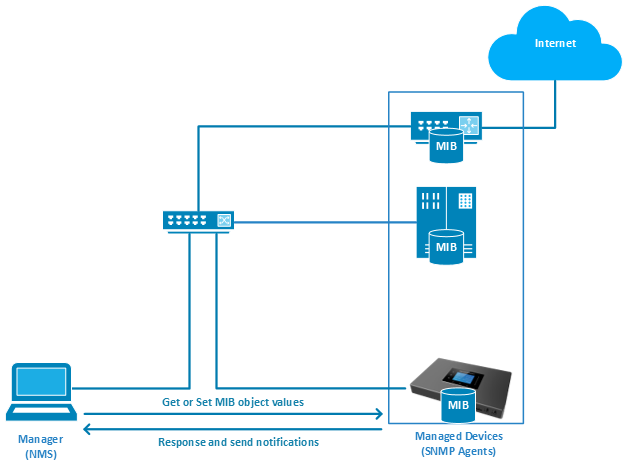
SNMP Versions
SNMP Version 1
Version 1 was the first version of the protocol defined in RFCs 1155 and 1157. This version is the simplest of the 3 versions of the protocol, and the most insecure, due to its plain text authentication.
SNMP Version 2c
This is the revised protocol, which includes enhancements of SNMPv1 in the areas of protocol packet types, transport mappings, MIB structure elements but using the existing SNMPv1 administration structure (“community based” and hence SNMPv2c). It is defined in RFC 1901, RFC 1905, RFC 1906, RFC 2578.
SNMP Version 3
Version 3 of the protocol has made greater strides to securing the protocol suite by implementing what is called “user-based security”. This security feature allows you to set authentication based on the user
requirements. The 3 levels of authentication are as follows:
- NoAuthNoPriv: Users who use this mode/level have No Authentication and No privacy when they send/receive messages
- AuthNoPriv: This Level requires the user to Authenticate but will not Encrypt Sent/Received Messages.
- AuthPriv: Finally, the most secure level, where Authentication is Required and Sent/Received Messages Are Encrypted.
SNMP Messages
Get
A Get message is sent by a manager to an agent to request the value of a specific OID. This request is
answered with a Response message that is sent back to the manager with the data.
GetNext
A GetNext message allows a manager to request the next sequential object in the MIB. This is a way that you can traverse the structure of the MIB without worrying about what OIDs to query.
Set
A Set message is sent by a manager to an agent in order to change the value held by a variable on the
agent. This can be used to control configuration information or otherwise modify the state of remote hosts. This is the only write operation defined by the protocol.
GetBulk
This manager to agent request functions as if multiple GetNext requests were made. The reply back to the manager will contain as much data as possible (within the constraints set by the request) as the packet allows.
Response
This message, sent by an agent, is used to send any requested information back to the manager. It serves
as both a transport for the data requested, as well as an acknowledgement of receipt of the request. If the
requested data cannot be returned, the response contains error fields that can be set with further
information. A response message must be returned for any of the above requests, as well as Inform
messages.
Inform
To confirm the receipt of a trap, a manager sends an Inform message back to the agent. If the agent does
not receive this message, it may continue to resend the trap message.
Traps
The Trap messages are the main form of communication between an SNMP Agent and SNMP Manager.
They are used to inform an SNMP manager when a significant event occurs at the Agent level.
What makes the Trap unique from other messages is that they are triggered instantaneously by an agent,
rather than waiting for a status request from the SNMP Manager.

Object Identifier
Object ID or OID is an identifier used to identify the various components of a networking equipment when receiving SNMP messages, since these type of equipment usually send a various range of messages related to different network layers. Therefore, these OIDs are used to exactly query the MIB for the exact component that we want to monitor. These OIDs are presented in a series of numbers separated by dots to indicate the path that has been queried in the MIB since the data is stored in a hierarchical structure in the MIB.
The figure below shows the hierarchy of the OIDs starting by the standard OIDs.
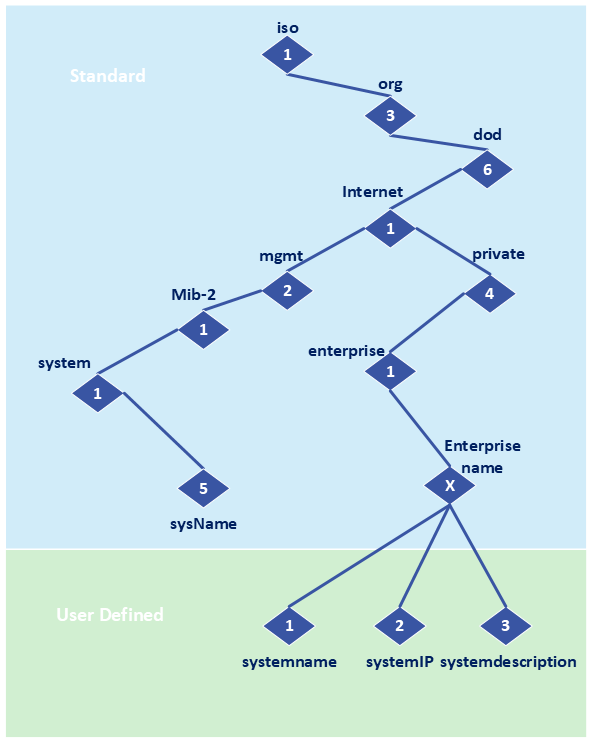
UCM63xx/A Agent Configuration
Configure SNMP version 1
To configure SNMP, the UCM administrator needs to navigate to the web UI System Settings → SNMP
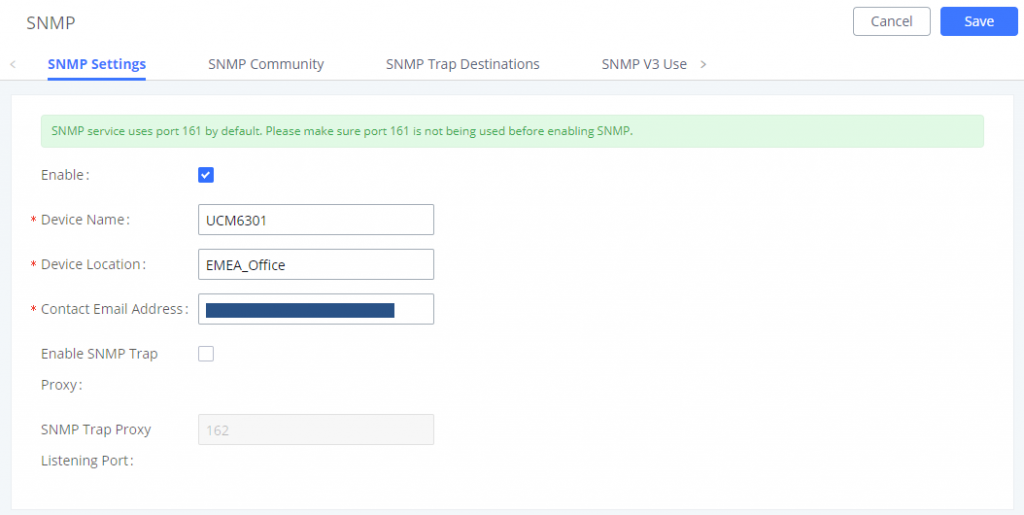
Step 1: Enable SNMP by ticking the box in front of “Enable”.
Step 2: Enter the device’s name along with the location and the contact email address.
Step 3 (optional): Enable and configure SNMP Trap Proxy if needed.
Then set up an SNMP Community by navigation to SNMP Community tab.
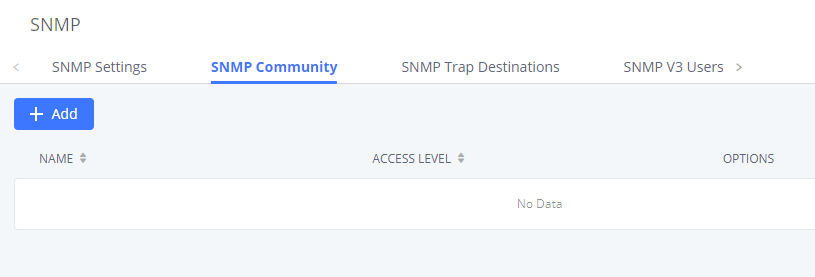
Step 1: Click on
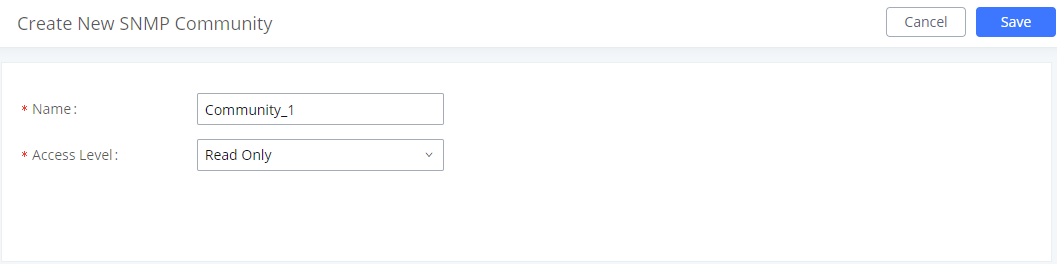
Step 2: Enter the community name and access level then click on and
To browse the MIB of the UCM we need an MIB browser, you can download the one we’re using in this tutorial from this link https://www.ireasoning.com/download.shtml
After installing the MIB browser, please launch it and follow the instructions below to configure it properly.
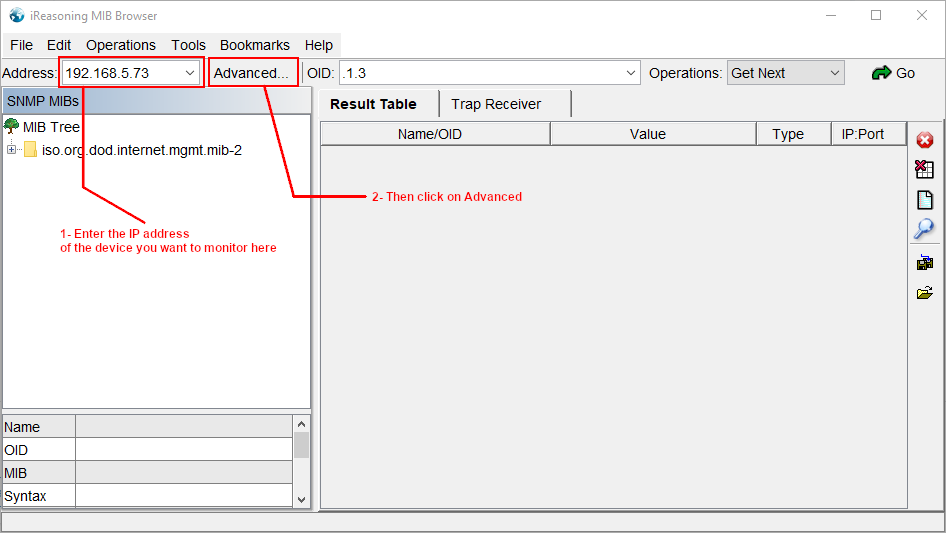
Configure the SNMP agent according the configuration set on the UCM. Then click “Ok”.
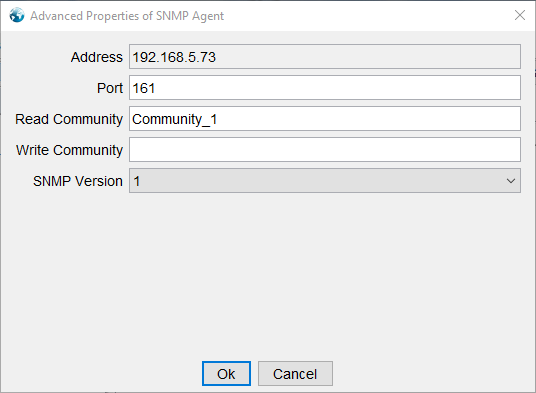
To start getting SNMP messages, select the operation “GetNext” then click on “Go” as the screenshot below shows.
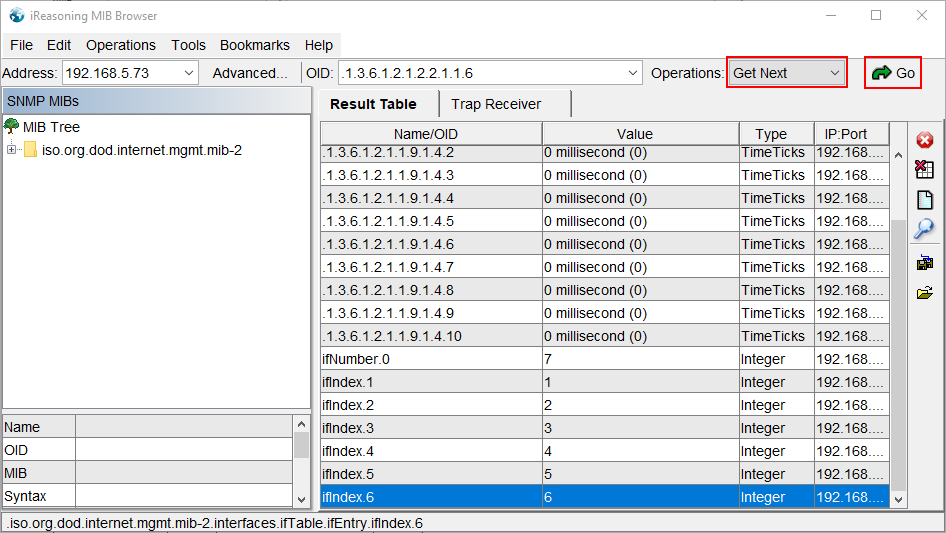
Configure SNMP Trap Destinations
To configure SNMP Trap, we need to configure the destination on the UCM first.
To do that please navigate to to System Settings → SNMP → SNMP Trap Destinations
Step 1: Click on
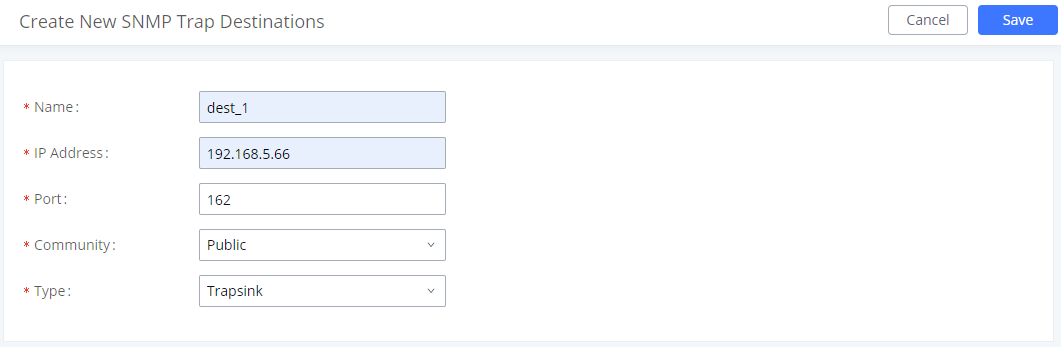
Step 2: Specify the name of the SNMP Trap destination, then enter the address IP of the destination along with the port number of your choice (default is 162).
Then select the community to which the SNMP Trap messages will be forwarded to.
Select the type of trap messages:
– Trapsink: Refers to SNMP v1 Traps
– Trap2sink: Refers to SNMP v2c Traps
– Informsink: Refers to SNMP v3 Traps
Then click and
On iReasoning MIB Browser click on Trap Receiver, then click on the wrench icon to bring the configuration menu up.
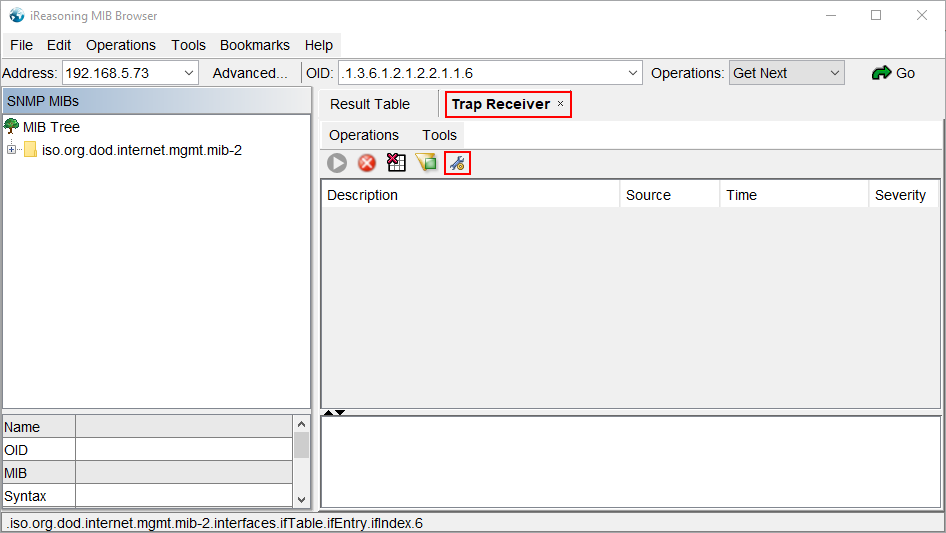
Select the Trap port if you had set one one the UCM63xx, otherwise leave the default value.
Then select the bind IP, which is the IP of the destination. Select the transport protocol.
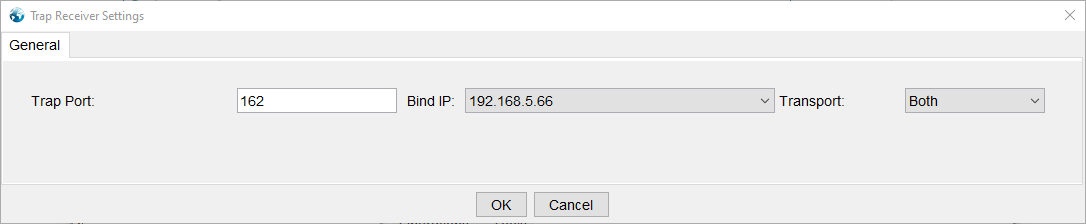
Now the report will be updated once an important event occurs, and it will be displayed as the figure below shows.

Configure SNMP v3
To set up SNMP v3, please navigate to System Settings → SNMP → SNMP V3 Users then click on
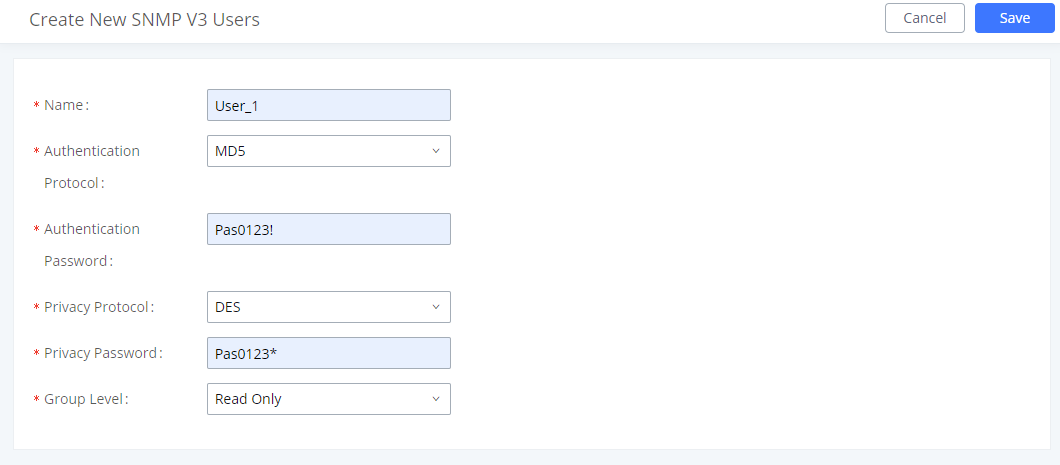
Enter the information related as shown in the screenshot above, then click on and
To browse the MIB we need to download this MIB browser that supports SNMP v3 https://www.manageengine.com/products/mibbrowser-free-tool/download.html
After installing the MIB browser, please launch it and follow the steps below.
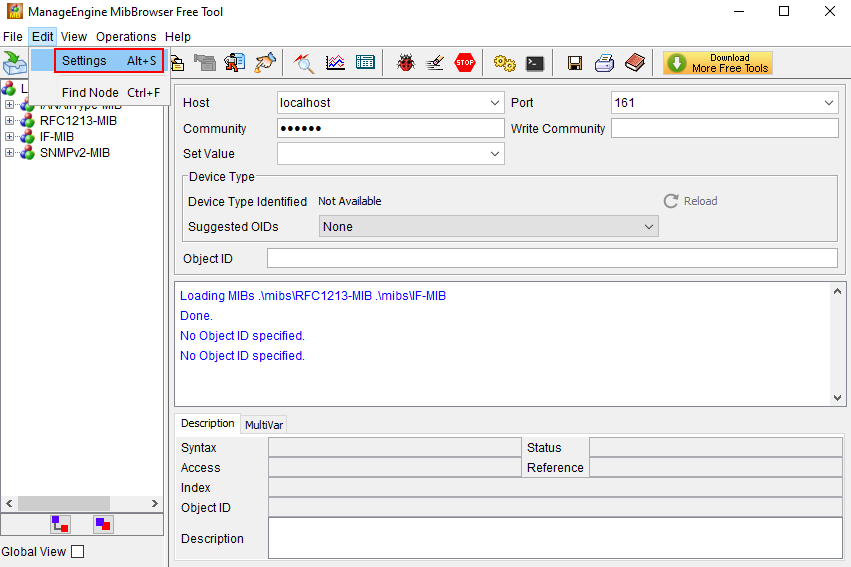
Then select SNMPv3 from the options then click “Add”
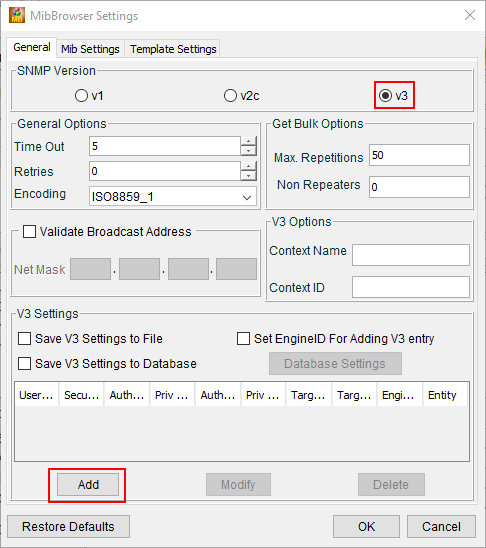
Then enter the same configuration that has been set on the UCM, after that click “OK”
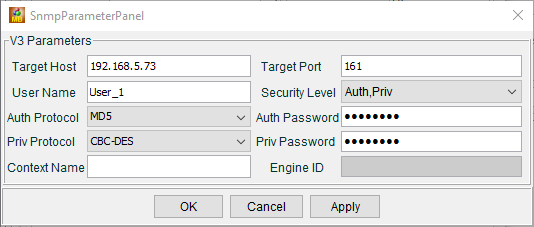
If the settings are correct, no error message will be displayed. Then click “OK” as the screenshot below shows.
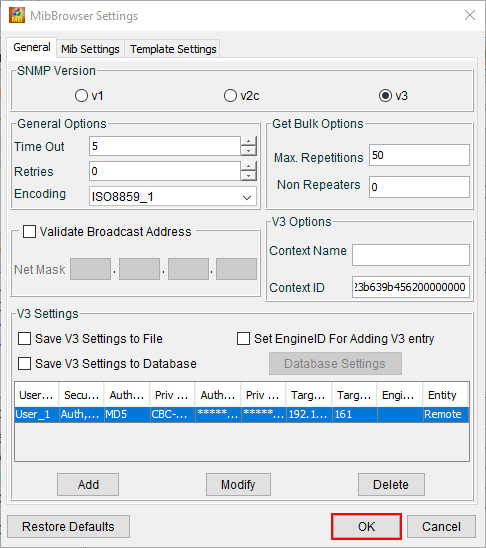
In this step enter the community name in option 1 as indicated in the screenshot below, then enter the OID in option 2, then click on “Get SNMP Variable” (option 3) to receive the SNMP messages.
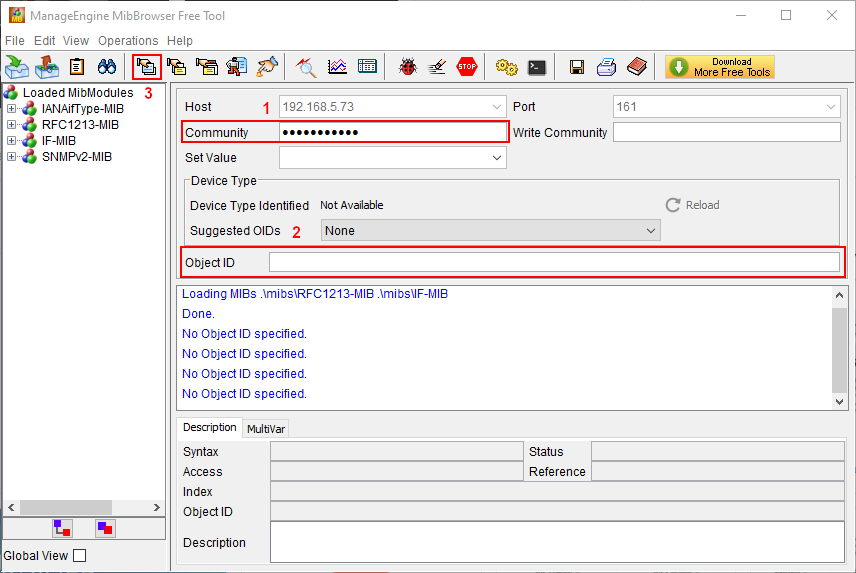
Then SNMP messages will displayed as the figure below shows