The GDS3710 is a video door system designed for high-quality monitoring for visitor management, intercom, property protection and facility operations services. Currently, users are looking for ways on how to redefine the surveillance in an advanced way, in a way to have real time monitoring and real time interaction with this security system, which is the purpose of this guide when the GDS will be integrated with Wave Lite.
The various cases of use include securing entries and surveilling buildings, all through 2-way audio / video streaming and a SIP-based security mechanism, allowing to receive call from GDS3710 and interact with it on associated SIP phones.
Wave Lite is a softphone application that can be integrated with GDS3710, and can be installed on any iOS™ device, offering more mobility during security monitoring and meanwhile increasing connectivity to essential communications and real time audio/video stream.
This guide will illustrate the needed steps for configuring the GDS3710 to connect with Wave Lite iOS™ version.
PREREQUISITES
In our scenario, we assume that both GDS3710 and Wave Lite will be communicating through the SIP Server, and need to have a pre-created SIP Account for each as displayed on the following diagram:
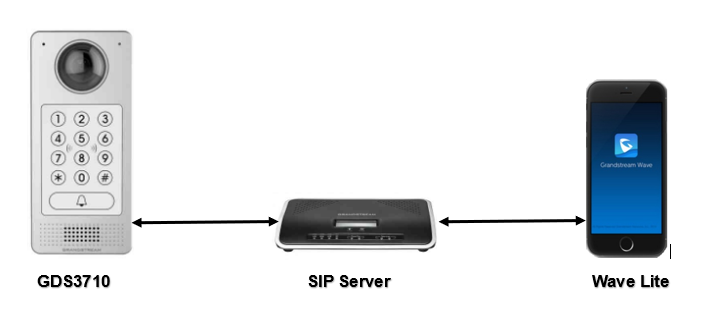
The prerequisites are as follow:
- GDS3710:
- Firmware version: 1.0.1.19 or higher.
- SIP account registered. In this guide, GDS is registered with account number 5000.
- Wave Lite iOSTM:
- Version: 1.2.4 or higher.
- SIP account registered. In this guide, Wave Lite is registered with account number 5001.
- SIP Server:
- Video call supported.
- In this guide, UCM6200 is our SIP server.
GDS3710 CONFIGURATION SETTINGS
Configure SIP Account
The GDS3710 should have a valid SIP account to interact with the Wave Lite (both need to be registered to the same SIP Server).
- Access the GDS3710 Web GUI → SIP Settings → SIP Basic Settings.
- Configure the SIP account information as detailed below.
- Press
button to apply the new configuration.
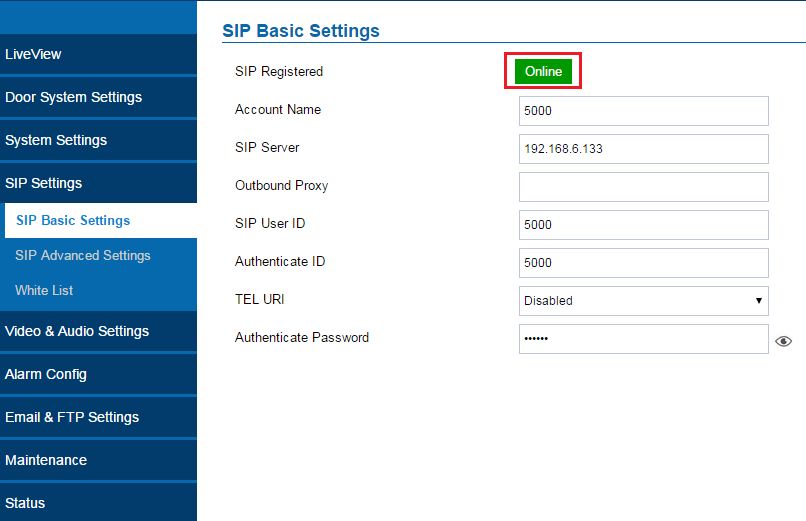
Configure Door System Settings
Once the account status is changed to Online, then we can proceed to GDS Door System settings, go to Door System Settings → Basic Settings then set the following:
- Doorbell Mode: Set to “Call Doorbell Number”: When the Doorbell button is pressed on the GDS3710, it will initiate the call to the configured number.
- Number Called When Door Bell Pressed: Configure the number to be called when the door bell is pressed, in our scenario we will use the Wave Lite Account number (5001).
- Remote PIN to Open the Door: Configure the code which will be used on Wave Lite to authenticate the Door Opening process.
The other settings should be kept by default as displayed on the screenshot below:
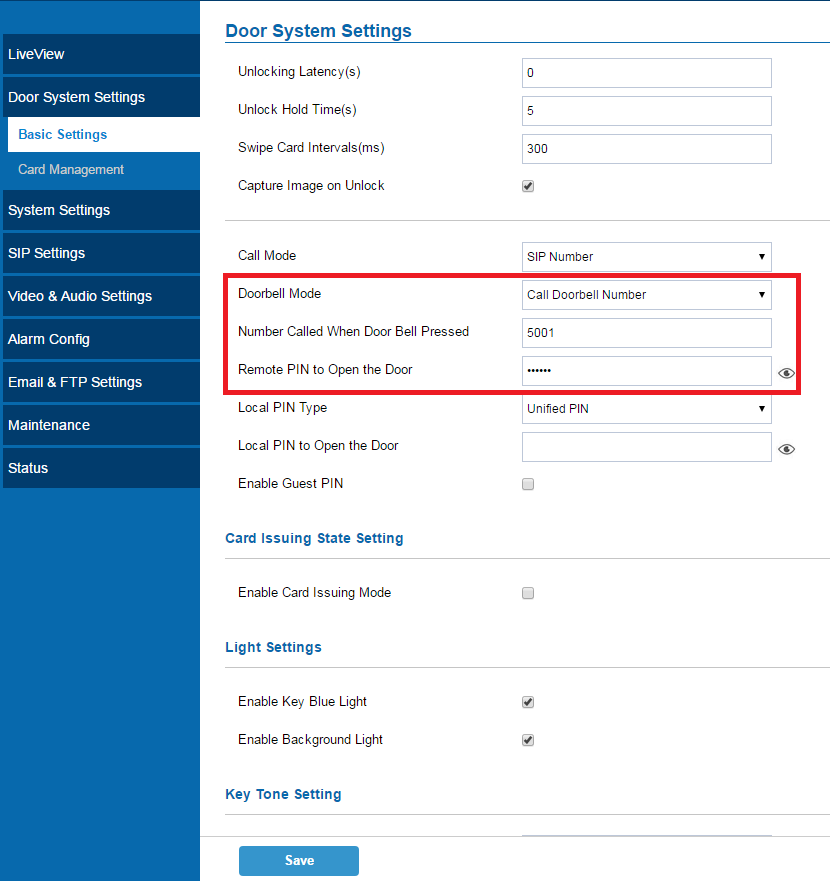
WAVE LITE CONFIGURATION SETTINGS
Configure SIP Account
Same as the GDS3710, the Wave Lite App needs to have a valid SIP Account registered to the same SIP Server, please refer following steps in order to register a SIP account on Wave Lite:
- Access to Settings → Account Settings.
- Press
Button to create a new account, or edit an existing account.
- Navigate to SIP Account to add a new account.
- Enable Activate Account.
- Configure the SIP Settings (Account name, SIP user ID, SIP Server …)
- Press on save button
to save and apply your configuration.
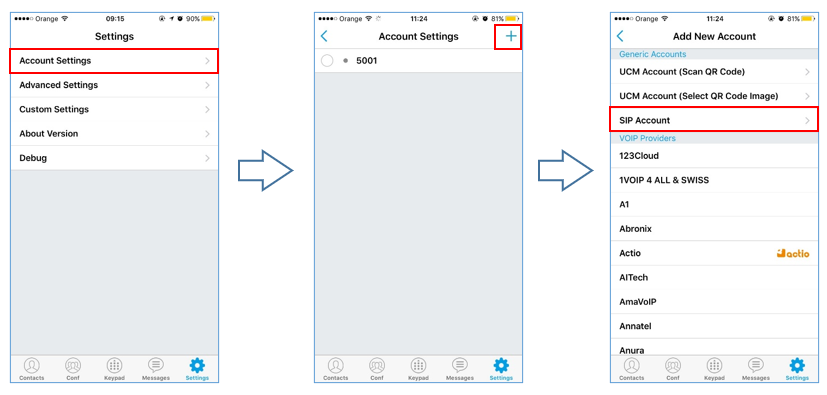
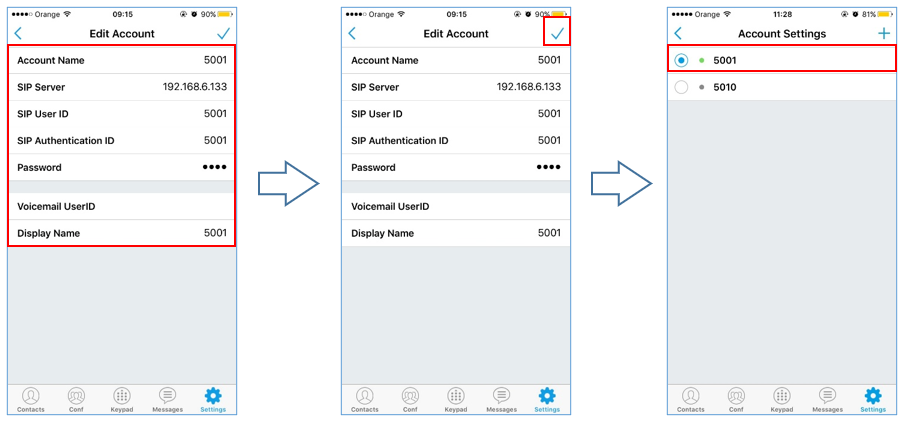
Configure GDS Settings
After configuring a valid SIP account, users need to configure the Wave Lite to interact with the GDS3710 Door System to allow opening door, initiating calls to the GDS3710 and getting a real-time audio / video stream.
To configure the GDS settings refer to following steps:
- On Wave Lite, access Settings → Advanced Settings → Additional Settings → GDS Settings.
- Click on “Add New Item” and configure the GDS settings:
- GDS Name: Specify a name to identify the GDS3710.
- GDS Number: Specify the SIP extension number of the GDS3710 (In this guide “5000”).
- GDS Password: Specify the same code as set on the GDS for “Remote PIN to open the door”.
- Press on
to save the new GDS settings and add the new item, the above settings for the GDS should look like below:
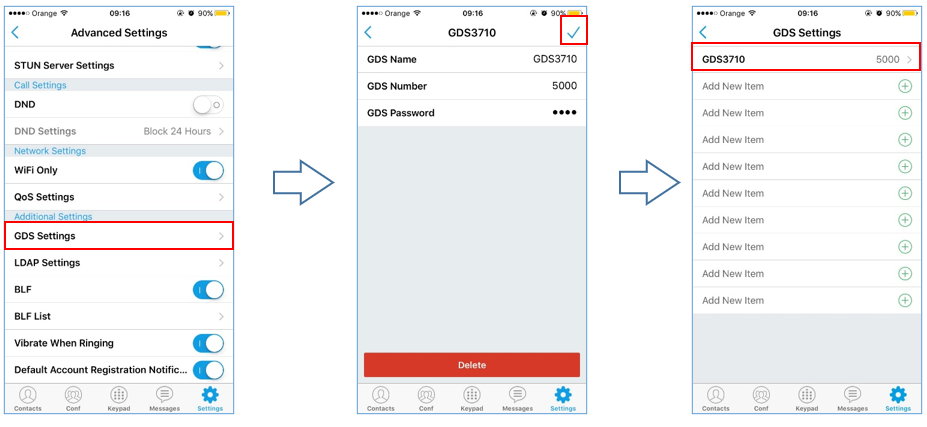
Once above configuration is done, Wave Lite will be ready to receive incoming calls with video stream from GDS3710.
When a user presses the ring button on the GDS3710, a call will be initiated to Wave Lite. Pressing “Video Answer” will answer the call and displays GDS3710 video stream on Wave Lite.

Once the call is answered, user can open the door by pressing “OpenDoor” button.
Pressing Open Door button on Wave Lite sends configured “GDS Password” as DTMF to GDS3710 (through SIP Server). If the configured GDS password on Wave Lite matches the remote PIN on the GDS3710, the Open-Door request will be accepted by GDS3710 and will successfully open the door, a notification message will be also displayed on Wave Lite reflecting success of the operation as shown below:
