The GDS37XX can control two doors at once and this guide describes needed configuration for both peering and using SIP server scenarios. And the GXV3370, GXV3380 and GXV3350 support remote door opening to manage up to two doors connected to the GDS37XX.
The GDS37XX can be connected with a SIP phone in 2 different ways, either using peering mode (without a SIP server) or through a SIP server/registrar, and in this guide, GXV3370 will be used as SIP phone and UCM6XXX as SIP server.
PEERING SCENARIO
We assume that the GDS3710 is installed on a small warehouse controlling two doors and GXV3370 inside to monitor and control the access of the premise. Employees can swipe the RFID card to get in, while visitors need to press the Door Bell to initial video call and the related person at the GXV3370 side need to type the key PIN to open the door remotely to allow the visitors to get in as shown in the figure below.
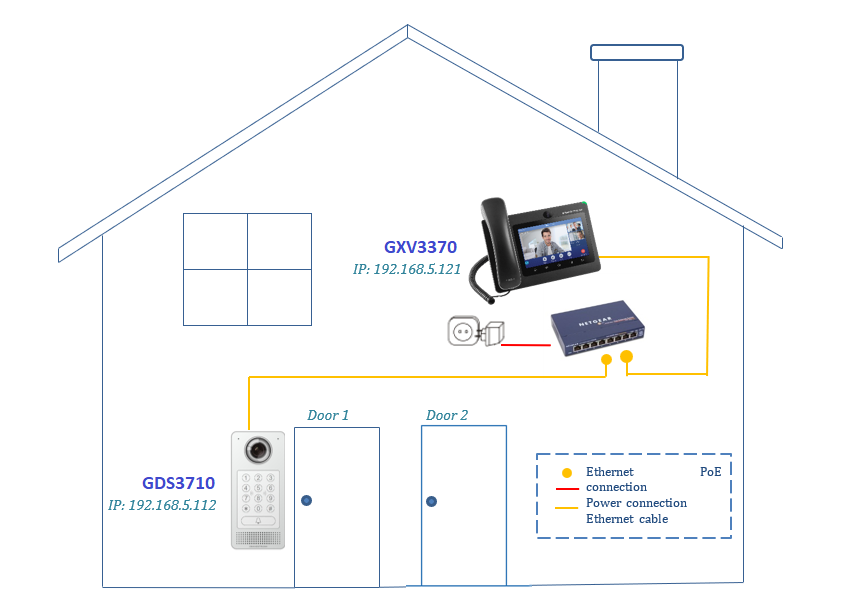
- The IP address used by the GDS3710 is 192.168.5.112.
- The IP address used by the GXV3370 is 192.168.5.121.
Configuration on the GDS37XX Side
The GDS37XX needs to be configured with the IP address of the GXV33XX and related SIP port, and remote PIN for door opening, when using second, third or fourth… accounts, the port number associated to each port is needed 5062, 5064, 5066…).
In order to enable the two door control on the GDS37XX, first navigate to “Door System Settings 🡪 Basic Settings” then set the following as shown on the figure below:
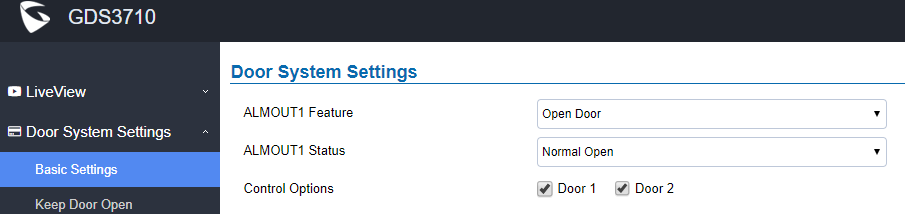
Then on the same page, proceed on setting the following as shown on the figure below:
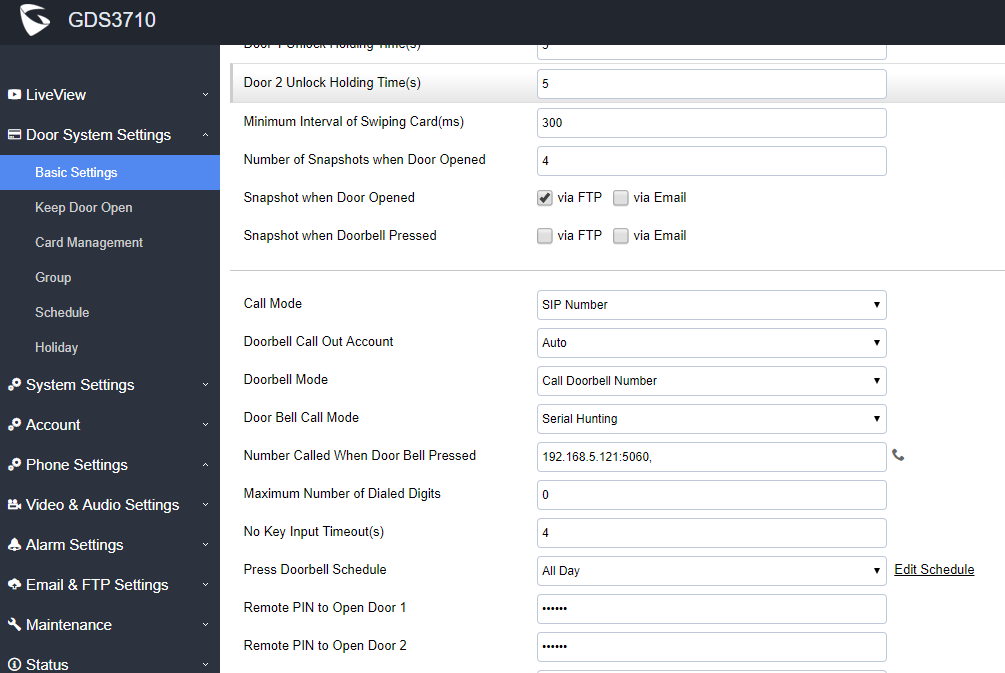
- Choose the action to be taken when the doorbell is pressed, three options are available:
- Call Doorbell Number: when Doorbell is pressed, a call will be made to the “Number Called When Door Bell Pressed”
- Control Doorbell Output (Digital Output 1): when Door Bell is pressed electronic lock for Output 1 is opened.
- Both Of Above: When selected, both Call Doorbell Number and Control Doorbell Output options are enabled.
In our case we will choose “Call Doorbell Number”.
- The option “Door Bell Call Mode” can be used when multiple phones are configured to be called when pressing the doorbell button. Users can set this option to:
- Serial Hunting: The configured extensions and/or IP addresses will ring one after one by order.
- Parallel Hunting: The configured extensions and/or IP addresses will ring simultaneously (up to 4 simultaneous SIP calls).
- The Enter the IP address and port number of the GXV33XX under “Number Called When Door Bell Pressed”.
- Enter the “Remote PIN to Open the Door” for both door 1 and door 2 in order to be opened by dialing the DTMF sequence for each door while in active call with the GDS3710. (Format: PIN#)
- Click
in order to apply changes.
Make sure that the Direct IP Call feature is active from the GDS3710 Web GUI under “Account 🡪 Phone Settings” then click on “Enable Direct IP Call”.
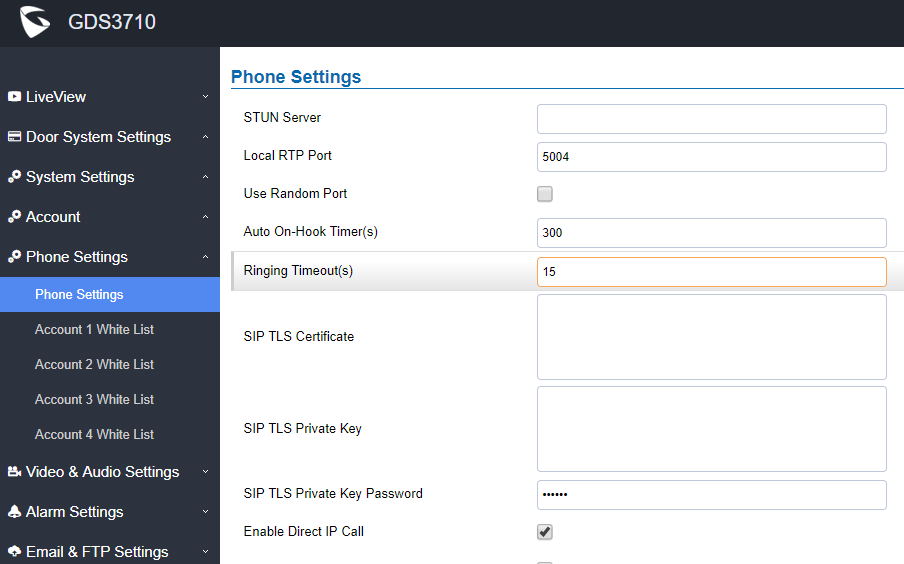
Settings Configuration on the GXV33XX Side
The GXV33XX related Account need to be set as “Active”, and correct “Local SIP Port” need to be configured at the GDS37XX side. These are the basic settings to make the peering scenario work.
- On the GXV33XX web GUI navigate under “Account 🡪 Account Settings” and set “Account Active” to Yes, then click on
and
in order to apply new changes.
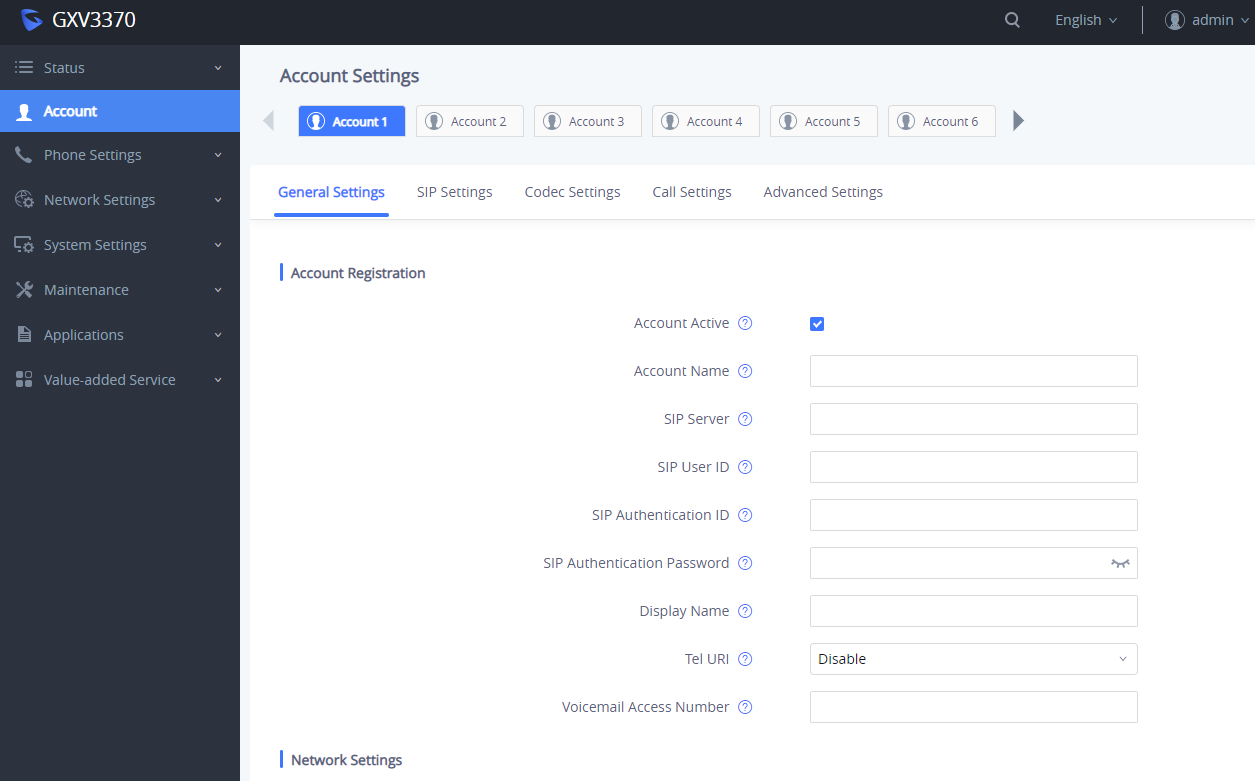
- Navigate to “Account 🡪 SIP Settings” and verify that the “Local SIP Port” set on the GXV33XX side is the same as the one set with the GXV33XX IP address under “Number Called When Door Bell Pressed” on the GDS37XX.
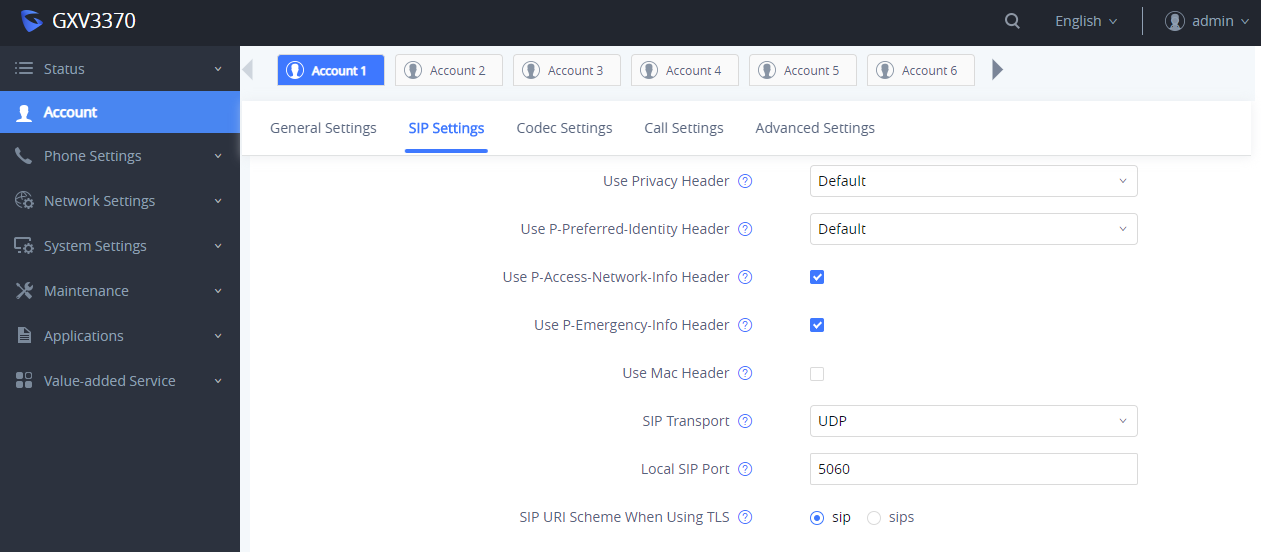
CONNECTION USING SIP SERVER
In case of multiple GDS37XX and GVX33XX are available, a SIP server needs to be set in order to communicate between different devices.
The following shows a sample setup.
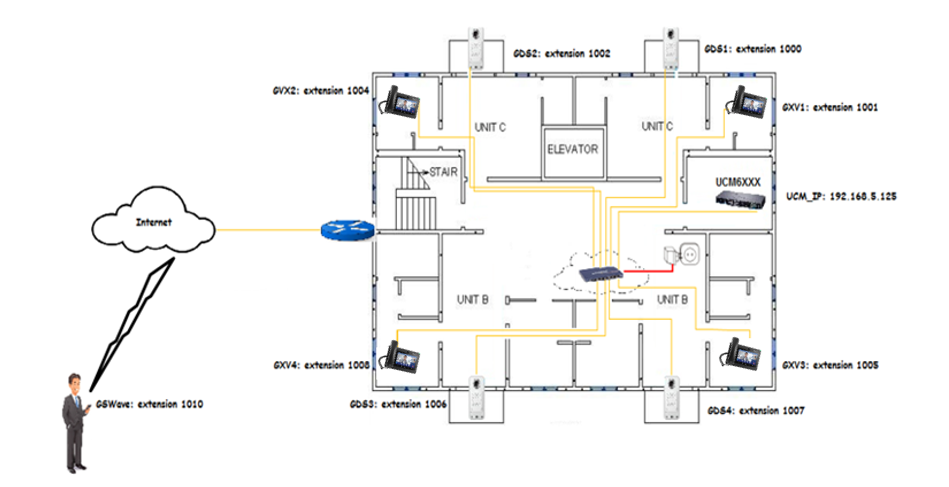
Settings Configuration on the GDS37XX Side
A SIP account needs to be registered on the GDS37XX to interact with other devices.
This can be done by entering the GDS37XX WebGUI under “Account 🡪 Account 1”, then type the SIP account related information and click on.
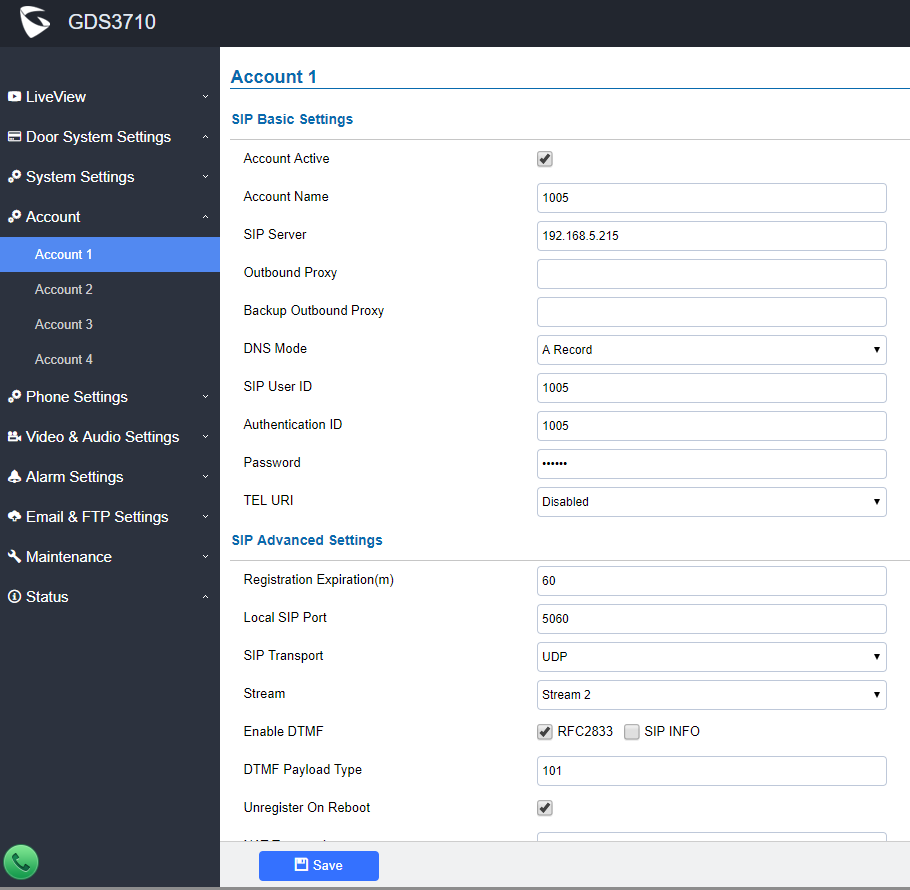
Go to “Door System Settings 🡪 Basic Settings” then set the following:
- Doorbell Mode set to “Call Doorbell Number”.
- Number Called When Door Bell Pressed (assuming 1007 is the GXV3370 number in our example).
- Remote PIN to Open the Door 1 and Door 2 respectively.
The following figure shows an example of the configuration done:
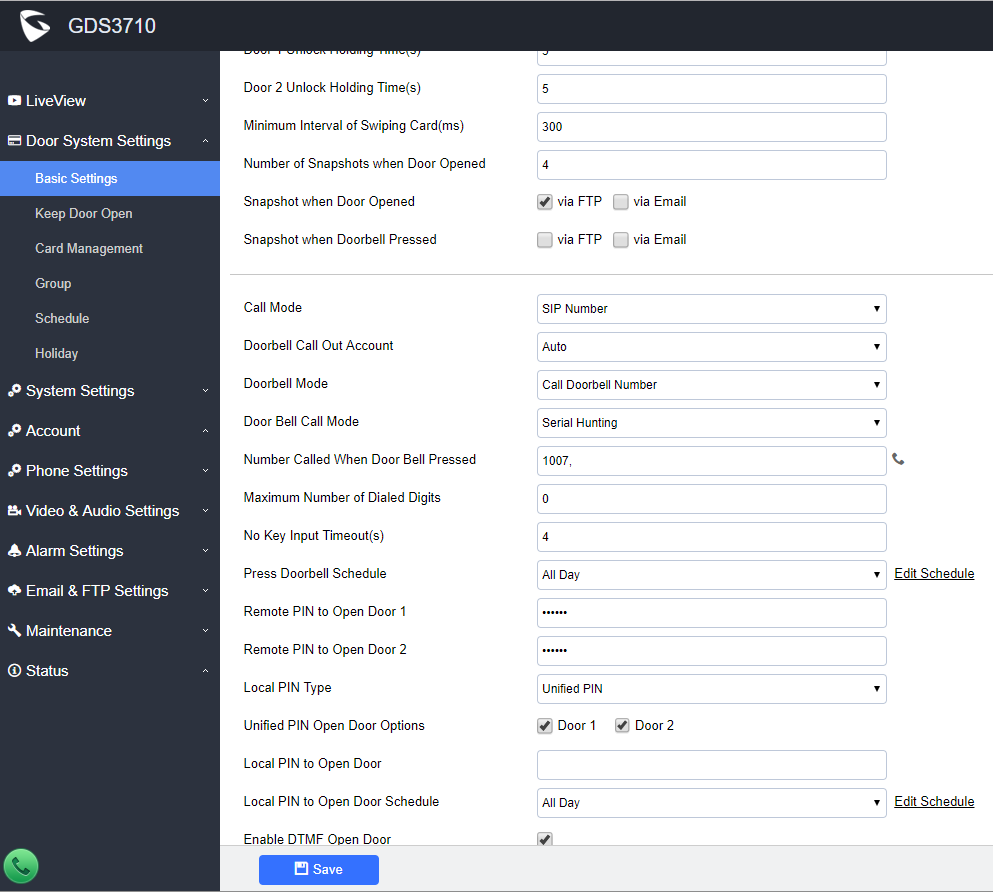
White List Settings
Any number calling the GDS37XX extension will have its call auto answered. To restrict allowed numbers to call the GDS37XX, user needs to navigate under “Phone Settings 🡪 Account 1 White List”.
- Check Enable White Number List.
- Click on Add to add numbers allowed to dial the GDS37XX.
- Click
to apply the settings.
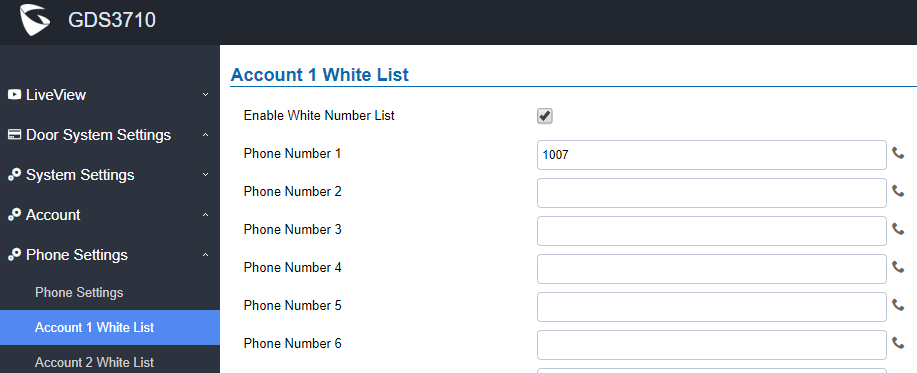
The example above shows that only phone number 1001 is allowed to call the GDS37XX.
Settings Configuration on the GXV33XX Side
A SIP account needs to be registered on the GXV33XX side as well to interact with other devices available on the local network.
This can be done by entering the GXV33XX Web GUI under “Account 🡪 General Settings”, then type the SIP account relater information and click onand
to apply new changes.
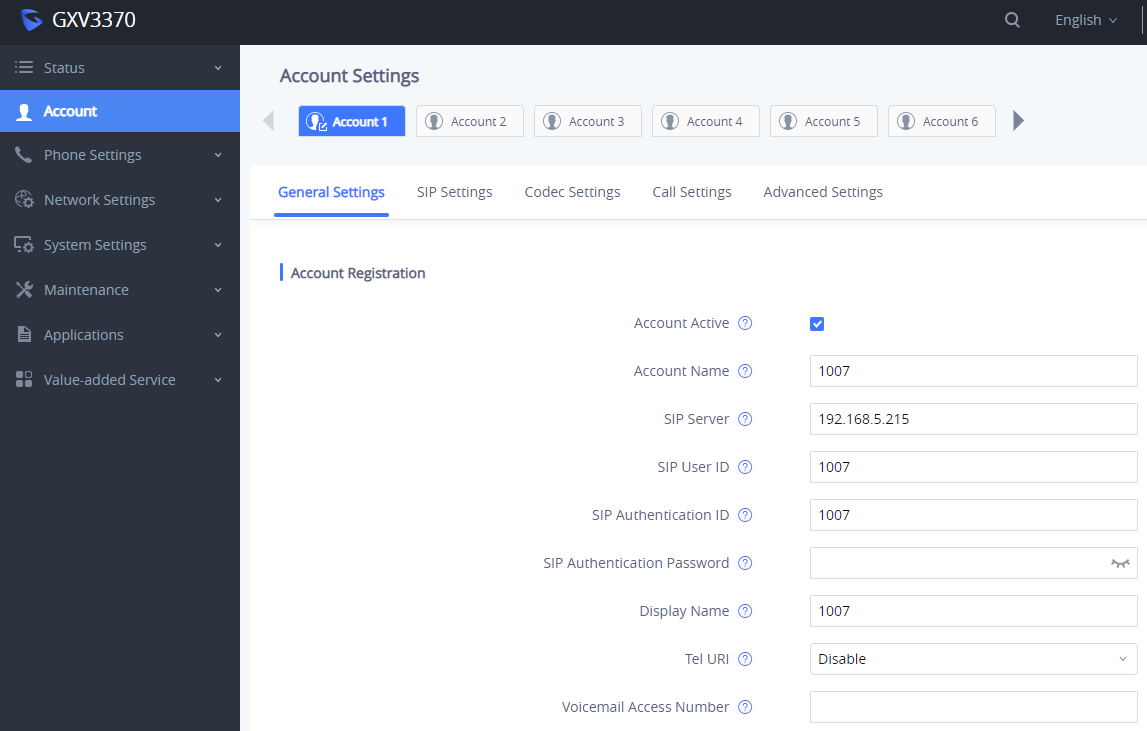
Users could configure “Remote PIN to Open the Door” on the GXV33XX Web GUI to open the door with a single click.
This can be done from the GXV33XX web UI 🡪 Value-added Service and set the following:
- Click on
button (The GXV3370 supports up to 50 GDS37XX devices, while the GXV3350/GXV3380 support up to 10 GDS37XX devices).
- Set Service Type to “Door System Type” to “GDS”.
- Enter the “System Number”, the Extension of the remote GDS37XX.
- Enter the “Related Display Name”, it can be any name to identify the door being controlled in our case are “Door1” and “Door2”.
- Enter the “Access Password” which is the password set for each door on “Remote PIN to Open the Door 1” and “Remote PIN to Open the Door 2” respectively on the GDS37XX.
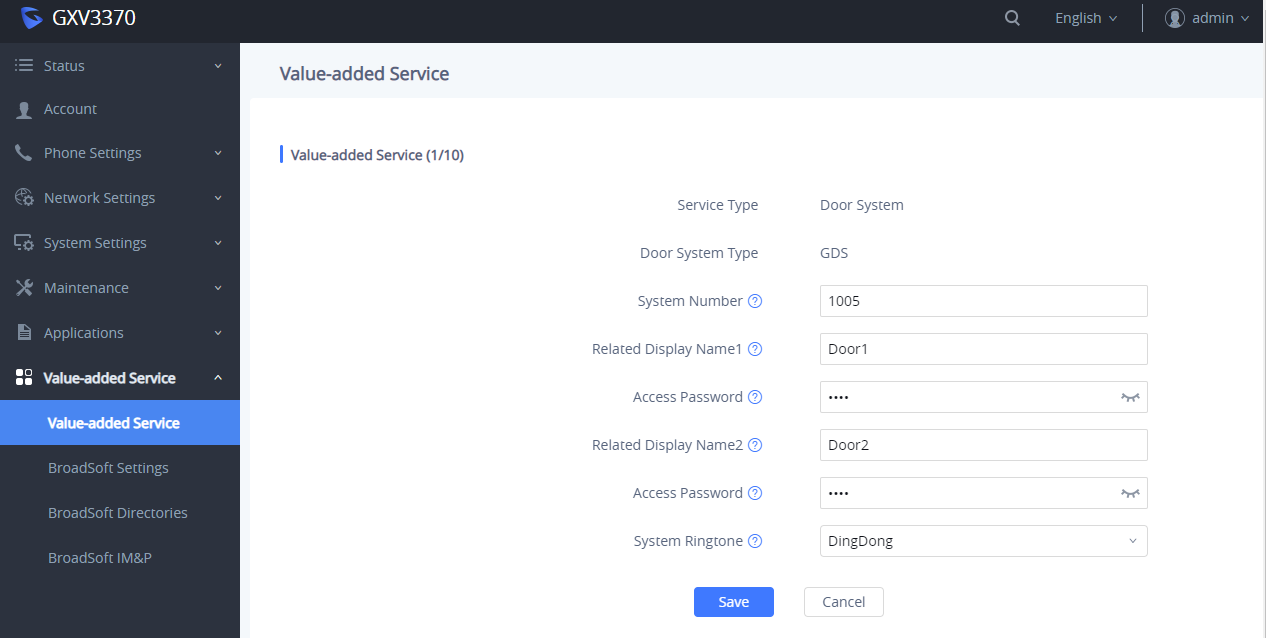
Once the user presses the ring button on the GDS37XX, an INVITE will be sent to the GXV phone, the GDS3710 stream will be played on the GVX phone and two buttons will appear on the left side panel named “Door1” and “Door2”. If users press the “open” button, SIP MESSAGE will be sent to the GDS3710 in order to open the door as shown below.
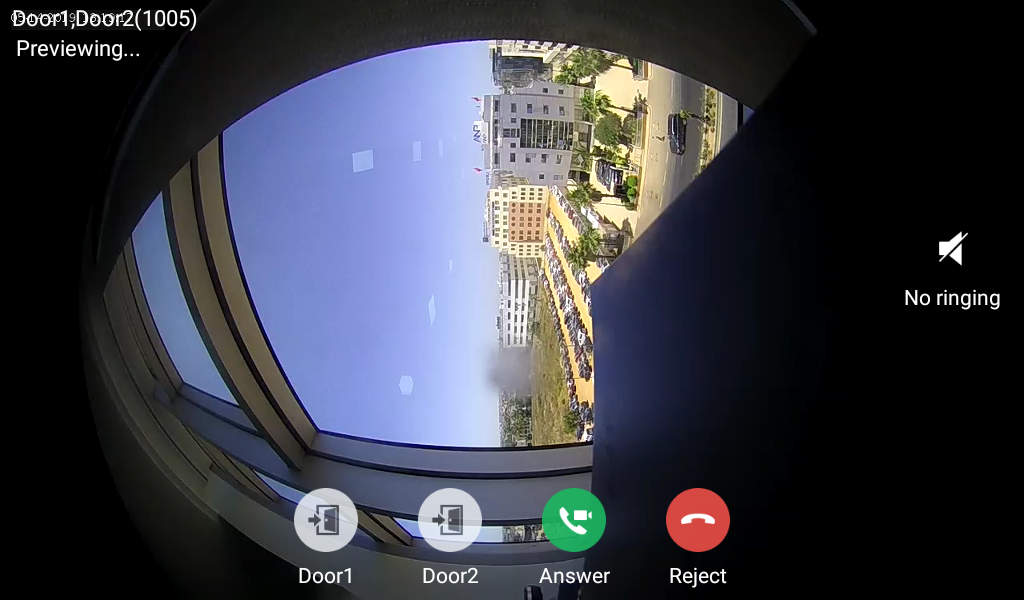
SUPPORTED DEVICES
Following table shows Grandstream products supporting GDS37XX integration:
Model | Supported | Firmware | |
Audio | Video (H.264) | ||
GXV3370 | Yes | Yes | 1.0.3.28 or higher |
GXV3380 | Yes | Yes | 1.0.3.29 or higher |
GXV3350 | Yes | Yes | 1.0.3.30 or higher |