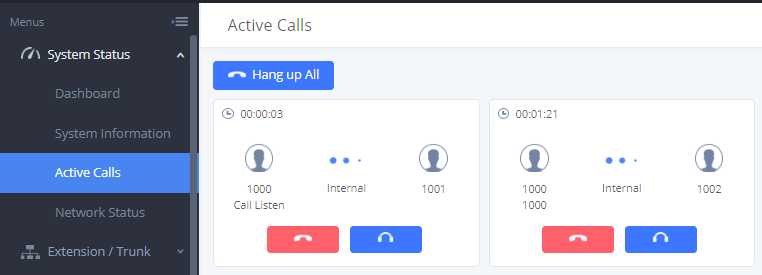UCM6xxx series support the “Call barging” feature allowing users to drop in on a live call. This call center feature can be used to help supervisors/managers to take a more hands-on role in quality assurance practices and coaching of their agents on how to deal with customers during an active call, to improve customers service quality.
UCM6xxx series supports 3 different call barging modes to better respond to customers’ expectation:
- Listen Spy: Allows the extension monitoring the call to hear both parties in the active call but the
audio of the user on this extension will not be heard by either party. This can be usually used to supervise calls. - Whisper Spy: Allows the extension monitoring the call to hear both parties in the active call. The
user on this extension can only talk to the selected monitored extension and he/she will not be
heard by the other party in the active call. This can be usually used to assist an agent during the call. - Barge Spy: The extension monitoring the call can talk to both parties in the active call. The
call will be established similar to three-way conference.
Call barging feature can be activated using feature codes from a registered phone or using “Call Monitor” from the UCM6xxx web interface.
This guide describes the needed steps to use the call barging feature using the two methods mentioned previously.
CALL BARGING SETTINGS AND CUSTOMIZATION
Enable Spy
To use the call barging feature:
- Access the UCM6xxx Web GUI 🡪 Call Features 🡪 Feature Codes.
- Check “Enable Spy”, a confirmation window will pop up, press the button OK to confirm as displayed on the following figure.
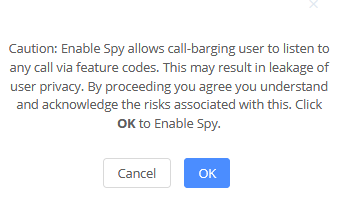
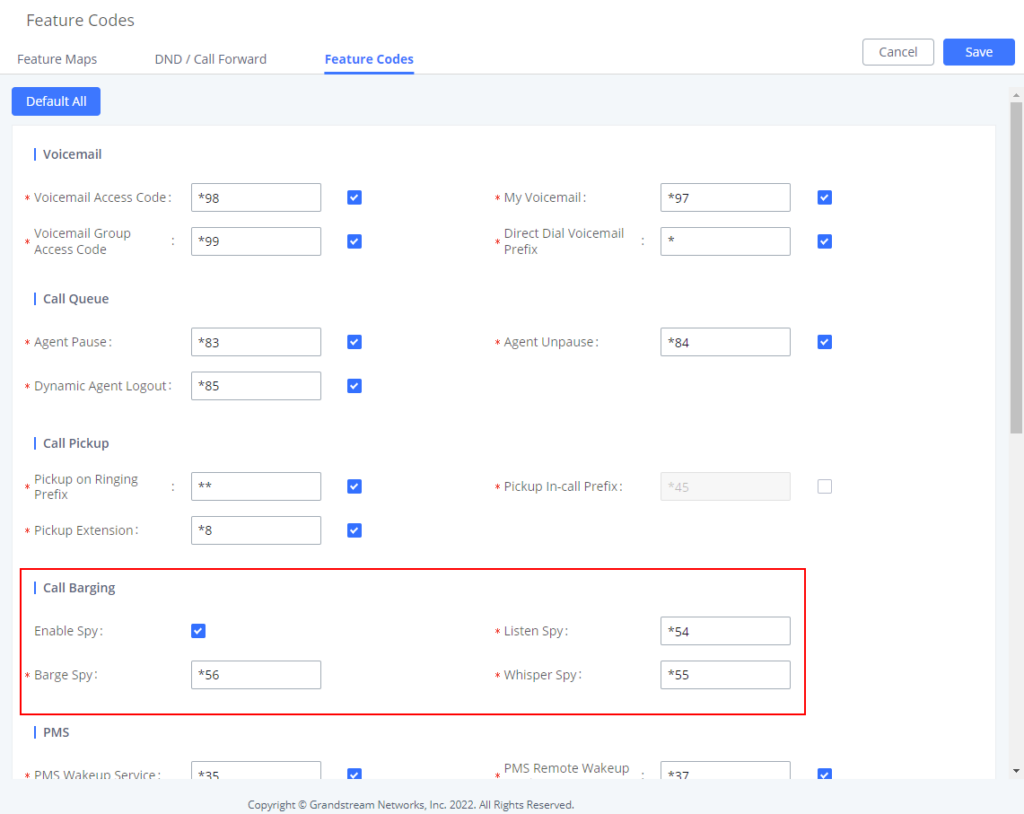
-
Click
button then
to save and apply the new changes.
Customize Spy Feature Codes
By default, UCM6xxx is using the following feature codes:
Spy Mode | Default Feature Code | Syntax | Example |
Listen Spy | *54 | *54<extension> | *541000 |
Whisper Spy | *55 | *55<extension> | *551000 |
Barge Spy | *56 | *56<extension> | *561000 |
Table 1: Spy Feature Codes
*As an example, we assume that extension 1000 is in an active call.
Administrators can customize the above feature codes from UCM6xxx Web GUI 🡪 Call Features 🡪 Feature Codes, and set personalized values in “Listen Spy”, “Whisper Spy” and “Barge Spy” fields.
MONITOR PRIVILEGE CONTROL
In order to restrict the ability for any extension to use the barge feature and spy on any ongoing call, the UCM6xxx series introduced the “Monitor Privilege Control” option, starting from firmware 1.0.12.x, allowing to select specific extensions allowed to barge into a call.
For example, in extension 1000’s settings, select 1002 from Available Extensions to Selected Extensions on the right. When 1000 is in an active call, only extension 1002 can barge in.
This feature can be configured from UCM6xxx Web GUI 🡪 Extensions / Trunks 🡪 Create or Edit Extension 🡪 Features 🡪 Monitor Privilege Control.
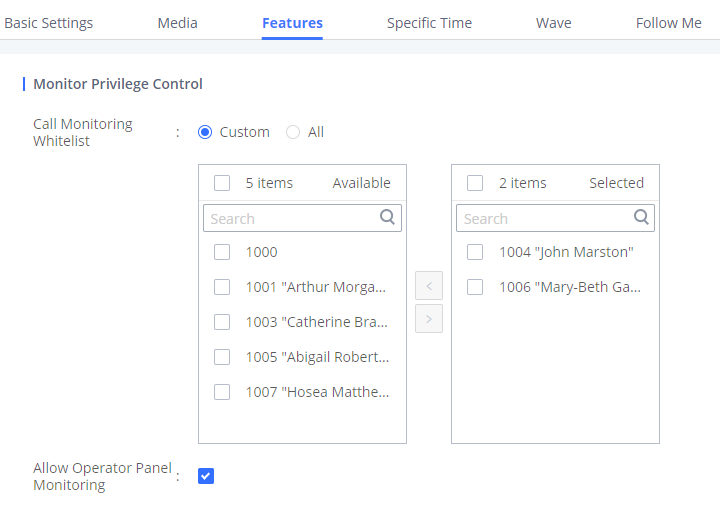
CALL BARGING OPERATIONS
In these examples, we consider the following:
- Extension 1000 is in call with an external number or local extension (1001 in our example).
- Extension 1002 is manager/supervisor’s extension to use for barge in.
- Extension 1002 is allowed to barge on extension 1000.
Using Spy Feature Codes
- Listen Spy
Using allowed extension to barge in, dial the “Listen Spy” feature code (default is *54) followed by extension number to spy on.
In this example: Using extension 1002, dial *541000.
Manager/Supervisor’s extension: 1001
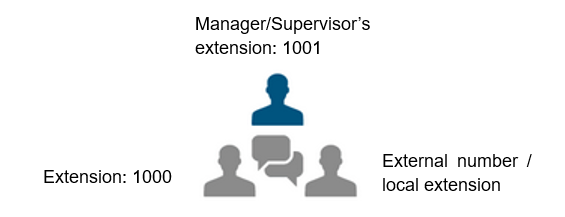
Once entering this feature code, extension 1002 can listen to both external number and extension 1000, but the line will be muted and neither external number or local extension 1001 can hear 1002.
Using allowed extension to barge in, dial the “Whisper Spy” feature code (default is *55) followed by extension number to spy on.
In this example: Using extension 1002, dial *551000.
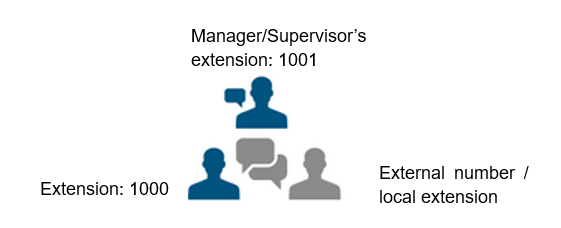
Once entering this feature code, extension 1002 will be able to talk to 1000 only, external number or local extension will not be able to hear 1002. This can be helpful in order to whisper to agents to help them handle a call.
- Barge Spy
Using allowed extension to barge in, dial the “Barge Spy” feature code (default is *56) followed by extension number to spy on.
In this example: Using extension 1002, dial *561000.
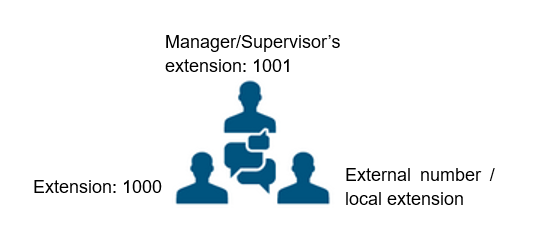
Once entering this feature code, the three numbers can speak and hear each other as if they were in a 3-way conference.
Using UCM6xxx web interface: Call Monitor
The administrator can use the Call Barge feature from the UCM6xxx web interface using the “Call Monitor” feature.
Following are the steps needed to use the Call Monitor feature:
- Access UCM6xxx Web GUI 🡪 System Status 🡪 Active Calls.
- Select an active call, and press monitor icon as shown below.
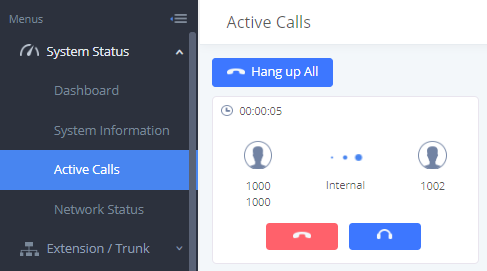
- In “Call Barging” window, set “Monitor’s and Monitored extensions”, “Spy Mode” and “Require Confirmation” option. Then press “Add” button.
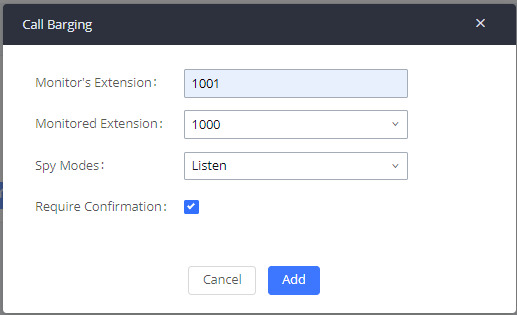
Monitor’s Extension | The user who will barge in the active call. |
Monitored Extension | The extension being monitored. |
Spy Modes | Select the Barge Mode (Listen, Whisper or Barge). |
Require Confirmation | Once checked, after the monitor’s extension accept the call he/she will hear a confirmation message to either accept to barge in the call or not. If not checked, once the monitor’s extension accepts the call, it will be directly connected to the active call. |
Table 2: Call Barging Parameters
An invitation will be sent to “Monitor’s Extension” (1001 in this example), once the call is accepted the extension will be directly connected to the active call.